Instagram Configuration
Follow these steps to setup your Facebook Developer Account and include your API keys in Davinci AI.1
Step 1
Go to Facebook Developer Portal and sign in there, afterwards click on the My Apps link.

2
Step 2
Create a new App.

3
Step 3
In the App Details section, provide your App Name and Contact email address and click Next button.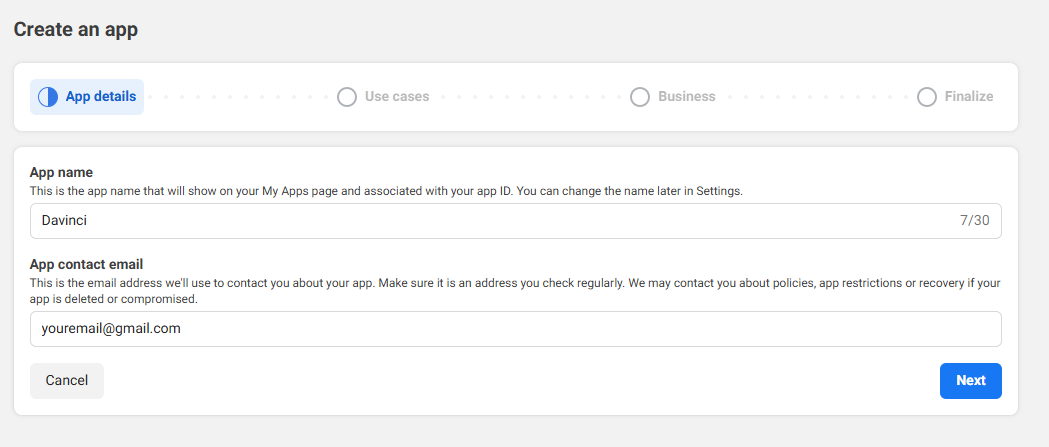
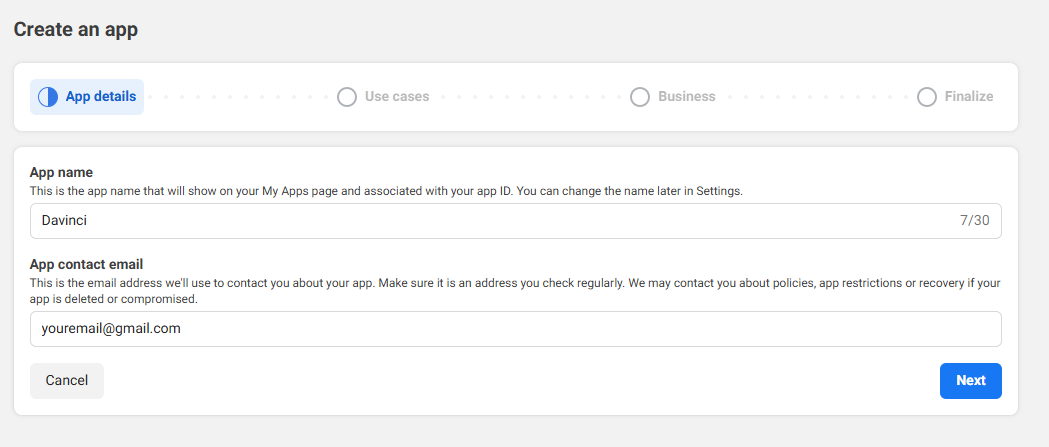
4
Step 4
In the Use Cases section, select Other and click Next button.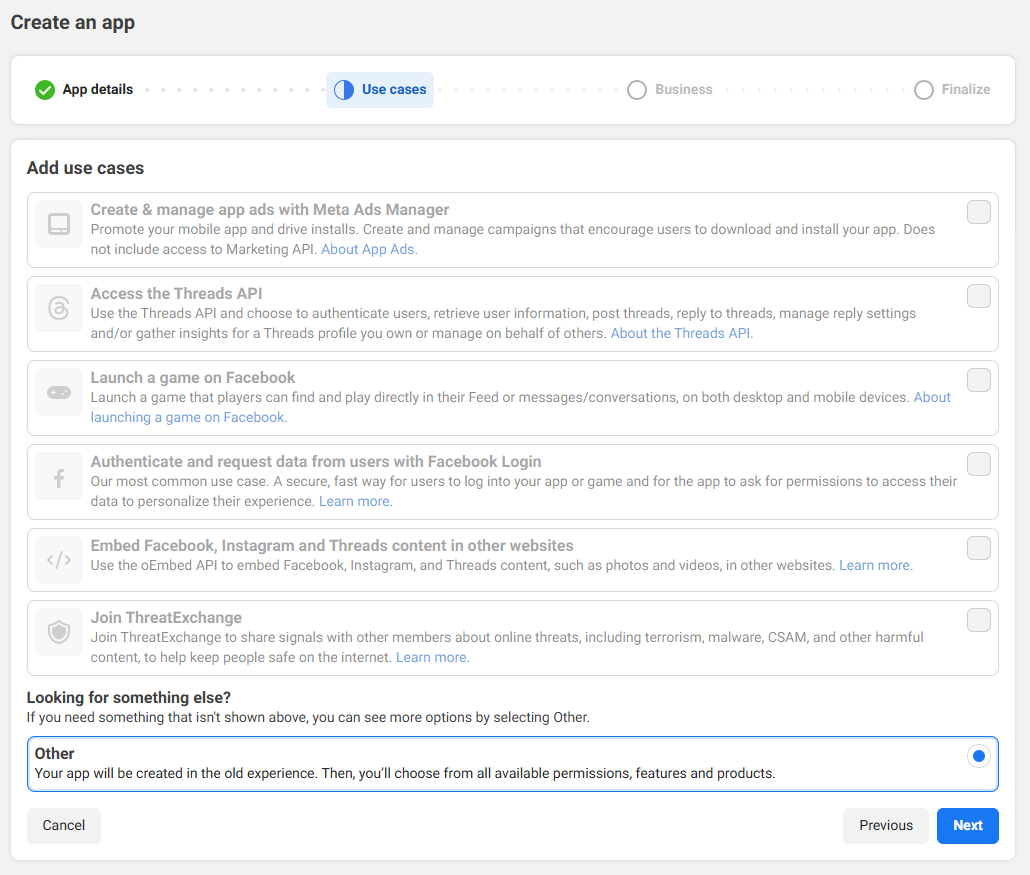
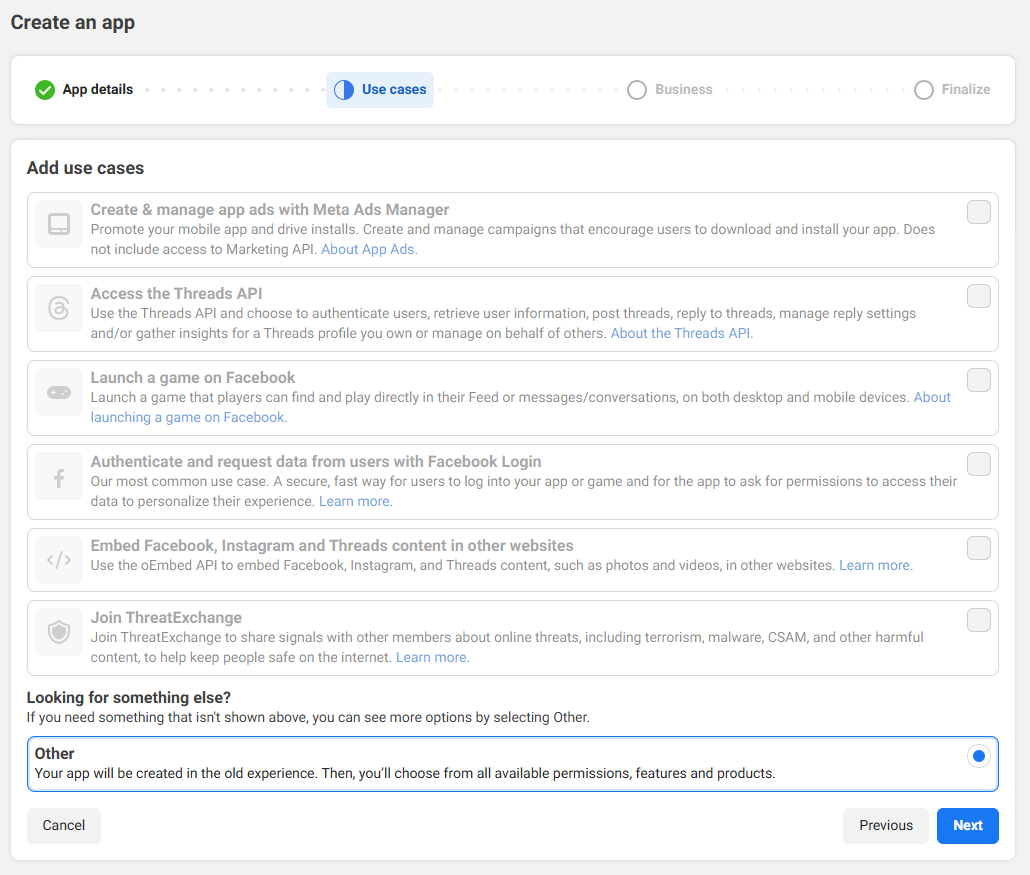
5
Step 5
In the Business section, select app type to be Business and click Next button. Fill in the required fields and click on Create App button.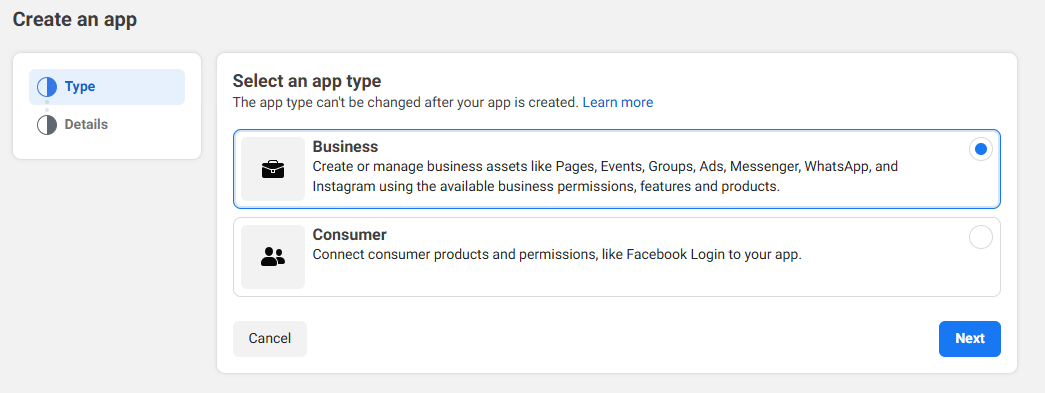
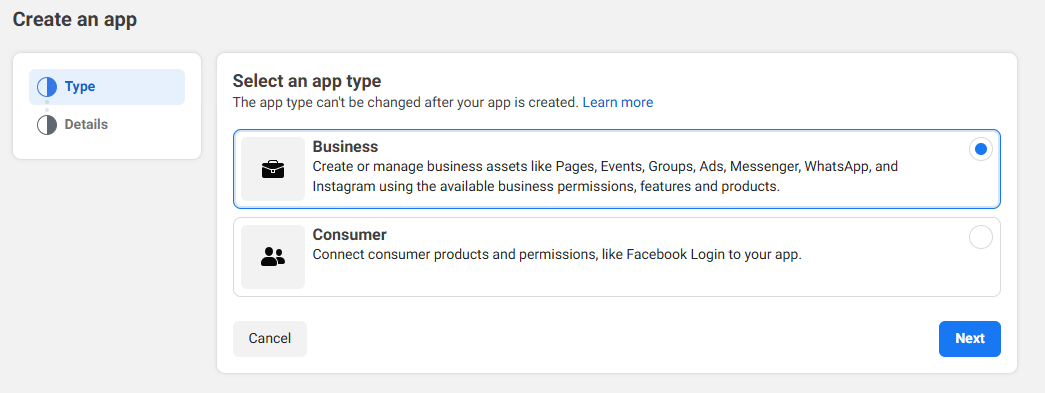
6
Step 6
On the Add products to your app page, select Instagram and click Set up button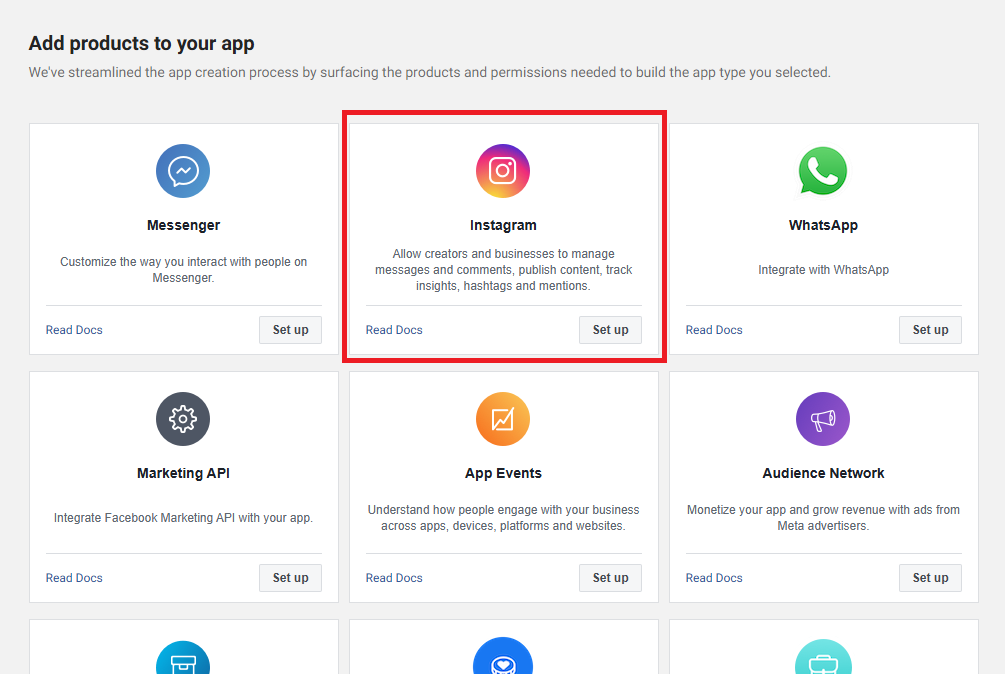
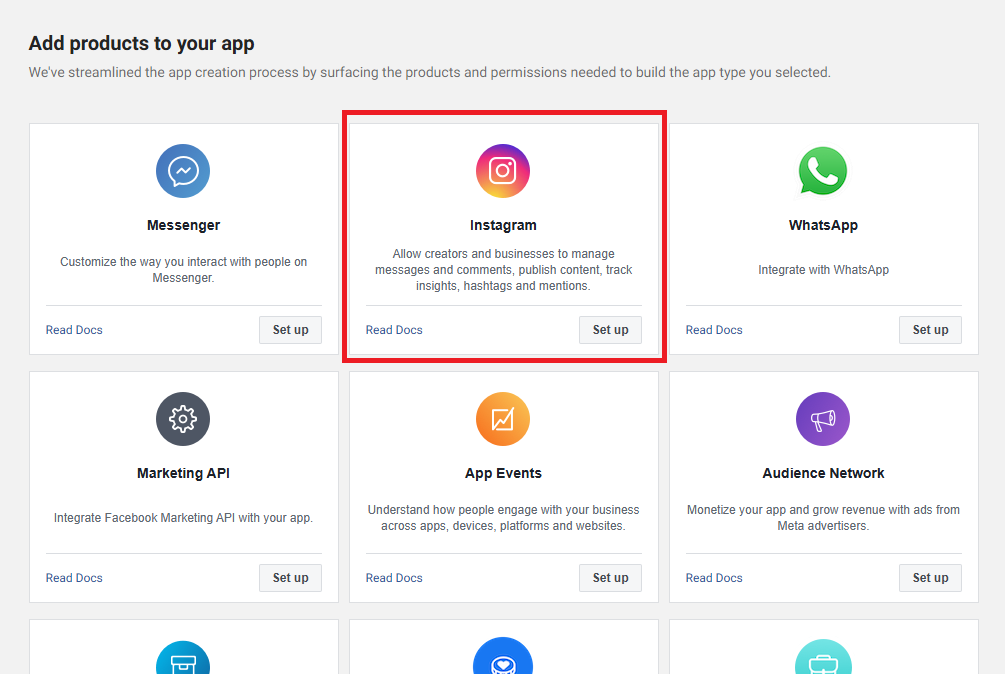
7
Step 7
- Under the Set up Instagram business login section, click on Set up button and include redirect url
- It should be your https://YOUR_DOMAIN_NAME/app/oauth/callback/instagram
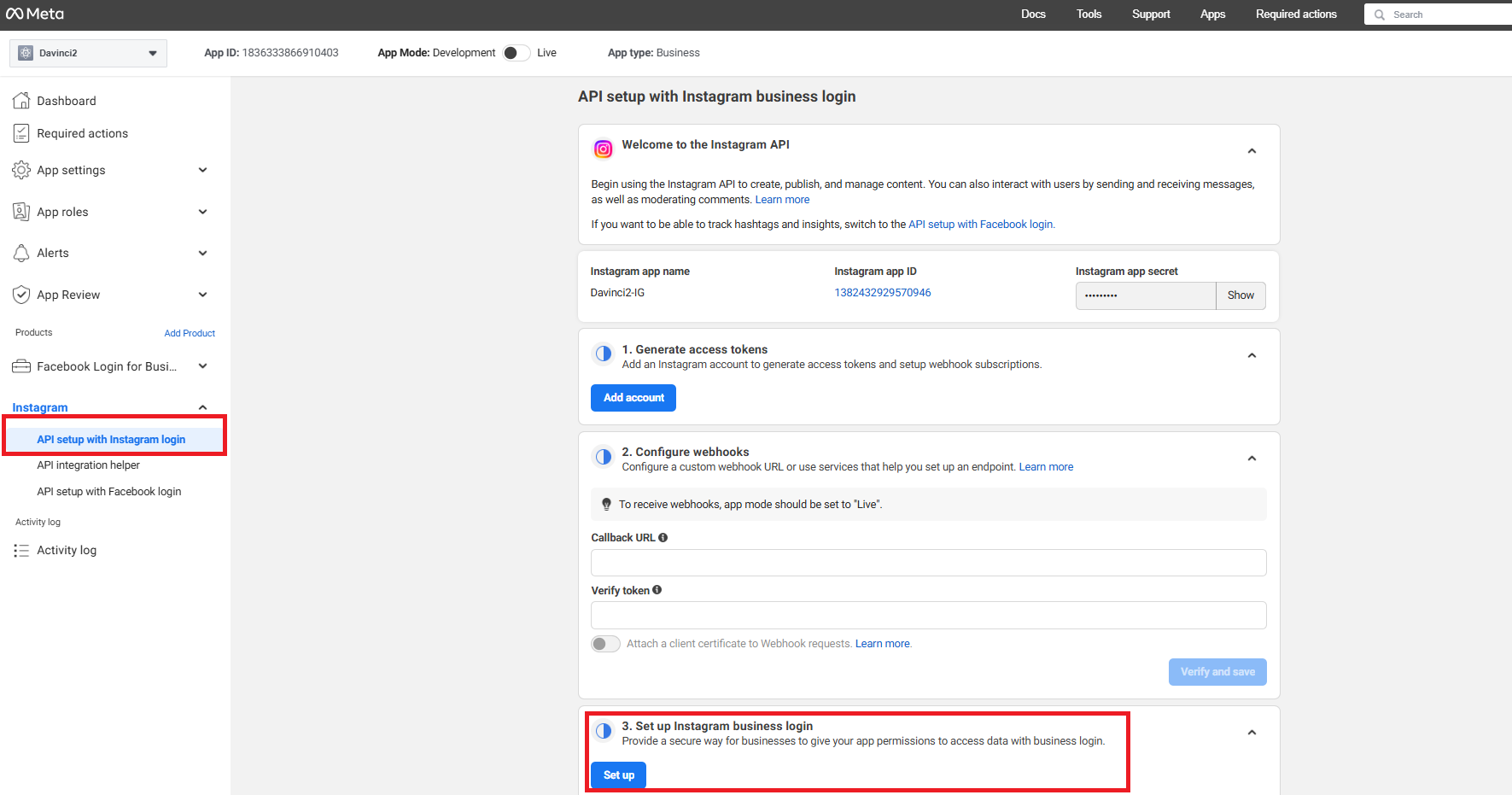
8
Step 8
- Next, under App settings menu on the side menu panel, select Basic
- Fill in your App domains names
- Provide Privacy Policy URL
- Provide Terms of Service URL
- Copy your App ID and App Secret
- One done, click on Save Changes button
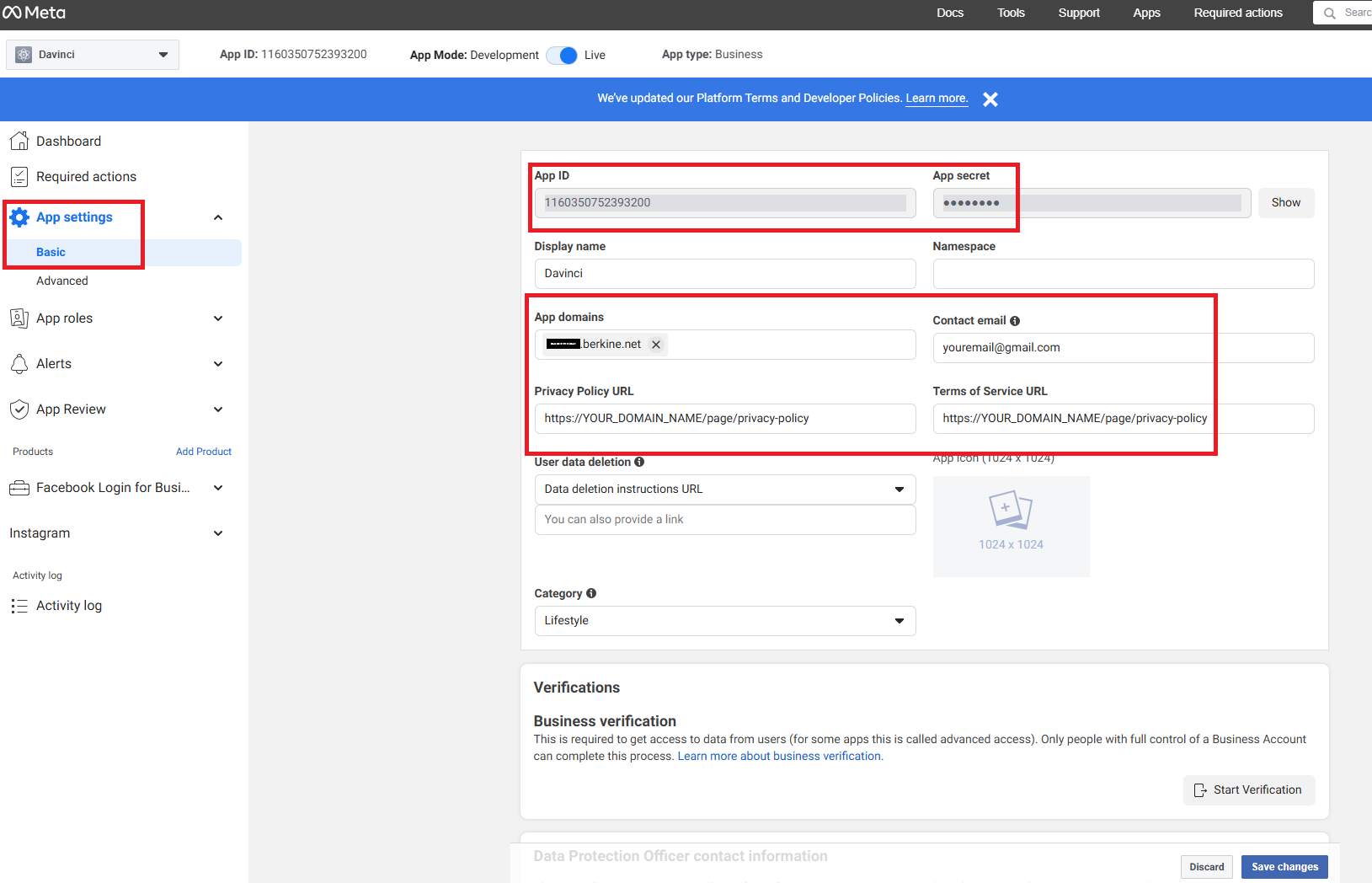
9
Step 9
- Go to AI Settings page in Admin Panel, click on Extensions tab, and select Social Media Suite extension.
- Under Instagram Settings section, include your Instagram App ID and Instagram App Secret with the App ID and App Secret values that you just copied earlier.
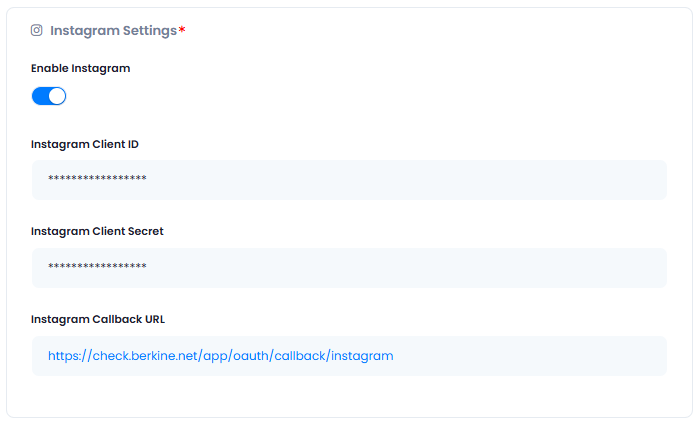
10
Step 10
After you have included all API keys in the Instagram Settings section, click Save button.
11
Step 11
You know have completed the Instagram configuration.