LinkedIn Configuration
Follow these steps to setup your LinkedIn Developer Account and include your API keys in Davinci AI.1
Step 1
Go to LinkedIn Developer Portal and sign in there, afterwards click on the My Apps link.

2
Step 2
Create a new App.

3
Step 3
Fill in all the required fields, and click on Create App button.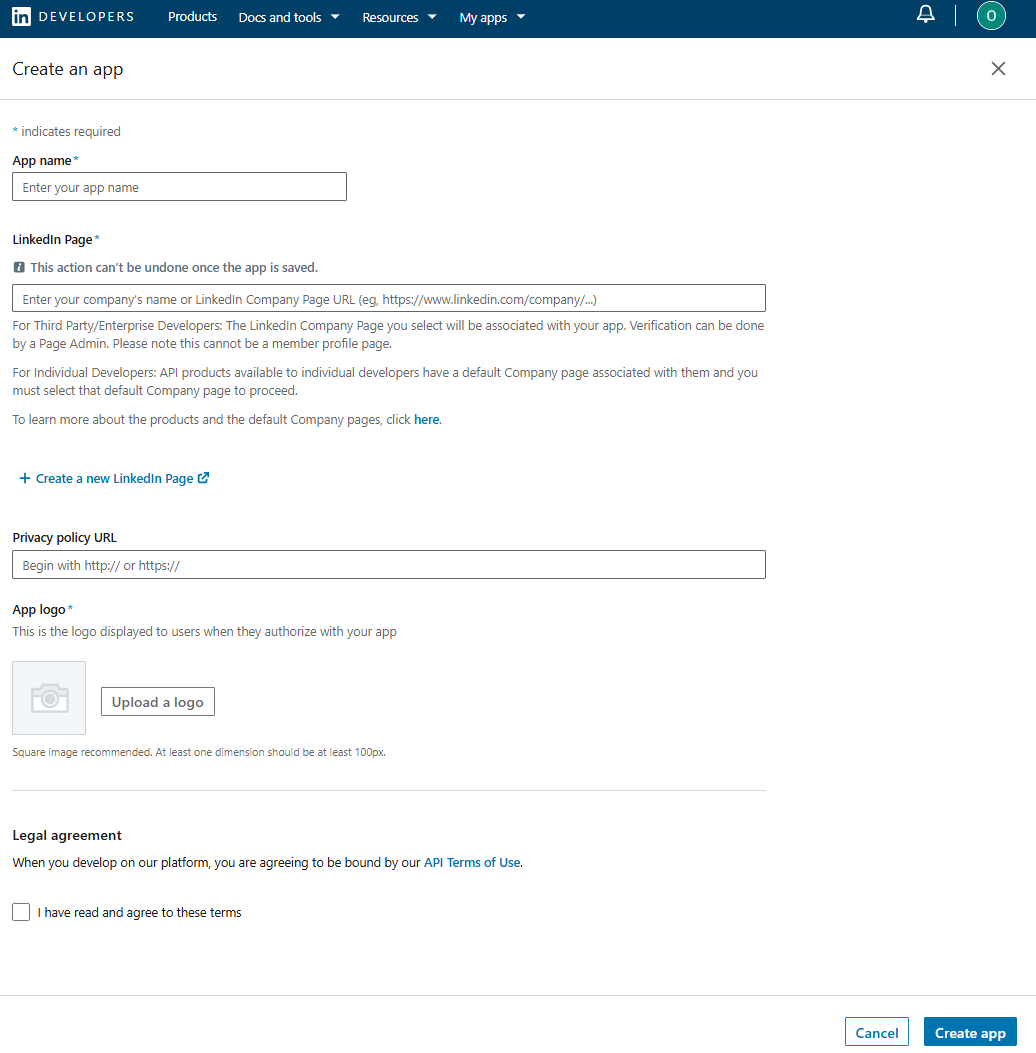
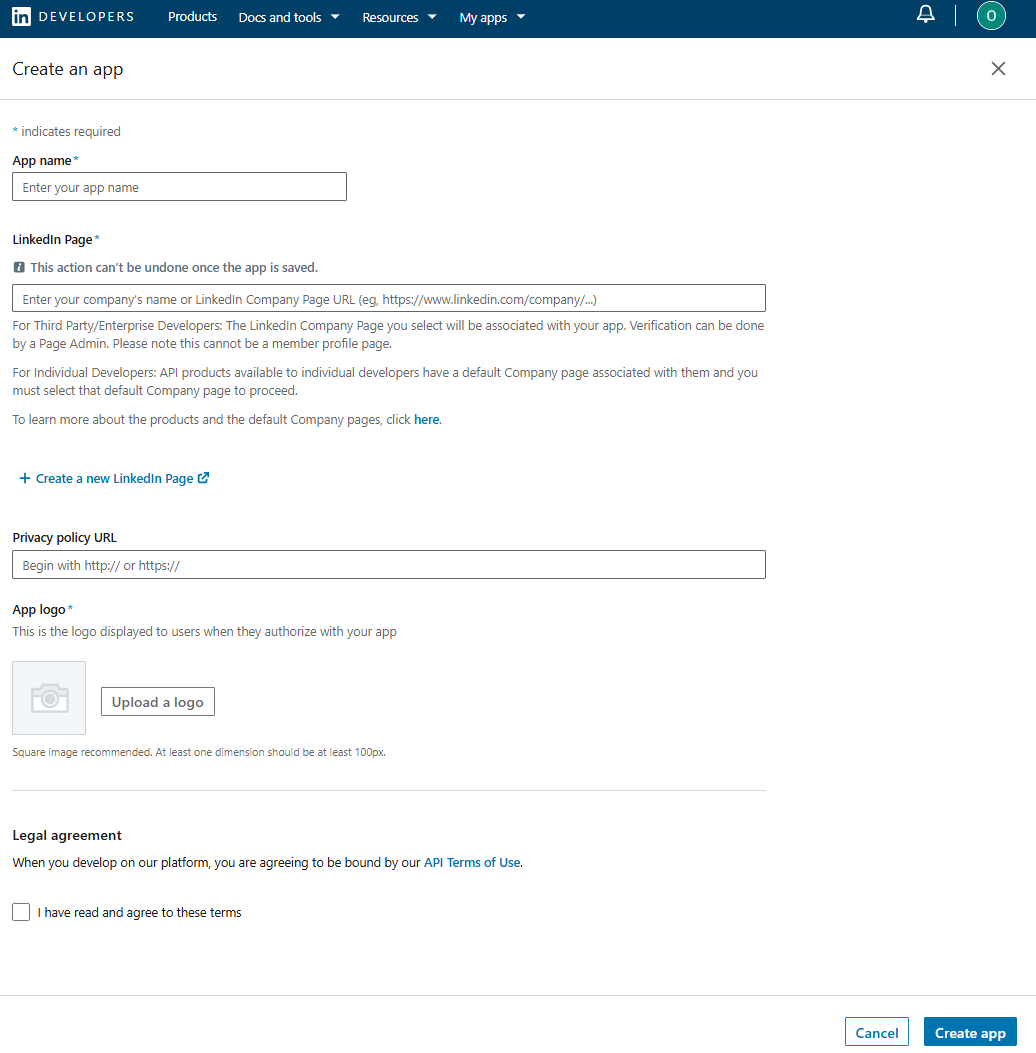
4
Step 4
After your App is successfully created, click on it. And select the Products tab. And request access for Share on LinkedIn and Sign In with LinkedIn using OpenID Connect products.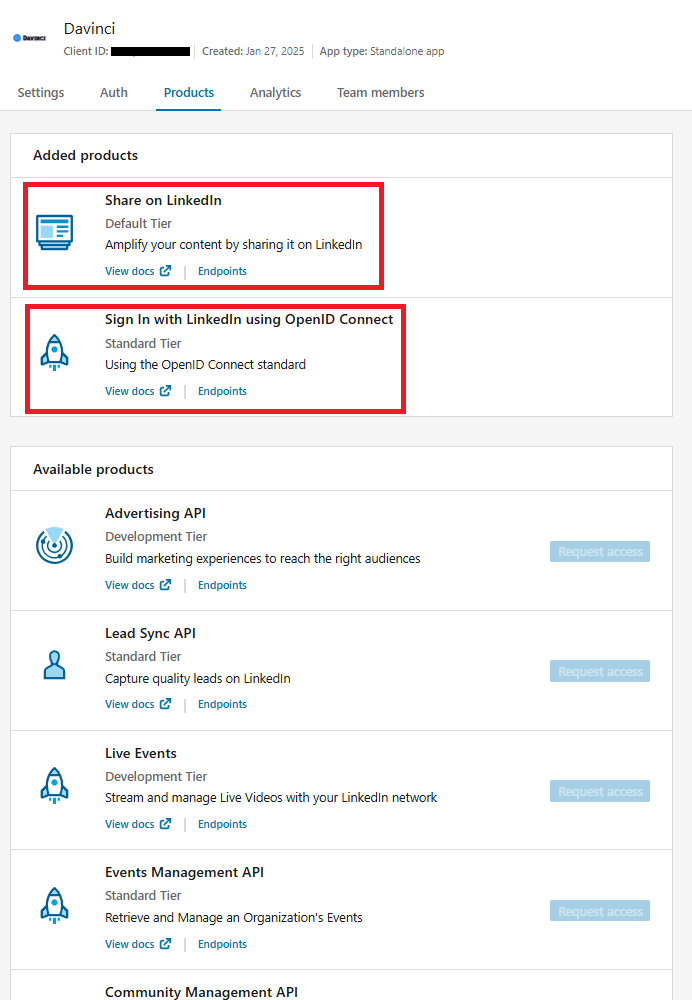
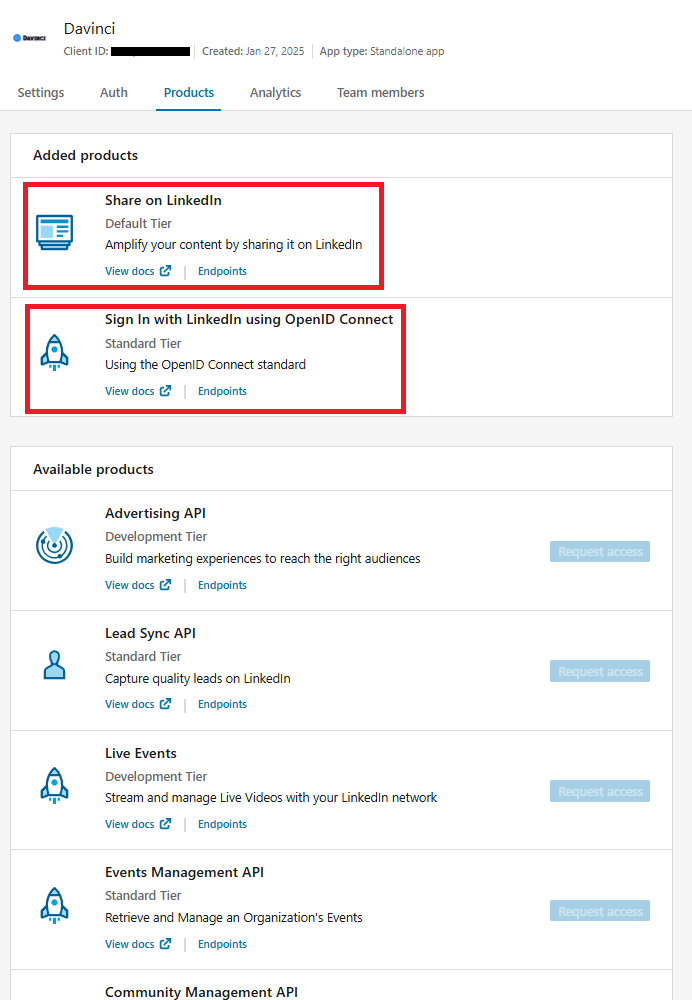
5
Step 5
- Next, while you have your App selected, click on the Auth tab, and under the OAuth 2.0 setting section, set your Authorized redirect URLs for your app.
- It should be your https://YOUR_DOMAIN_NAME/app/oauth/callback/linkedin and click Update button after including your callback URL.
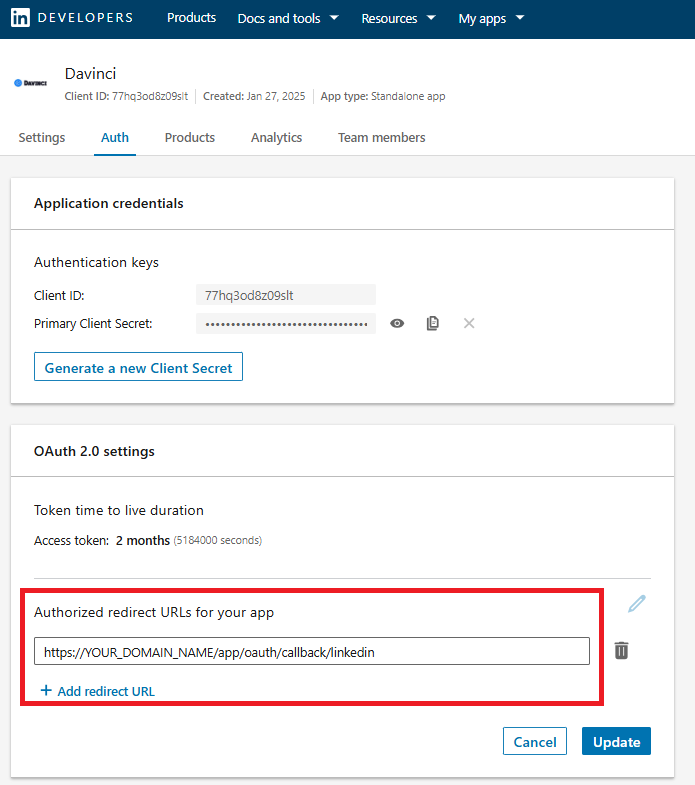
6
Step 7
- The last step, while you are at the Auth tab, under the Application credentials section, generate and copy your Client ID and Primary Client Secret.
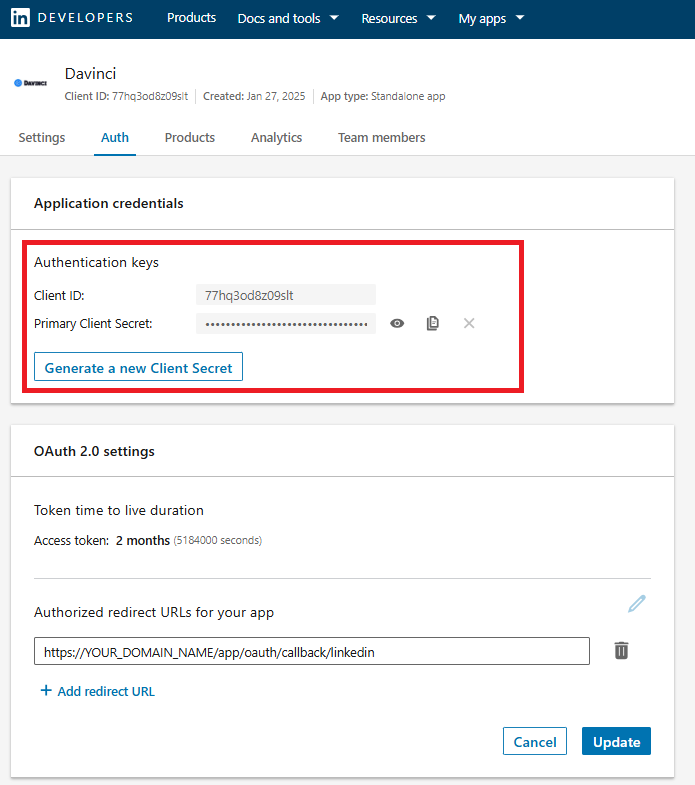
- Go to AI Settings page in Admin Panel, click on Extensions tab, and select Social Media Suite extension.
- Under LinkedIn Settings section, include your LinkedIn Client ID and LinkedIn Client Secret which you just copied earlier.
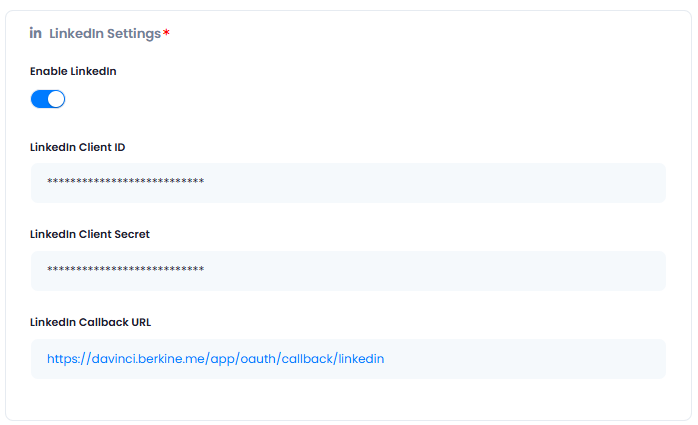
7
Step 9
After you have included all API keys in the Linkedin Settings section, click Save button.
8
Step 9
You know have completed the LinkedIn configuration.