Prepaid Plan creation
To create prepaid plans follow the steps below, it explains each steps and fields to create your own prepaid plan as need for your end users.1
Step 1
After you have installed and activated SaaS Business extension, go to Finance Management tab and click on Prepaid Plans tab in the list.
2
Step 2
Once you are on the Prepaid Plans page, click on the Create New Prepaid Plan button on the top right corner.
3
Step 3
Next, you will see 2 sections: General Settings and Included Credits, below is the explanation of each fields, configure as needed.
4
Step 4
In the General Settings panel, you can configure following fields: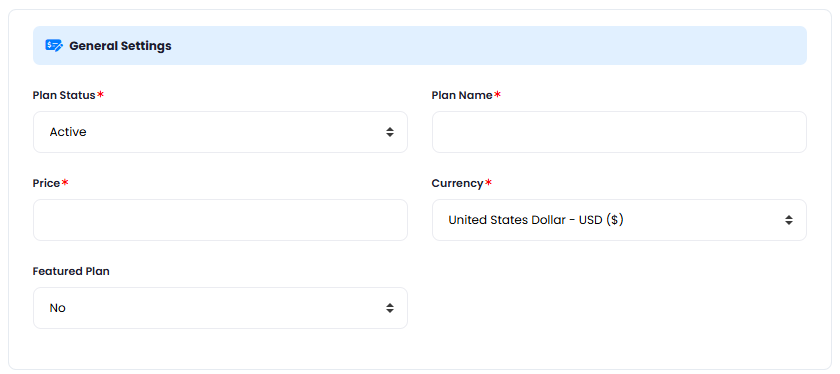
- Plan Status - you can either have your plan
Active(will be visible for everyone) orClosed(not visible to anyone) - Plan Name - provide a plan name that all the users will see
- Price - set the preferred price, you can set it based on allocated credits
- Currency - set your desired currency
- Featured Plan - you can set if you want this plant to be feature or not in the list, it will have highlighted colors vs other prepaid plans in the list
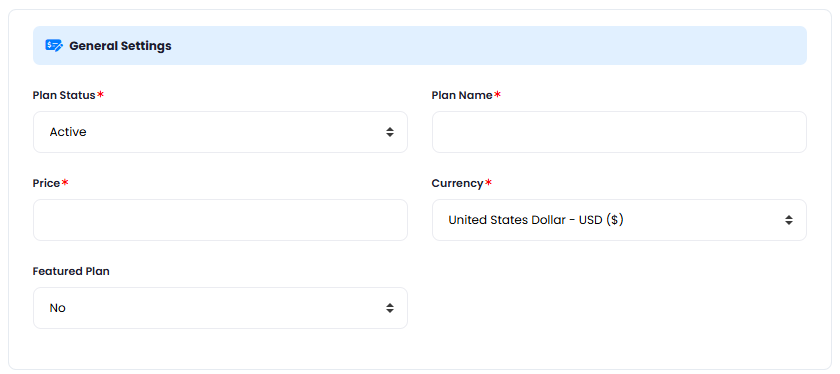
5
Step 5
In the Included Credits panel, you can configure following fields, this are the credits that user actually buys from you: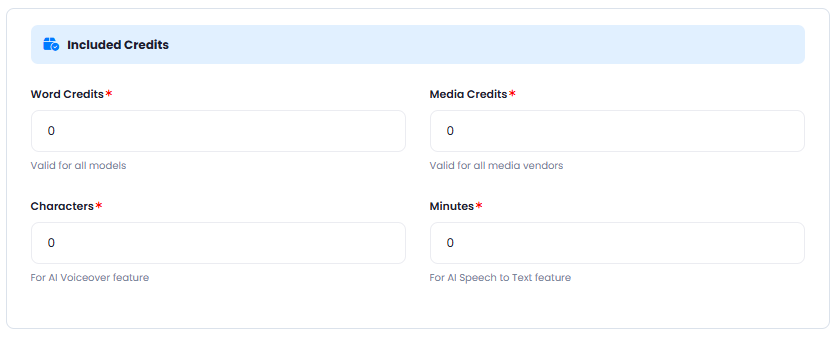
- Word Credits - these are essentially
tokensthat are valid for all Text Generation tasks, hence applicable to all AI features that generate text in Davinci AI - Media Credits - these are credits applicable for
image,video,soundgeneration tasks, cost for each of the image/video/sound vendors you can control directly on the configuration pages of those vendors at this point. - Characters - these are credits for all Text to Speech generation tasks regardless of the TTS vendor.
- Minutes - these are credits for all Speech to Text generation tasks regardless of the STT vendor.
Note that you can fill in any combination of the credit types. You are not required to fill each and every field with credit values, you put
0to all and just fill inWord Creditsfield for example, that way you will be selling only word credits to your users in this particular Preapaid Plan.
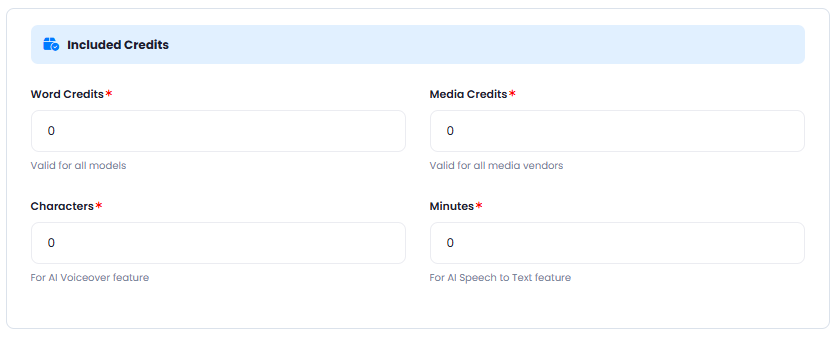
6
Step 6
After you are done with filling in needed fields, click on the Save button.
7
Step 7
User will be able to see your newly created prepaid plan under Subscription Plans in the User Panel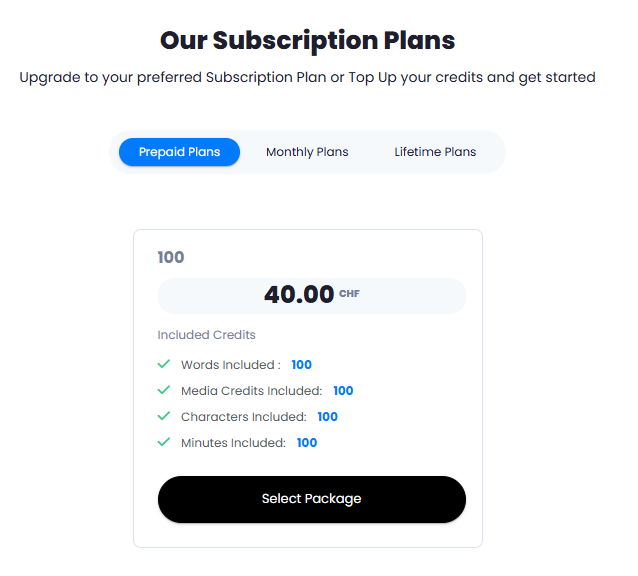
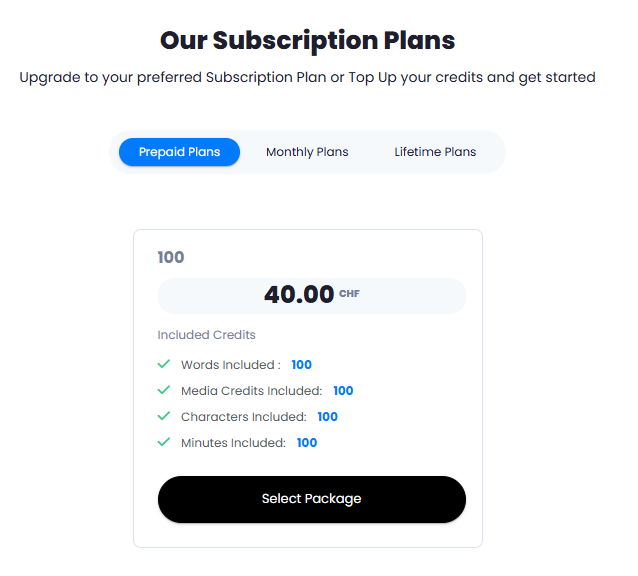
Congratulations! You now have completed creating your first Prepaid Plan.