This is a free extension available for anyone
IBM Watson extension is part of AI Voiceover feature to convert Text to Speech, it is not a standlone feature
Introduction
Davinci AI’s IBM Watson TTS integration unlocks advanced text to speech capabilities for your platform. With access to various languages and voices that IBM supports, you can let your users use them at the AI Voiceover service.IBM Watson Extension Setup
To be able to use your IBM Watson extension with AI Voiceover feature, follow these steps to setup your IBM account.1
Step 1
Go to the Marketplace in Admin Panel and install IBM Watson extension.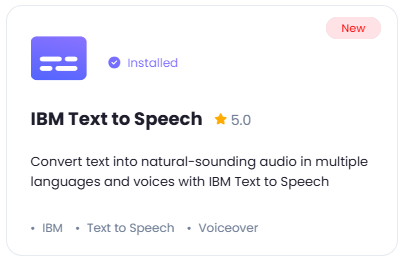
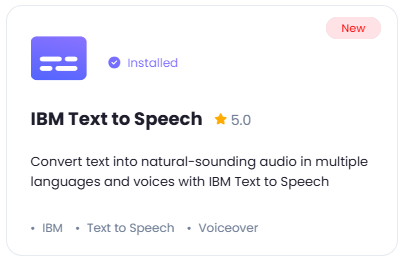
2
Step 2
After installation is completed, go to AI Settings page in Admin Panel and click on Extensions tab there. Click on IBM Watson there.

3
Step 3
Now, on a different tab in your browser, go to the IBM Cloud homepage and create an acount with them, they will require your personal informaiton and your credit card informaiton upon first registration.
4
Step 4
After you have completed the registration and logged in, click on the Create Resource button.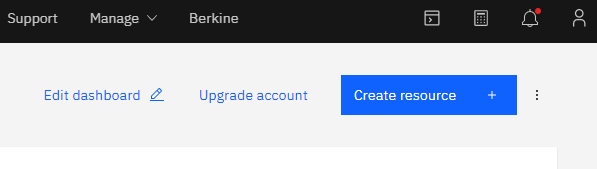
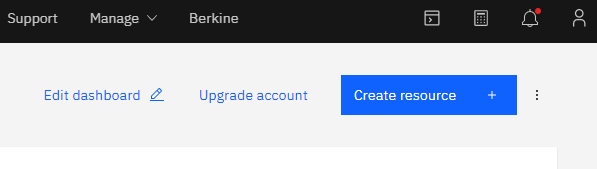
5
Step 5
In the list of catalogs, select Text to Speech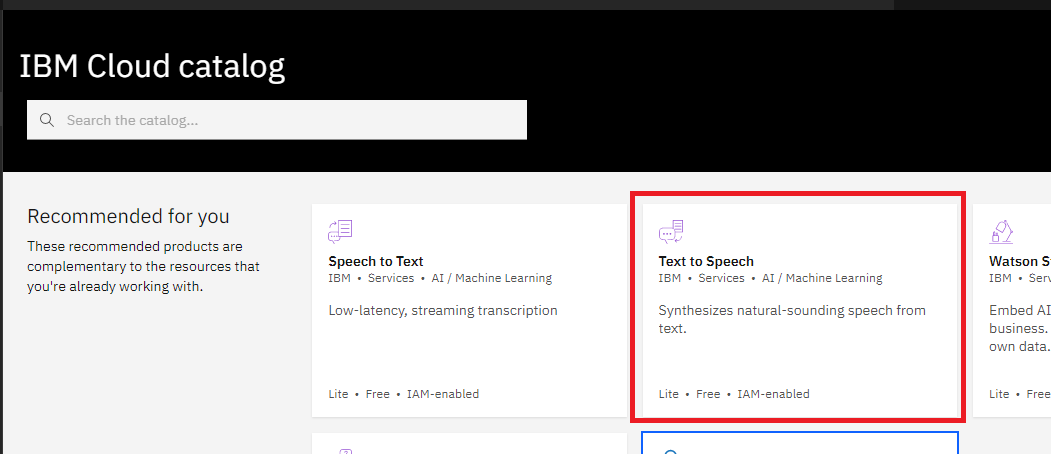
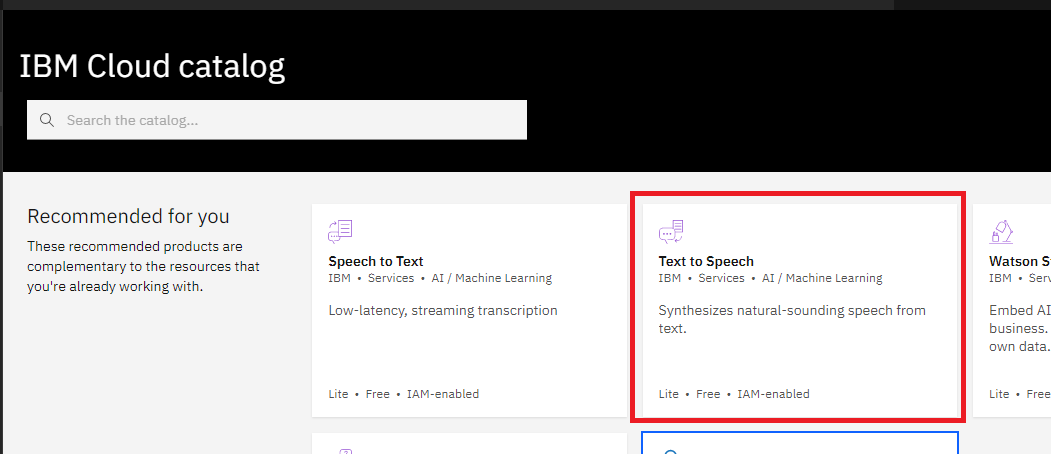
6
Step 6
Next, select preferred IBM region and your desired plan, also resource name and click Create button.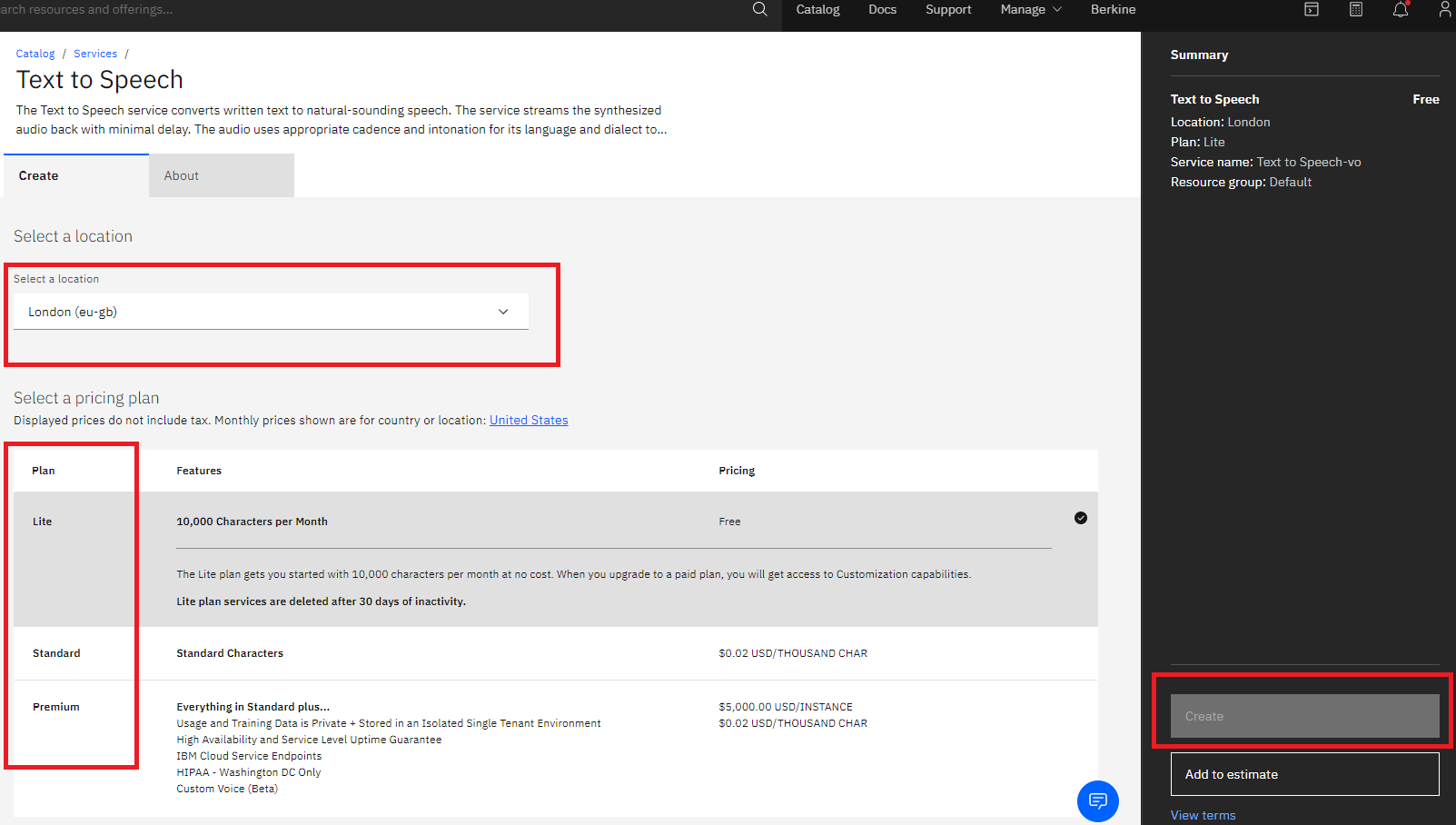
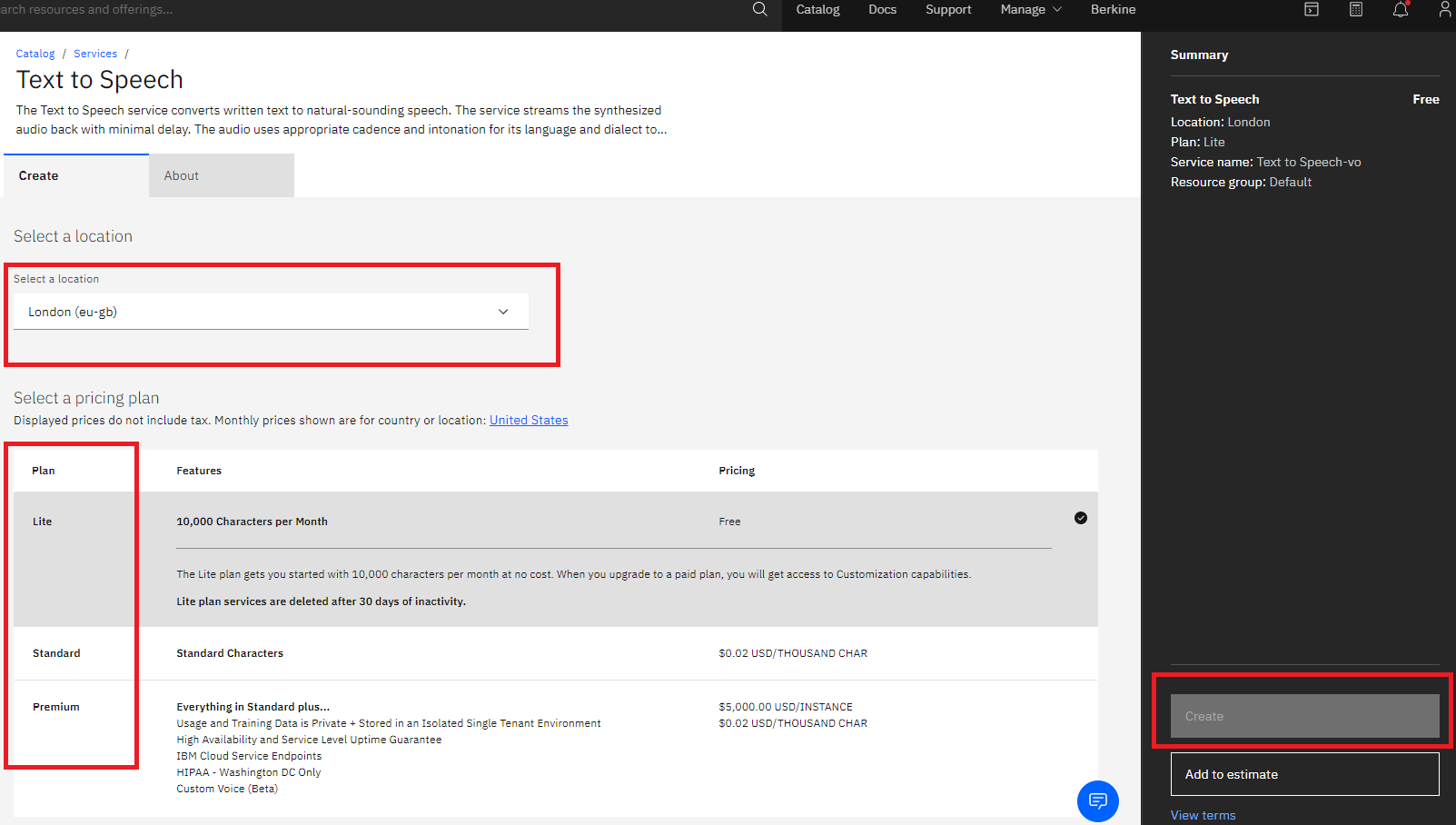
7
Step 7
On the next step, click on your newly created resource name and copy your API Key and URL.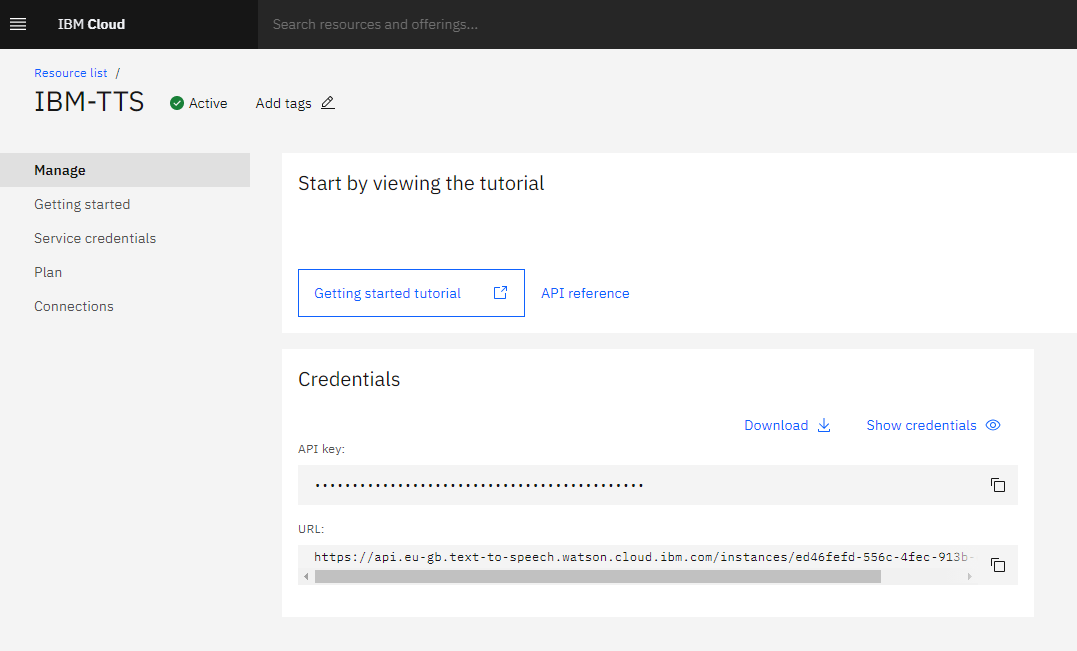
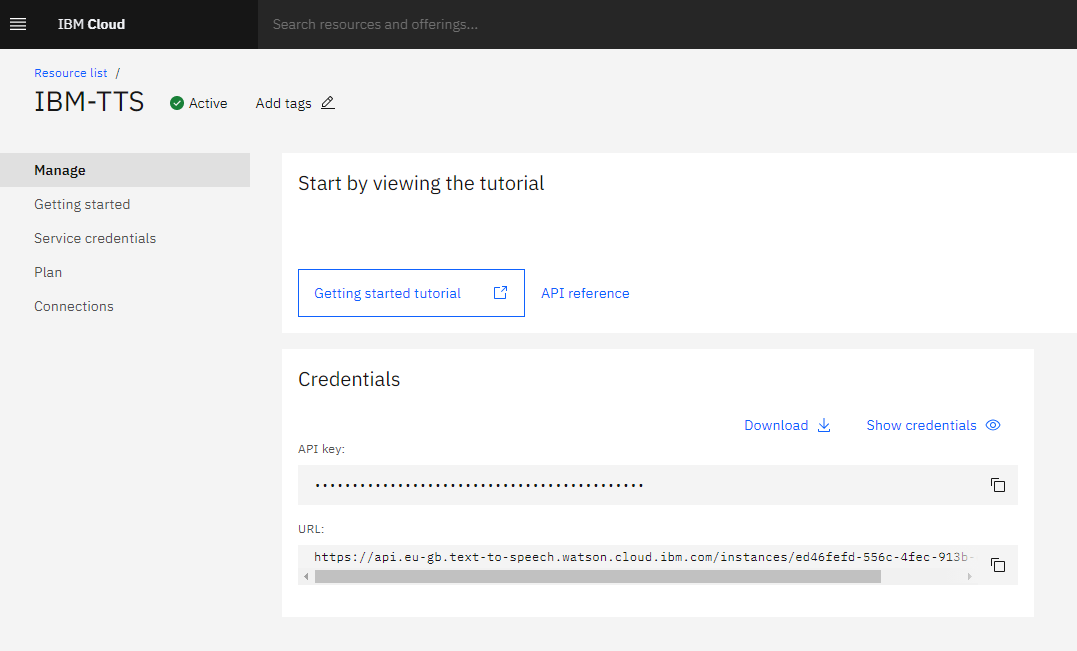
8
Step 8
Now go back to the Admin Panel where you have IBM Watson extension settings page opened earlier and enter your IBM Watson API Key and IBM Watson Endpoint URL. Also make sure that IBM Watson TTS Feature checkbox is turned on.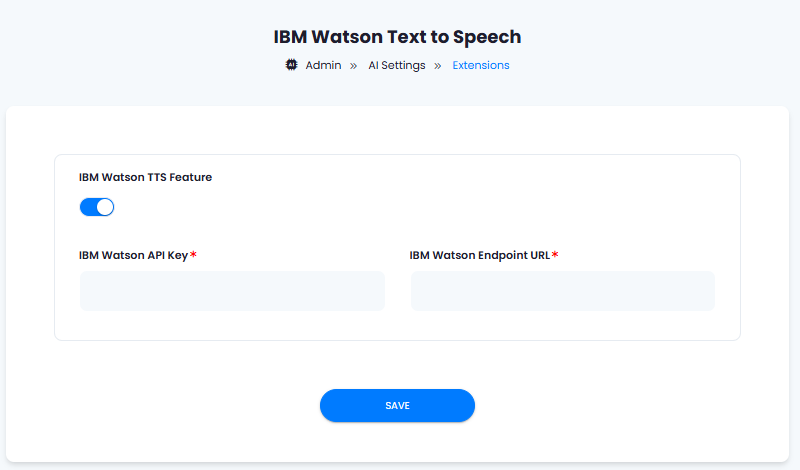
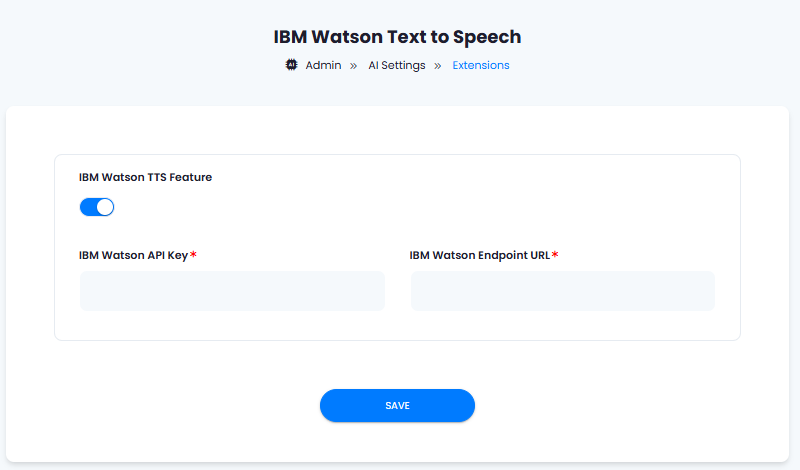
9
Step 9
After you are done with all the settings, click on Save button.
10
Step 10
Now you need to include IBM voices into the list of allowed vendors for both, your free tier users and subscribers. For that, please refer to the detailed AI Voiceover intructions
11
Step 10
Congratulations! You have successfully comleted the setup process of IBM Watson extension.