Introduction
Wallet system allows your users to redeem Gift Cards that you generate for them, which they can use to pay for Subscription and Prepaid plans, and also transfer between each other if needed. Wallet system provides you full control of gift card generation, analytical data on how, when and by whom they were used.Wallet System configuration
To active Wallet System and let your users earn along with you, follow the steps listed below.1
Step 1
Go to the Marketplace in Admin Panel and install Wallet extension.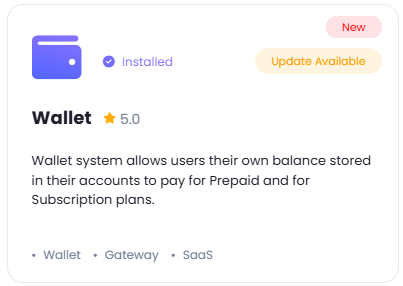
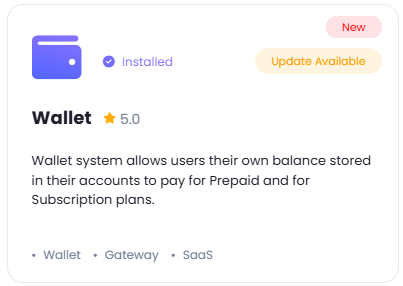
2
Step 2
After installation is completed, go to AI Settings page in Admin Panel and click on Extensions tab there. Click on Wallet System tab there.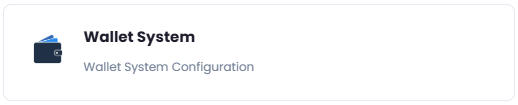
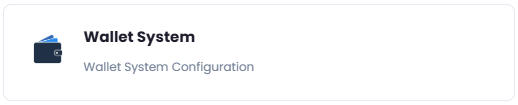
3
Step 3
From here you can Enable or completly Disable wallet feature for all users by toggling 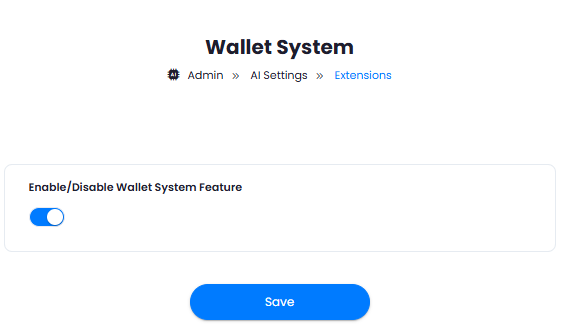
Enable/Disable Wallet System Feature checkbox. Once done with configuration, click on the Save button.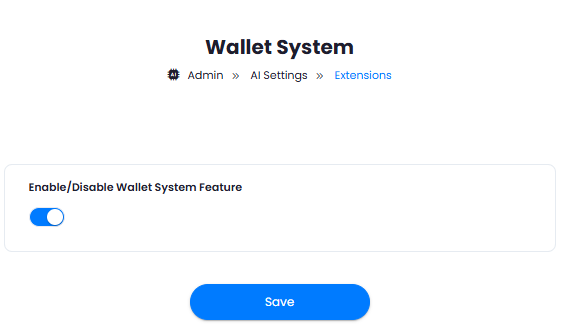
4
Step 4
Congratulations! You now have completed setting up your Wallet System.
Gift Cards Generation
As user with Admin credentails, you can generate gift cards for your users which they can redeem via their profile page.1
Step 1
To generate new Gift Cards, go to Finance Management tab in Admin Panel and click on Gift Cards tab.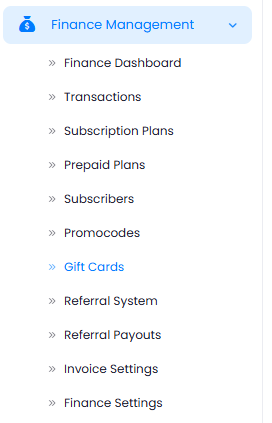
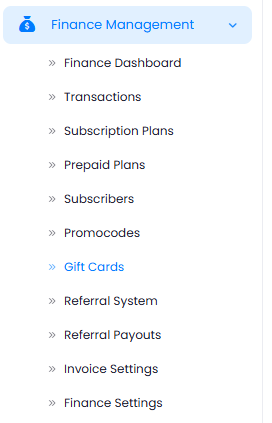
2
Step 2
Next, click on Create New Gift Card button.
3
Step 3
You will be shown Gift Card creation page, fill in the fields as you prefer and click Create button.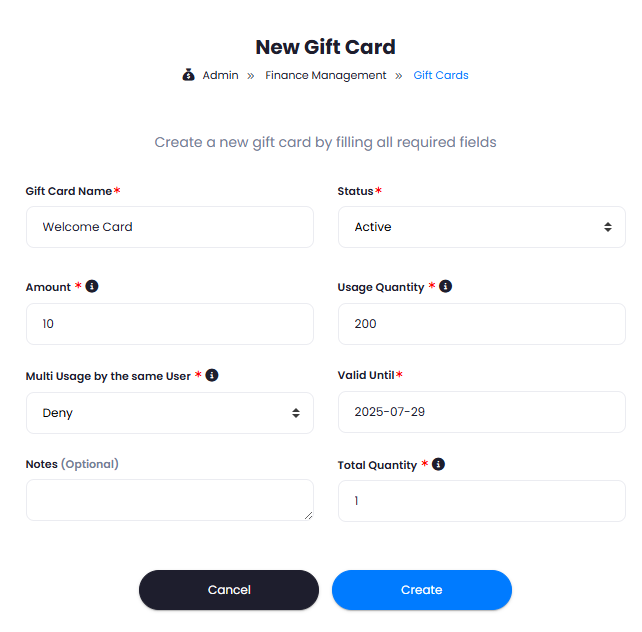
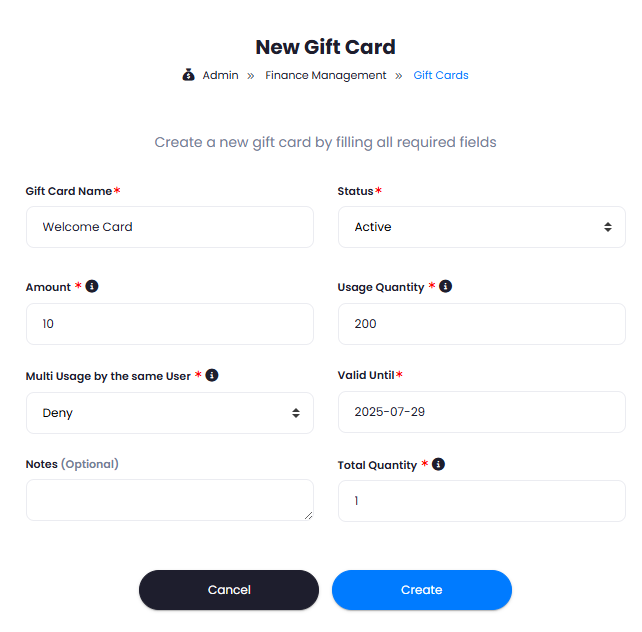
4
Step 4
Under All Gift Cards table, you can see each and every created gift card, full information about them and 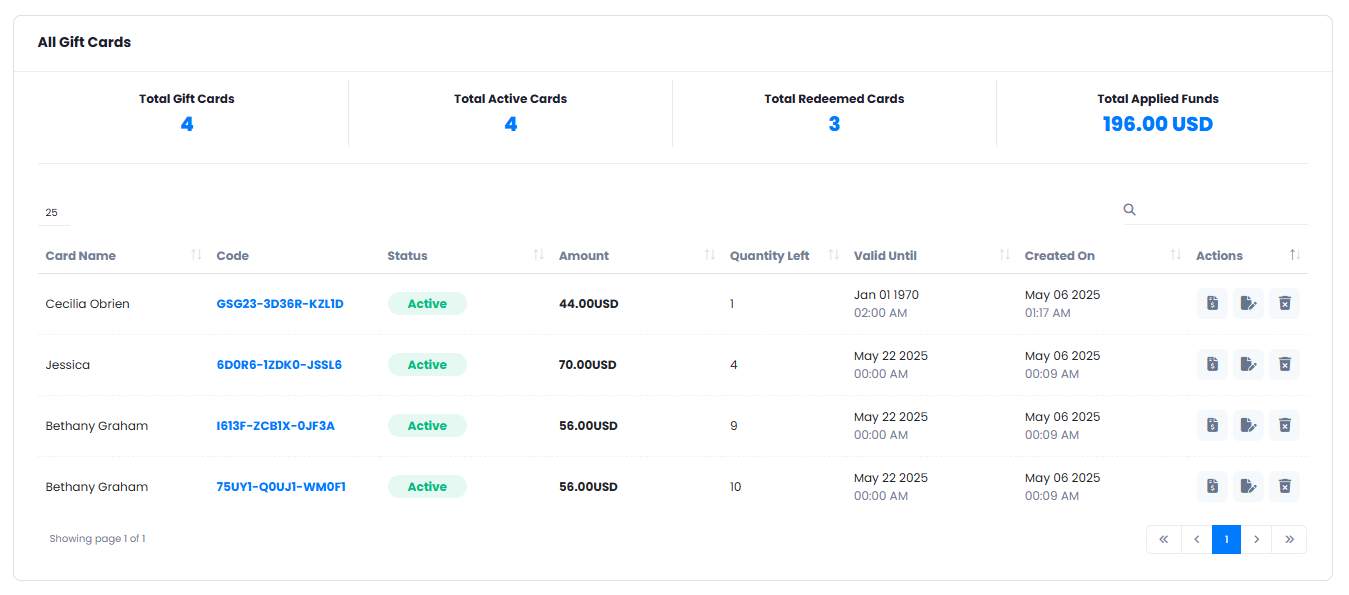
edit or delete as needed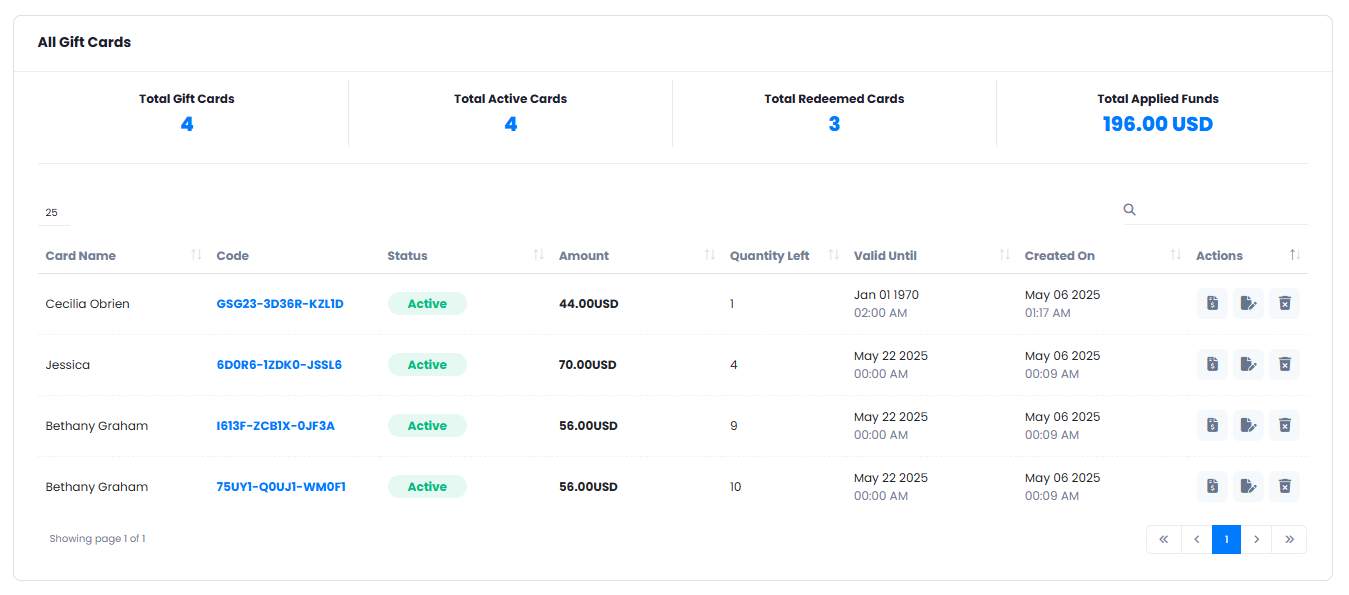
5
Step 5
Under Transfers by Users table, you can track each transfer made between your users and view record information.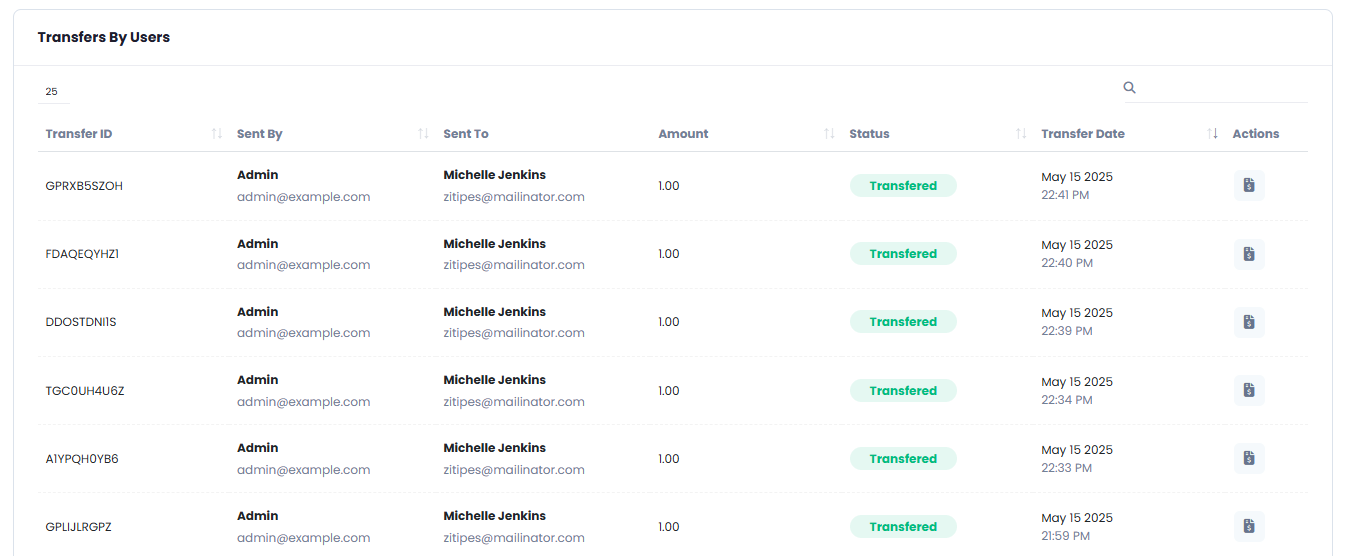
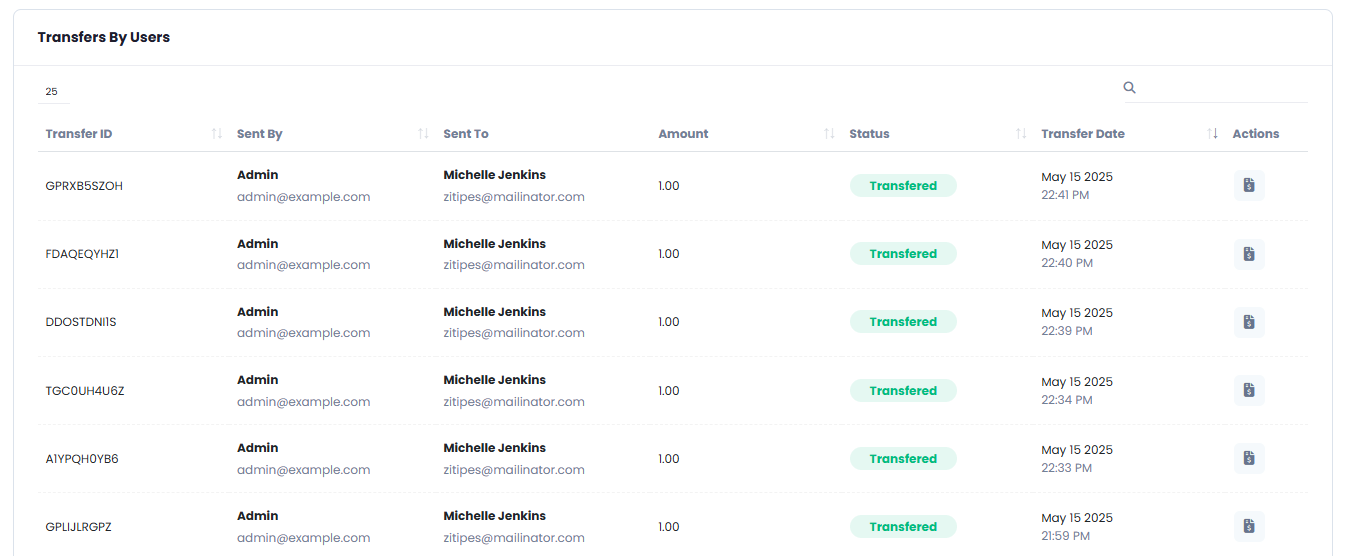
6
Step 6
You can also export all your created gift cards via Export Gift Cards button. You have full flexibity to filter out needed gift cards, and export in one of the following file formats: csv, xlsx, pdf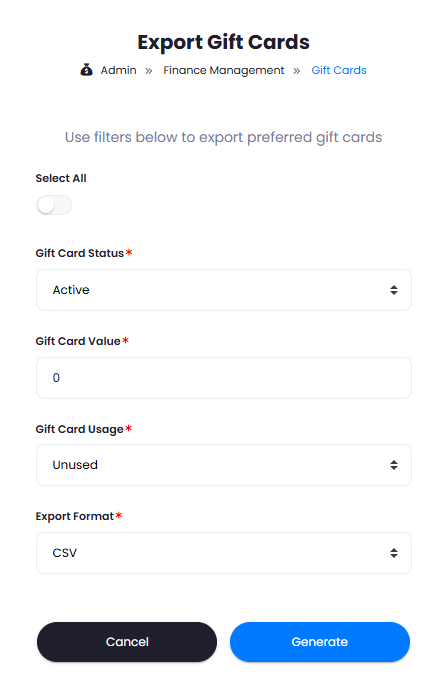
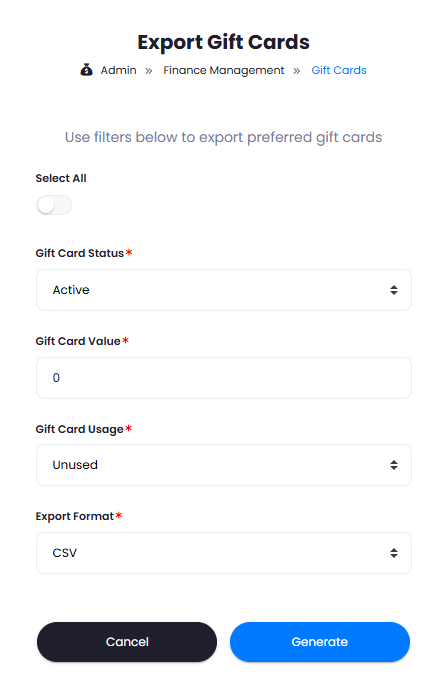
7
Step 7
This completes the Gift Card creation process.
How it Works for User
After you shared a gift card with your users, they can redeem them via their profile page once they are logged in.1
Step 1
In the User Panel, go to the My Account tab. And click on My Wallet tab there.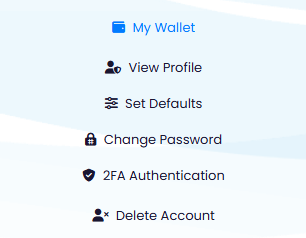
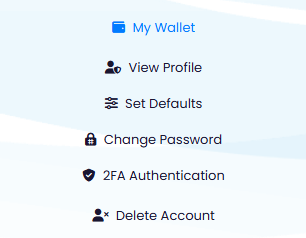
2
Step 2
Once you are on your My Wallet page, under the Redeem Gift Codes section, enter your gift card code and click Redeem button.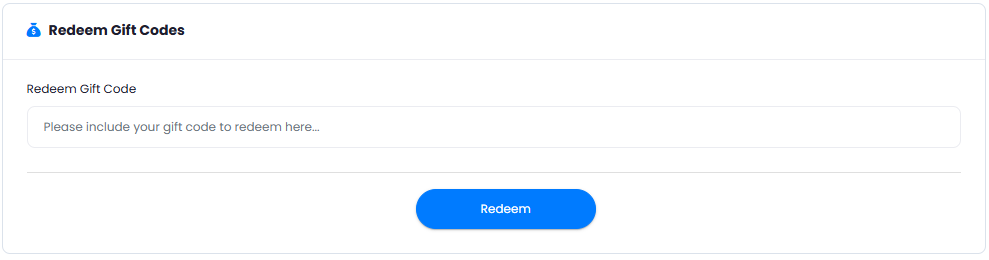
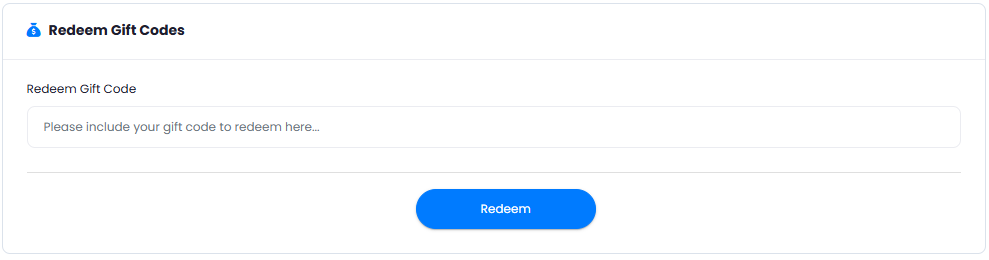
3
Step 3
You can also transfer your wallet funds to existing users on the platform via Transfer Your Wallet Balance to Frieds section. Make sure you know their emails first.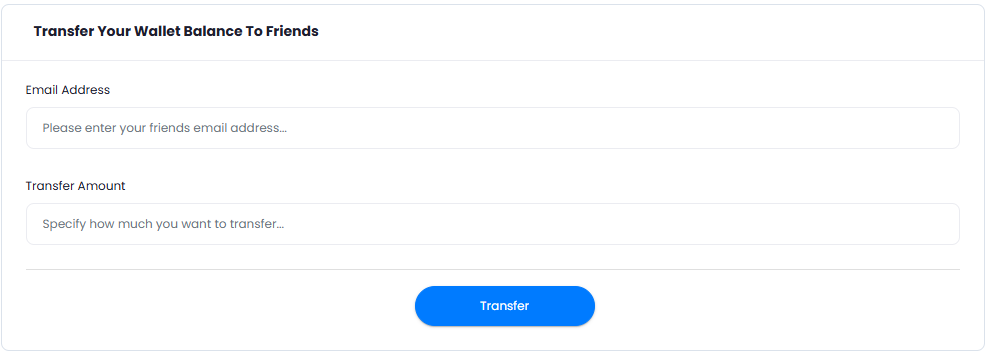
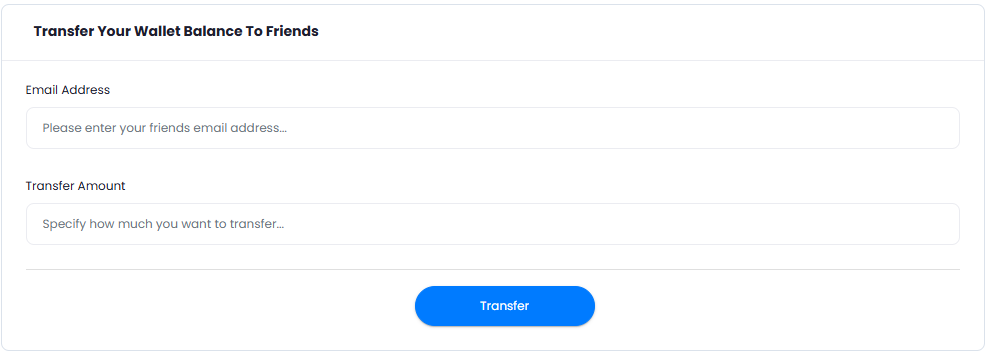
4
Step 4
You can see full statistics of redeemed funds, etc as well.

5
Step 5
Users can also see their previous redeemed gift cards in a read-only mode.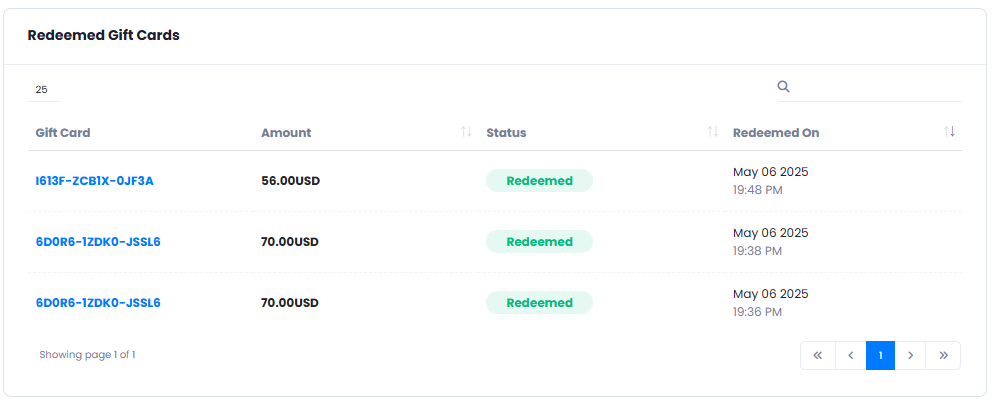
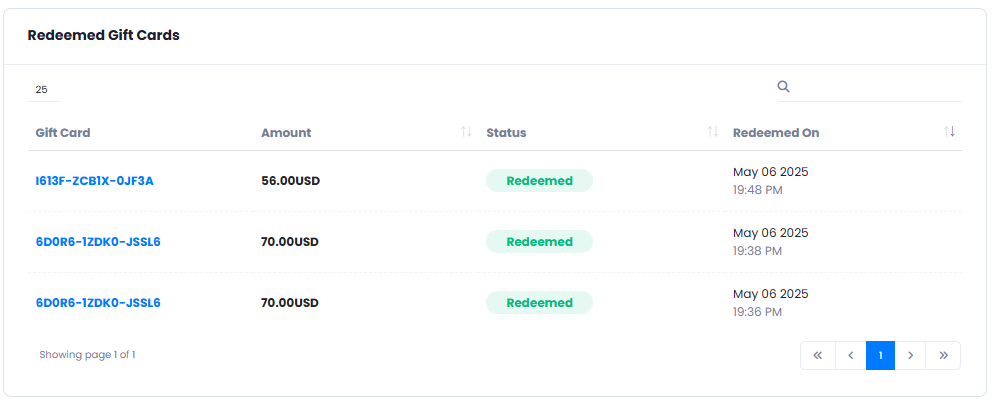
6
Step 6
Congratulations! You now have successfully redeemed your first Gift Card.
Pay for Prepaid | Subscription plans
As admin, you can allow/disable using wallet system for paying for Subscription and Prepaid plans upon checkout just like with any other payment gateway.- Go to the Admin Panel -> Finance Management -> Finance Settings page and select Wallet from the list.
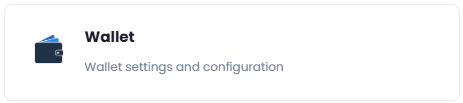
- Turn on/off checkboxes as you prefer for both Prepaid and Subscription plans. Once you are done with the configuration, click on the Save button.
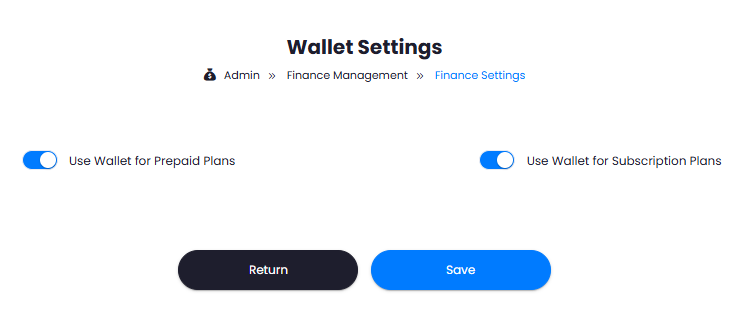
- Now, all users will see Wallet in the list of payment options upon checkout, and if they have sufficient funds in their wallets, they will be able to pay with it for their selected subcription or prepaid plans.
-
Congratulations! This completes the configuration of wallet system for payment.