Setting Up the Cron Job
A cron job is essential for automating recurring tasks in Davinc AI, particularly for renewing subscription usages.Frequency and Interval
- Recommended Interval: The cron task should run once per minute for optimal performance.
Some hosting providers may limit cron tasks to a minimum interval of 5 minutes. In such cases, CRON tasks will still work as needed, but there might be a slight delay of up to 5 minutes.
Configuring the Cron Task
To set up the cron job, add the following entry to your server’s crontab:Replace
/path/to/app/root/ with the actual path to your Davinci AI application’s root directory.Set up CRON job in Cpanel
Configuring the Cpanel Cron Job
1
Step 1
In your Cpanel find CRON Jobs option, it could be under Advanced panel as shown in the image.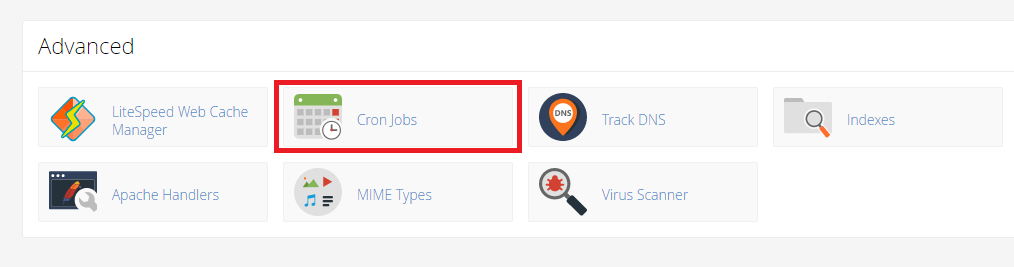
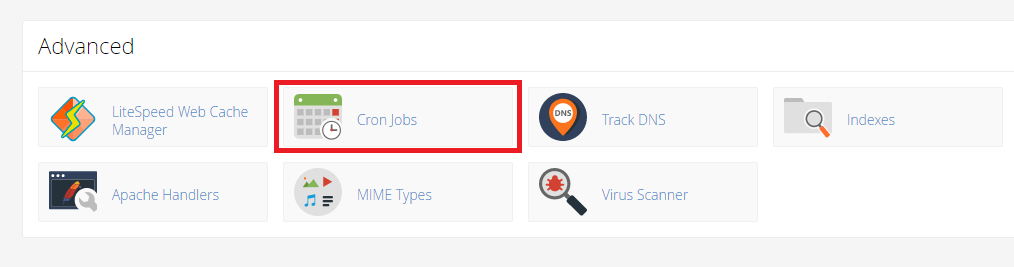
2
Step 2
In the CRON Jobs panel add a New Cron Job. Select the minimum time that your hosting provider allows you to run a Cron Job (minimum you can get is 1 minute).
3
Step 3
Copy paste the command show in the first red box into the Command field.
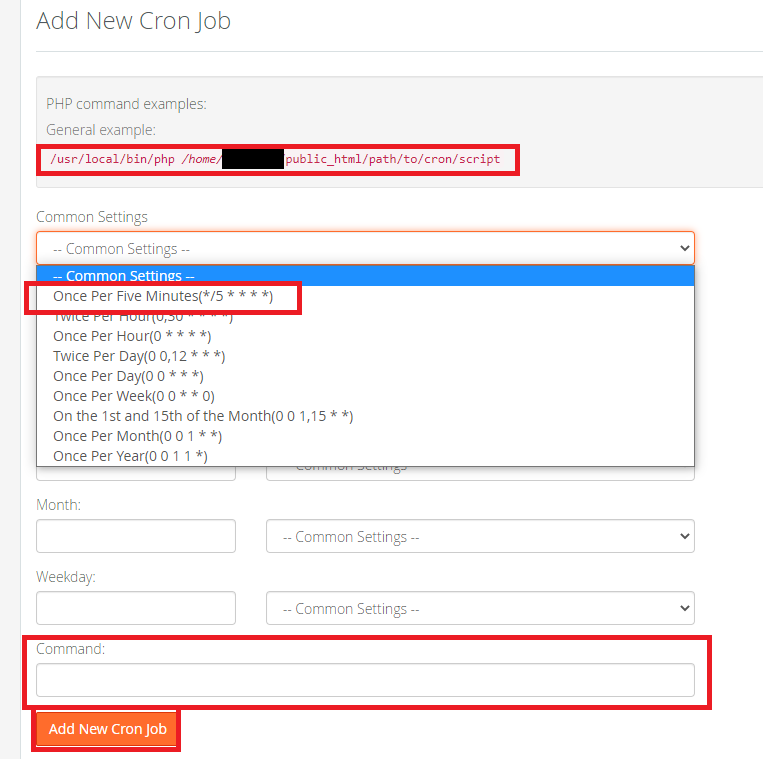
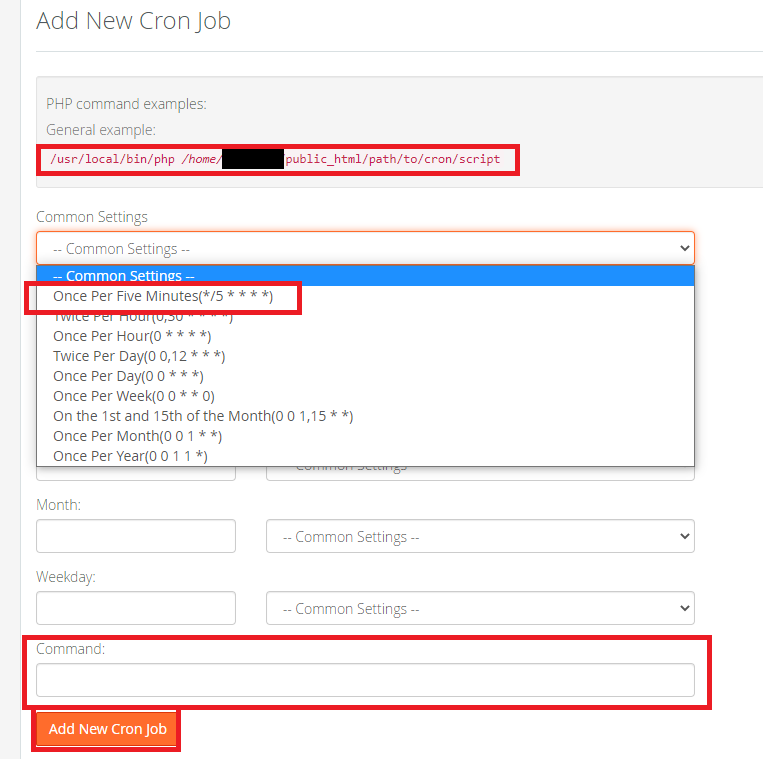
4
Step 4
After creating a CRON Job successfully you will see it listed among your Current Cron Jobs list in your Namecheap hosting platform for example: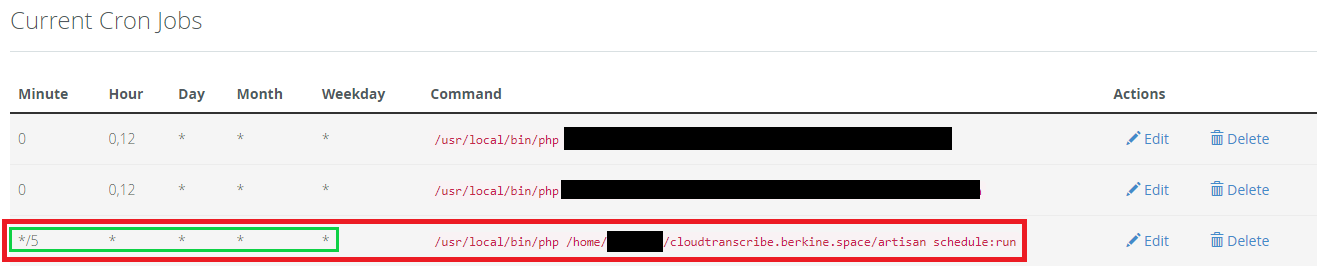
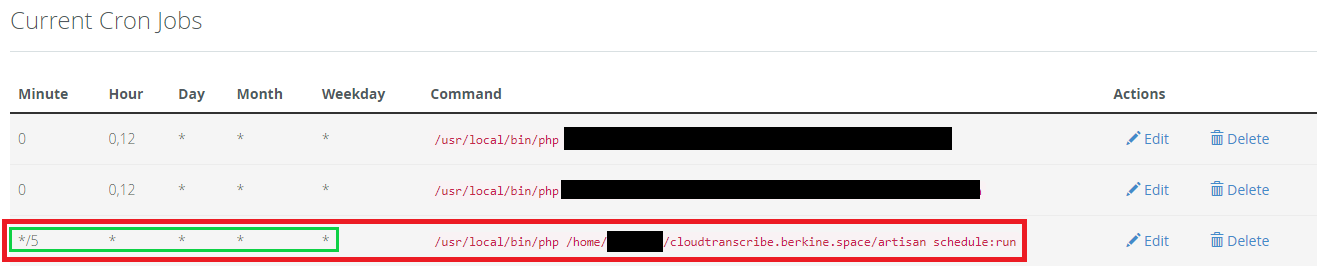
5
Step 5
In case if your hosting allows you to enter entire CRON job command at ones, you can enter it in the following way (Keep in mind that if your hosting allows you to run tasks every minute, you will need to change */5 to */1):
6
Step 6
You have successfully configured the CRON via Cpanel for Davinci AI
Set up CRON job in Plesk
You might want to follow these instructions for Plesk at least on the setup partTroubleshooting Cron Issues
If you encounter problems with running CRON Jobs:- Verify the cron task configuration is correct.
- Check your server logs for any error messages related to the cron job or renewal process.
- Ensure that the PHP path
/usr/local/bin/phpis correct for your server.