Introduction
Davinci AI’s WordPress Extension allows you to gerenate varios posts with the help of AI and post them instantly on any of your connected WordPress accounts, or schedule them to be posted at a later time.WordPress Account Setup
To configure you WordPress account, follow these steps listed below:1
Step 1
As Wordpress integration is a user based feature, that is each user needs to connect their WP accounts to leverage this extension.
2
Step 2
Log in to your WordPress website’s admin dashboard using your credentials.
3
Step 3
Disable 2FA in case if you have turned it on in your settigs.
4
Step 4
In your WordPress dashboard, go to Settings -> Permalinks page and select postname.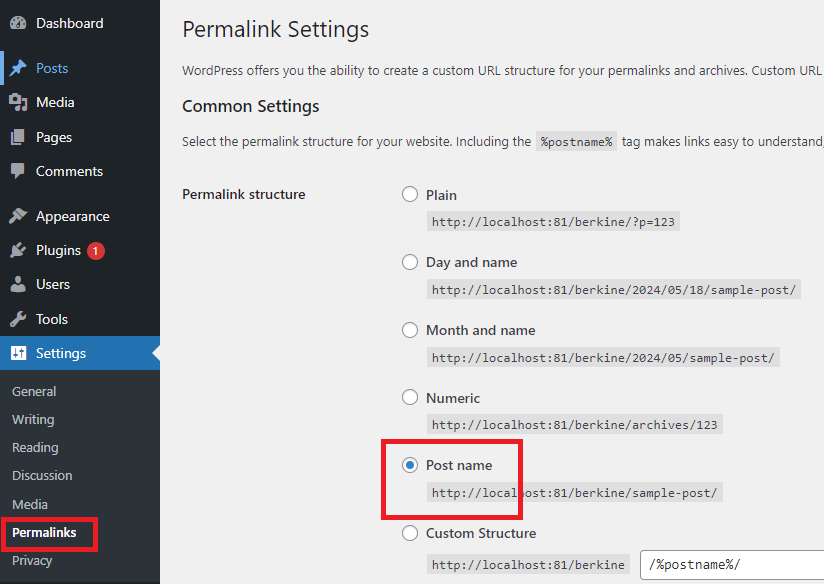
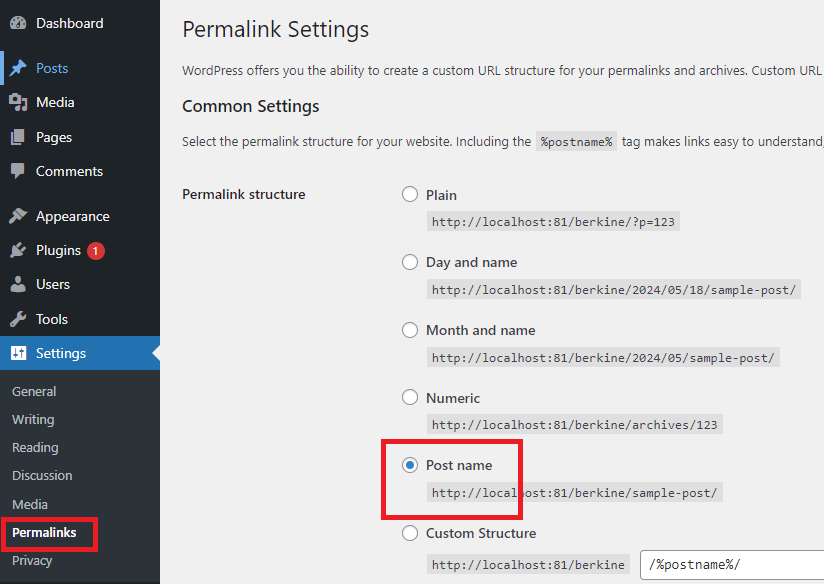
5
Step 5
Next, go to Plugins -> Add New Plugin and install WordPress REST API Authentication, make sure that after installation it is activated.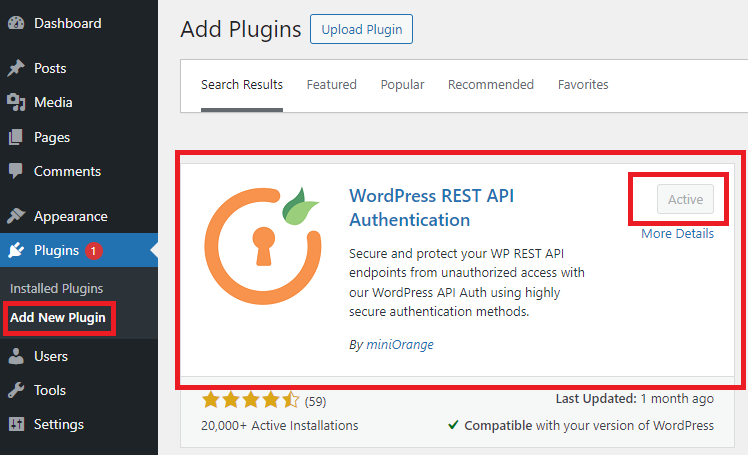
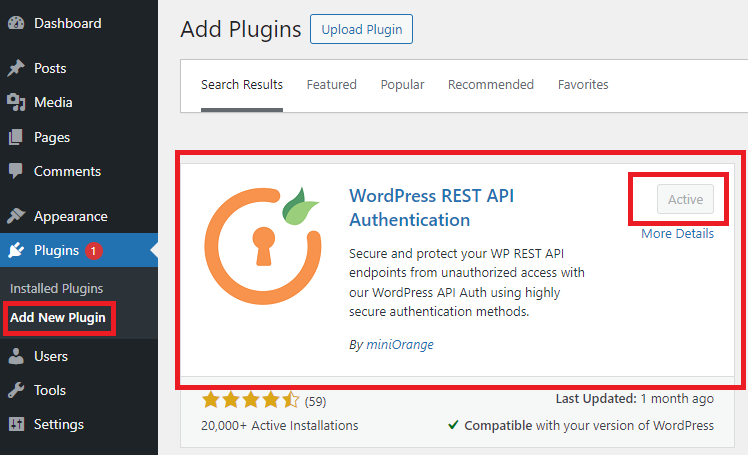
6
Step 6
Once the installation is complete click on miniOrange API Authentication and click on JWT Authentication as shown in the image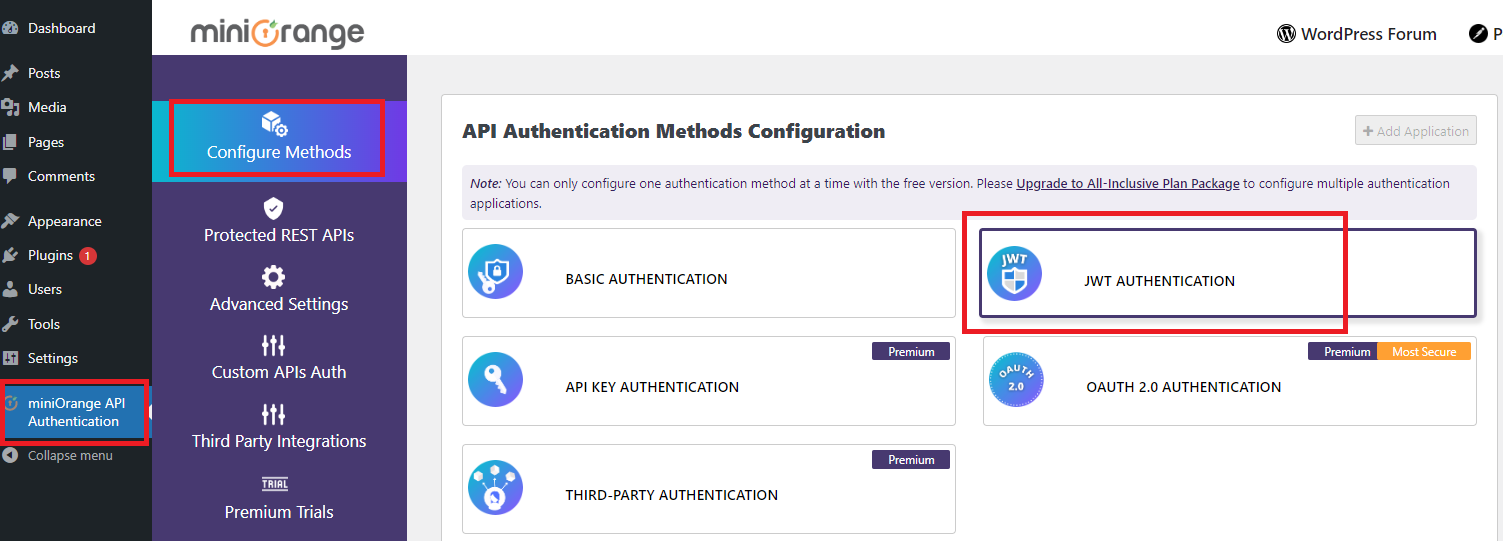
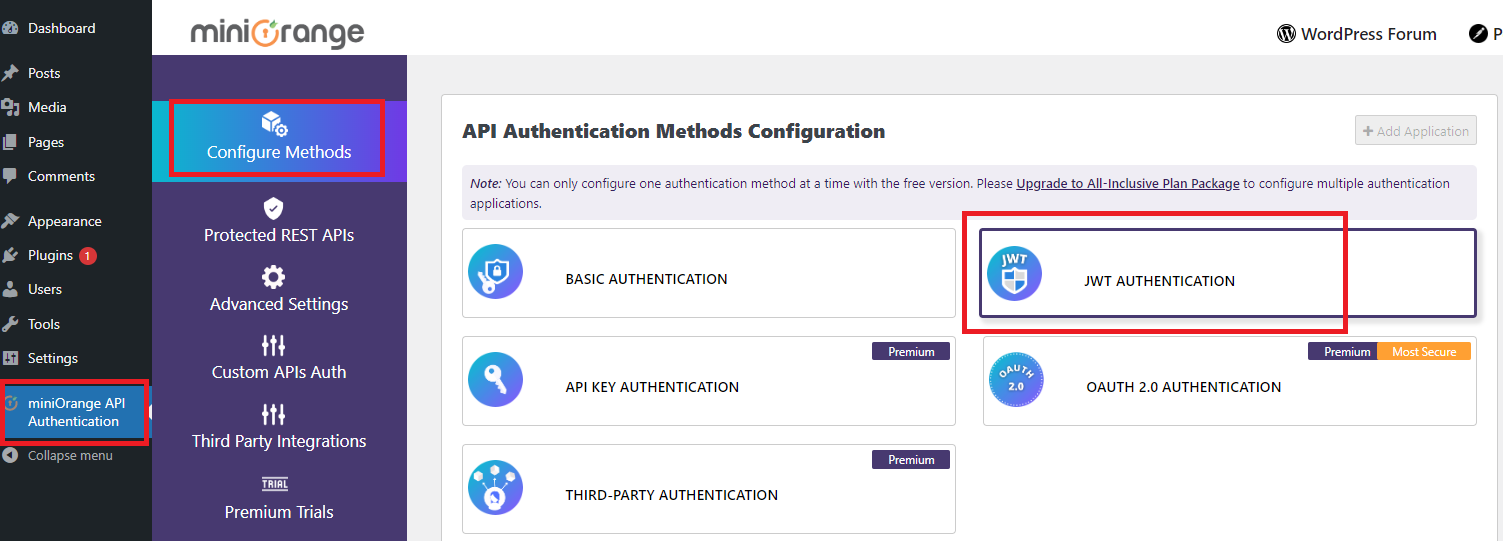
7
Step 7
Click on Next button as shown in the image.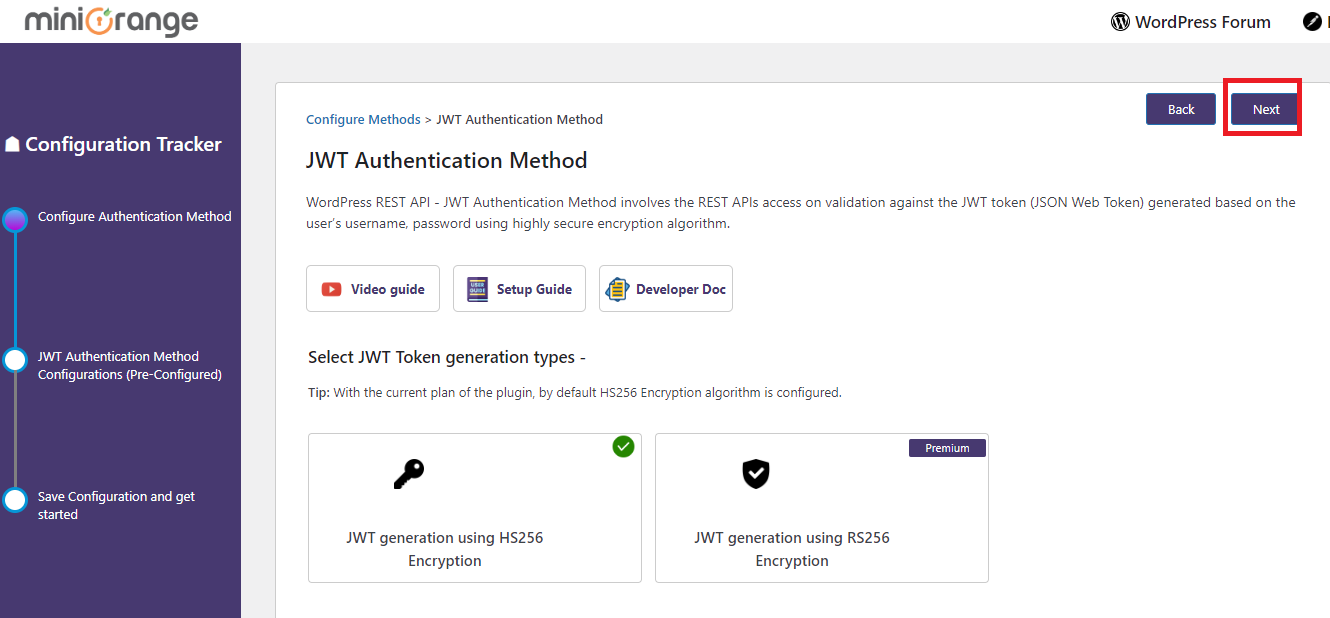
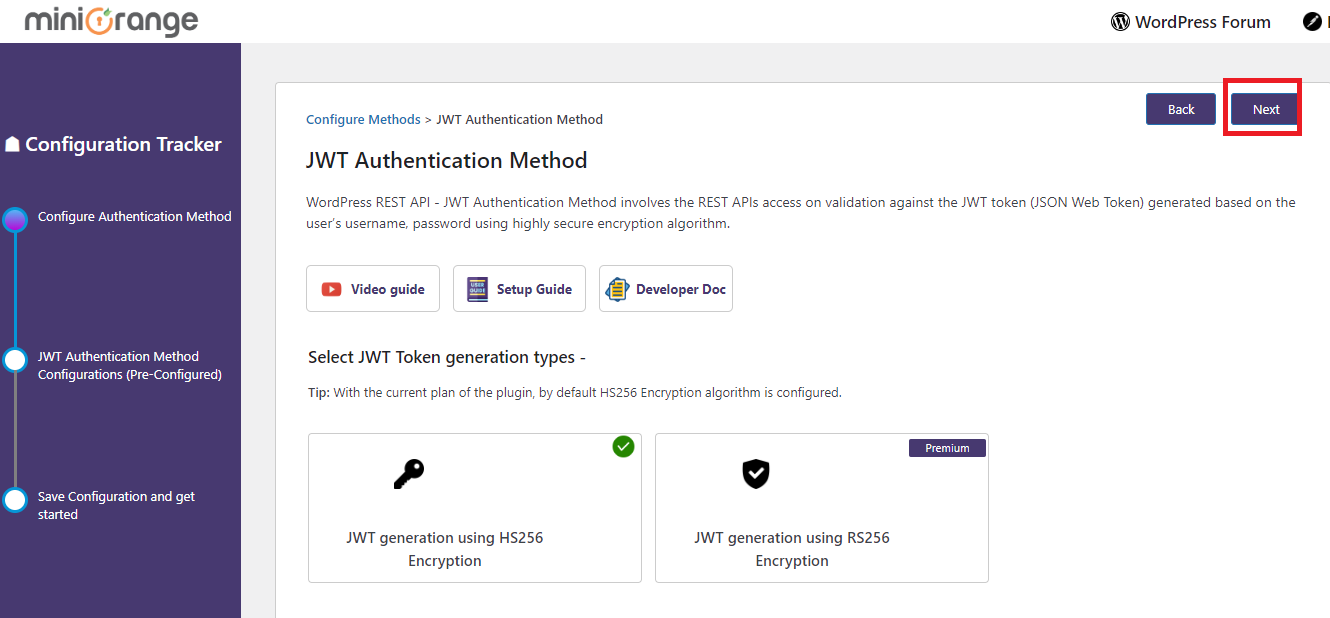
8
Step 8
Click on Finish button as shown in the image.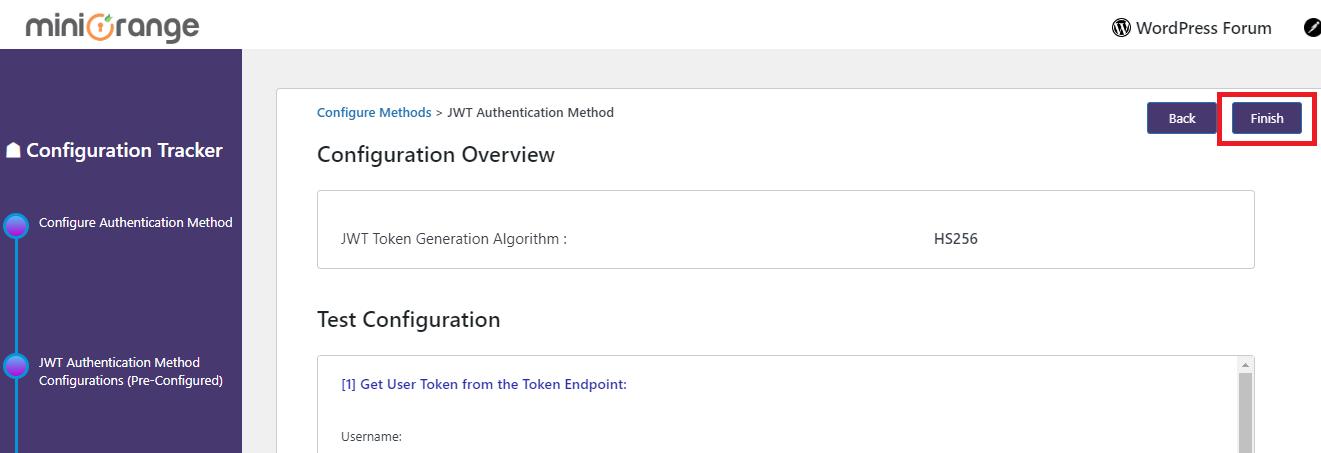
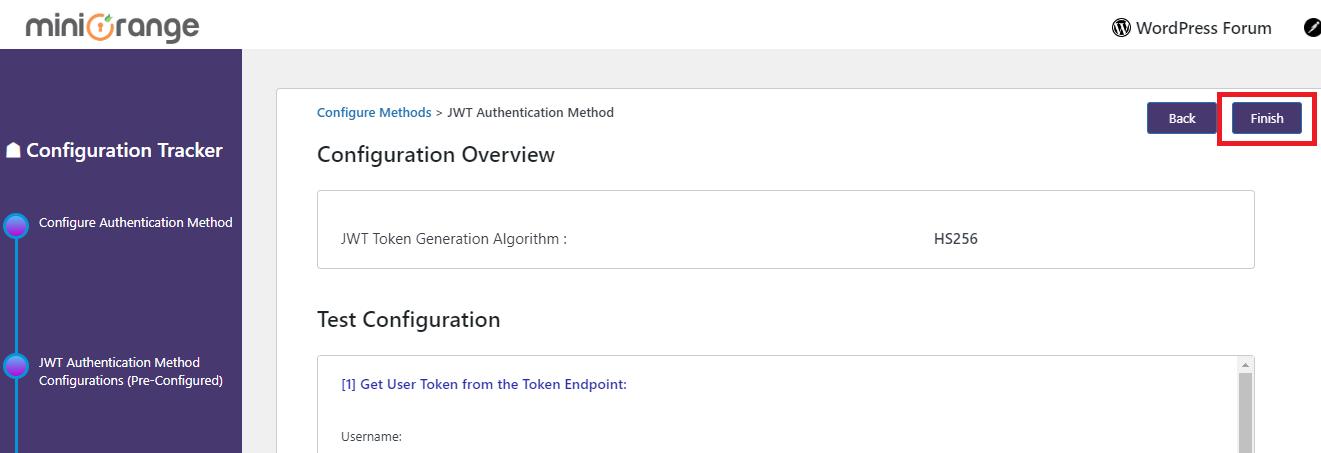
9
Step 7
You have completed WordPress Account setup
WordPress Extension Configuration
To configure your WordPress Extension, follow these steps listed below:1
Step 1
Go to the Marketplace in Admin Panel and install WordPress Integration extension.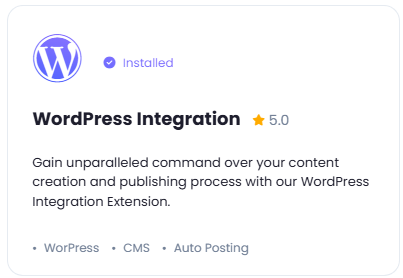
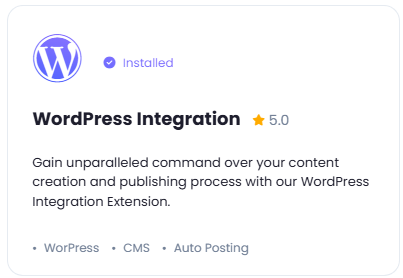
2
Step 2
After installation is completed, go to AI Settings page in Admin Panel and click on Extensions tab there. Click on Wordpress Integration there.

3
Step 3
- Turn on the checkboxes for Wodpress Integration Feature and Wodpress Integration Free Tier Access
If you don’t turn on Wordpress Integration Free Tier Access, then users who did not subscribe to any subscription plan where you have Wordpress Integration feature enabled, will not have any access to this feature
- If you want all your users to be able to schedule posts, then turn on Wodpress Integration Auto Post Feature checkbox.
- Under Total Allowed Wordpress Websites per Free Tier User and Total Allowed Scheduled Posts per Free Tier User input fields, you can control how many Wordpress websites your free tiers users can connect and how many posts they can schedule in total.
- After you are done with setup click on Save button.
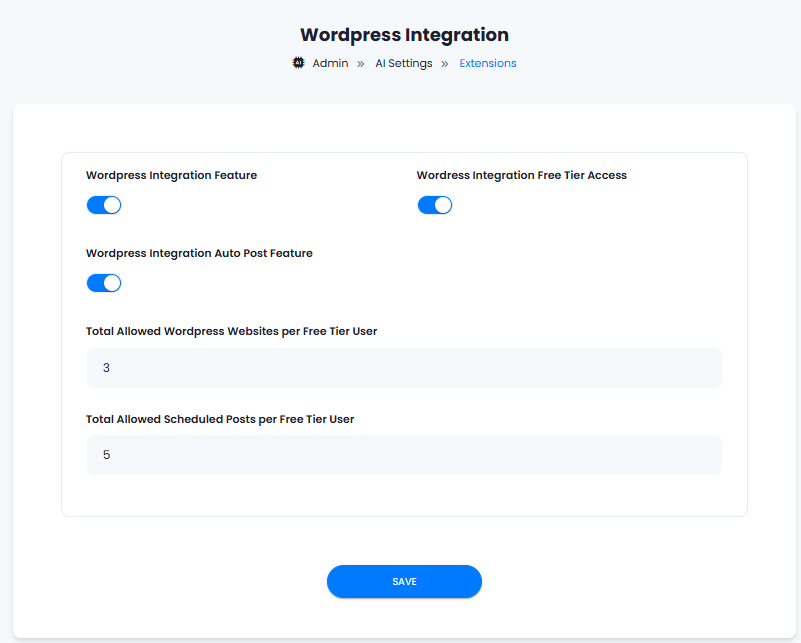
4
Step 4
As the Wordpress Integation is part of the main Integration feature of Davinci AI, you need to enable this main Integration featue as well.
For that, go to AI Settings page in Admin Panel
5
Step 5
- To make sure that Integration feature is enabled for all users, under General AI Settings tab -> AI Features Control (For All Groups) section, turn on the Integration Feature (For All Groups) checkbox and click on Save button.
- As Davinc AI provides detailed granular control of features between subscribers and free tier users, you can separately control settings for free tiers users. To make sure that the Free Tier users also can use the Integration feature, under Free Trial Features tab -> AI Features Control (For Non-Subscribers) section, turn on the Integration Feature Access (For Non-Subscribers) checkbox and click on the Save button.
6
Step 6
You have completed WordPress Extension configuration
How to Add Wordpress Website
After you are done with previous configurations, it is time to add your wordpress websites in the Integration feature, follow the steps listed below:1
Step 1
In the User Panel in the sidepanel menu section, click on the Integration feature.

2
Step 2
Click on the Manage button on the Wordpress integration there.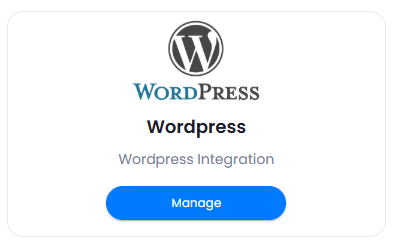
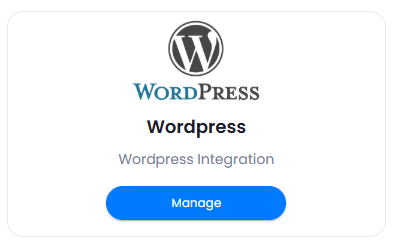
3
Step 3
Now you can start adding your Wordpress domain. Note that you can add domains up to the value specified there. Click on the Add New Domain button.

4
Step 4
Provide your Wordpress connection information, make sure that this Wordpress domain was properly configured as was shown above.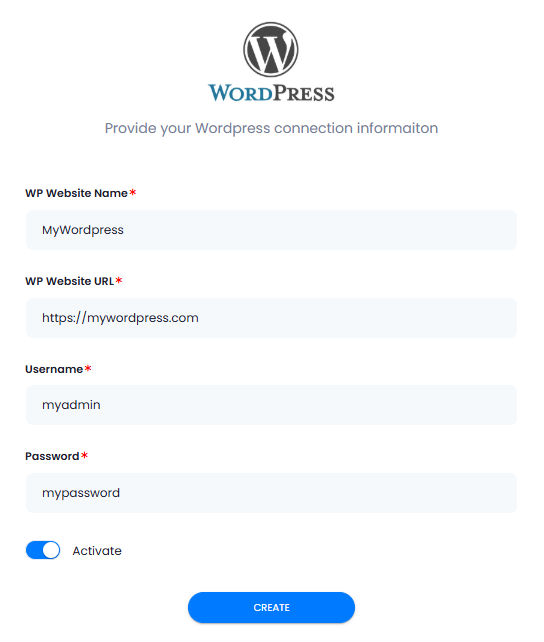
- Provide WP Website Name, this will allow you to easily identify it among others later
- Provide WP Website URL, make sure that it does not end with ’/’ sign at the end
- Provide your Wordpress Admin Username
- Provide your Wordpress Admin Password
- Turn on the Activate checkbox After you have provided all information, click on the Create button, it will process the connection and if all your settings are correct, it will genreate a secure connection token behind the scenes and will store it with your WP credentials that you provided.
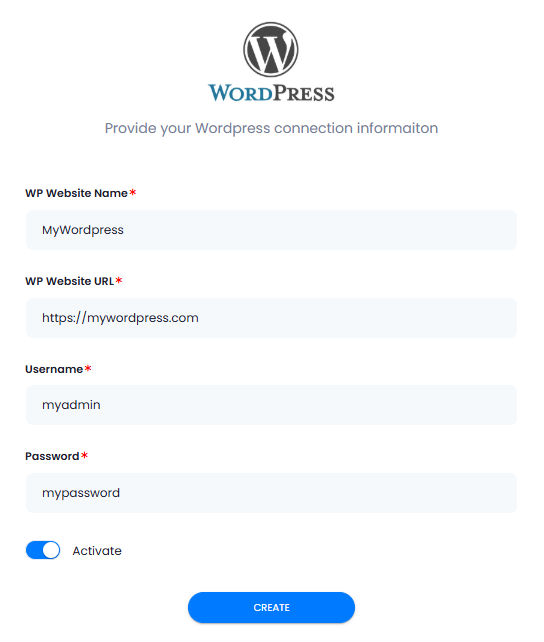
5
Step 5
When a Wordpress domain is successfully connected, you will see a success message, and your new domain appears in the list as well.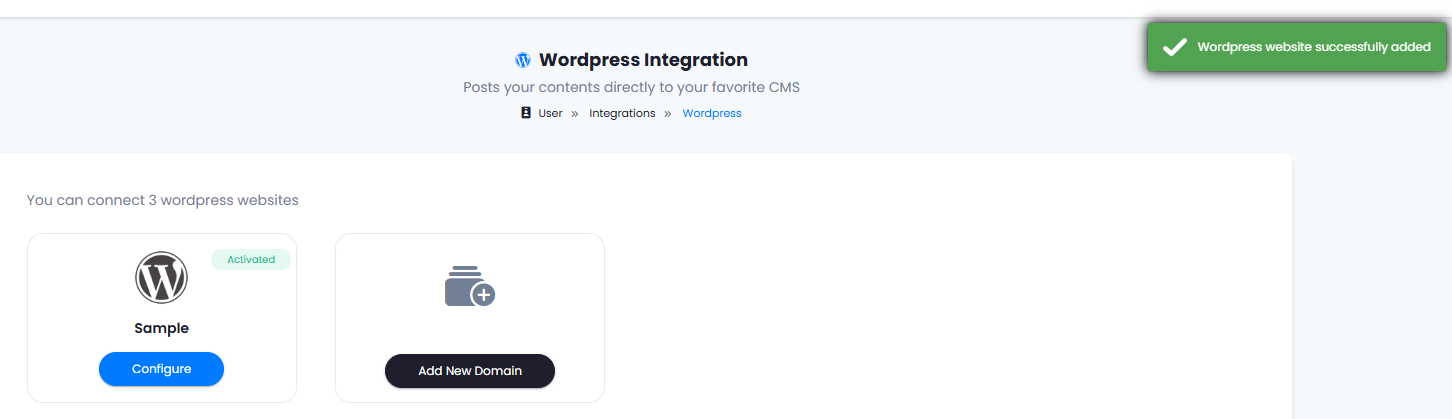
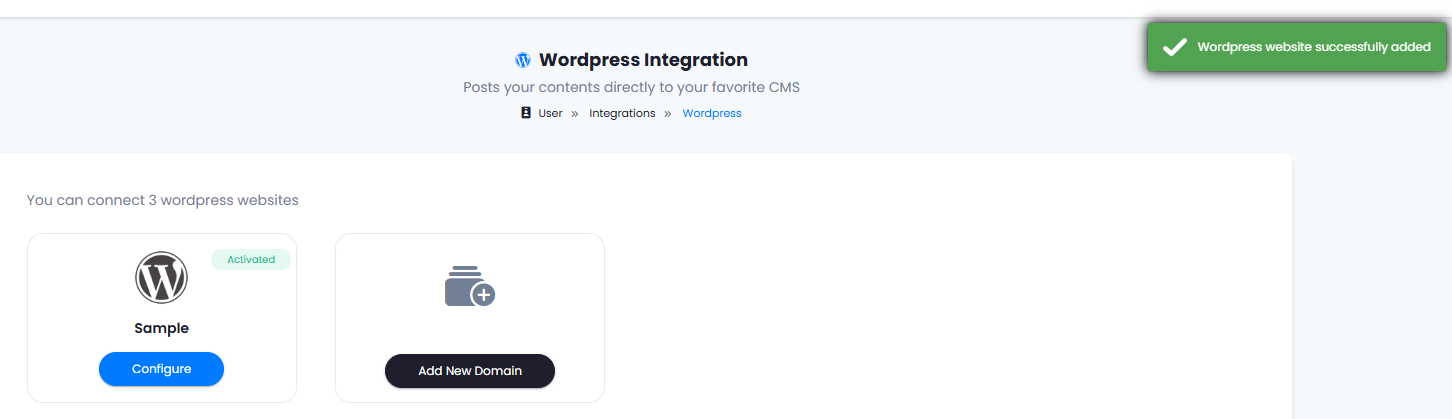
6
Step 6
You have completed adding Wordpress domain
How to Use
After you have configured everything, it is now time to start posting your AI generated content to your Wordpress domain.The AI tools that support posting to Wordpress
- AI Writer
- Documents Result
1
Step 1
Go to AI Writer feature in the User Panel, select any template as you prefer.
2
Step 2
On the right side above the tools, you will see a new Publish button appear, click on it and select Publish to Wordpress option.
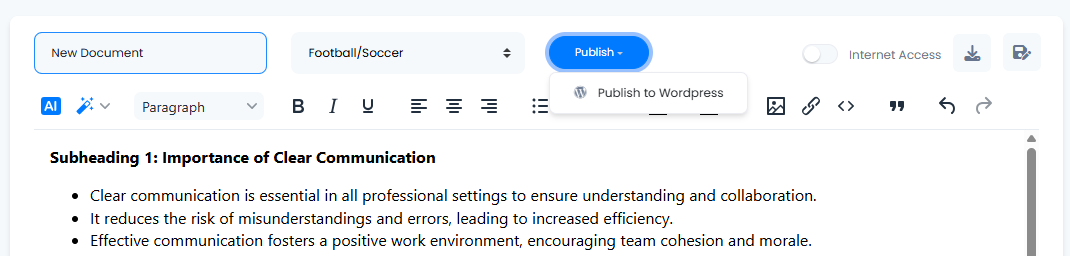
Make sure to first generate a content before publishing anything to Wordress
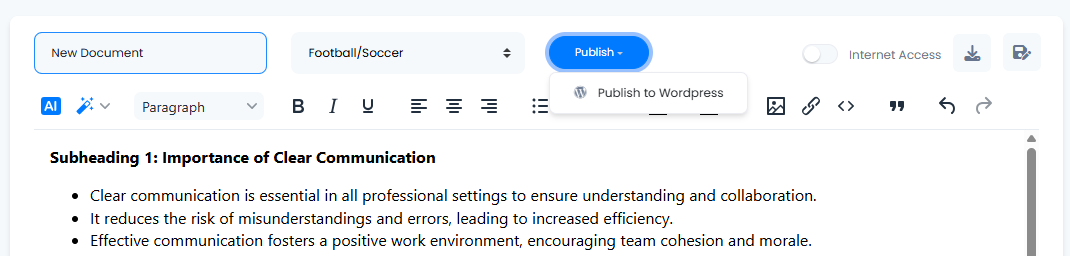
3
Step 3
This will redirect you to a seperate Publish to Wordpress page along with the generated content.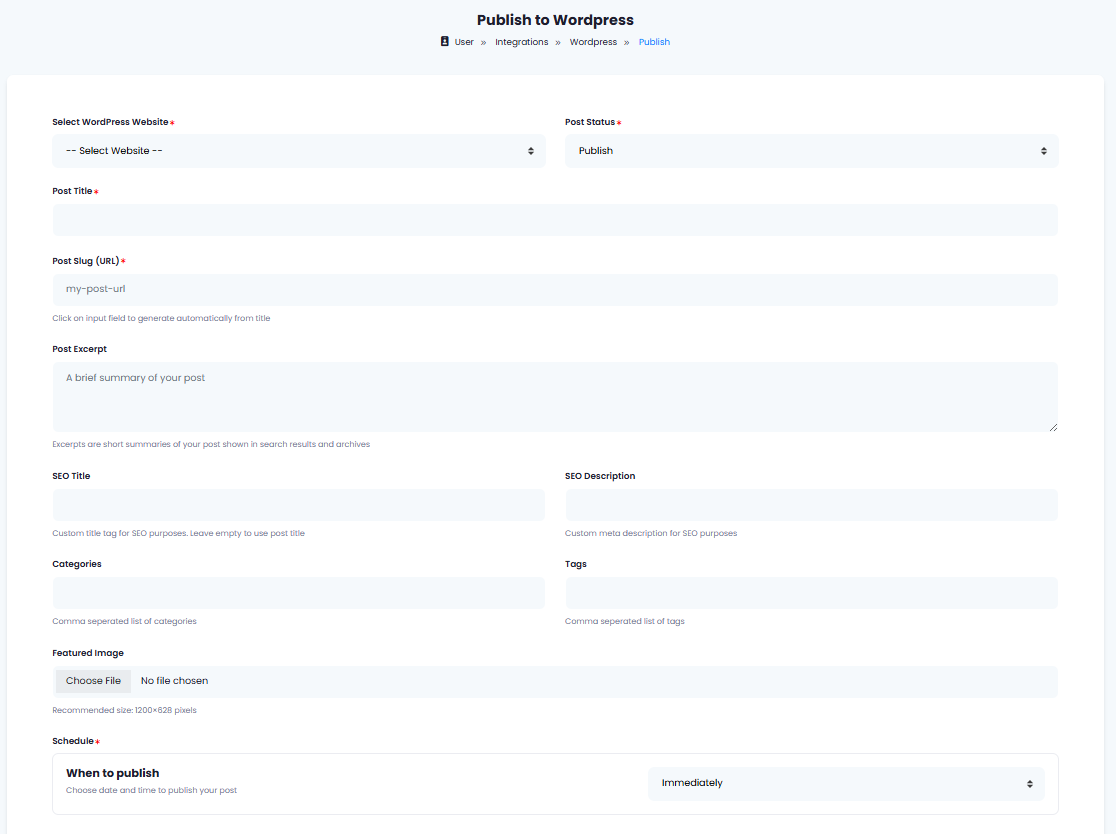
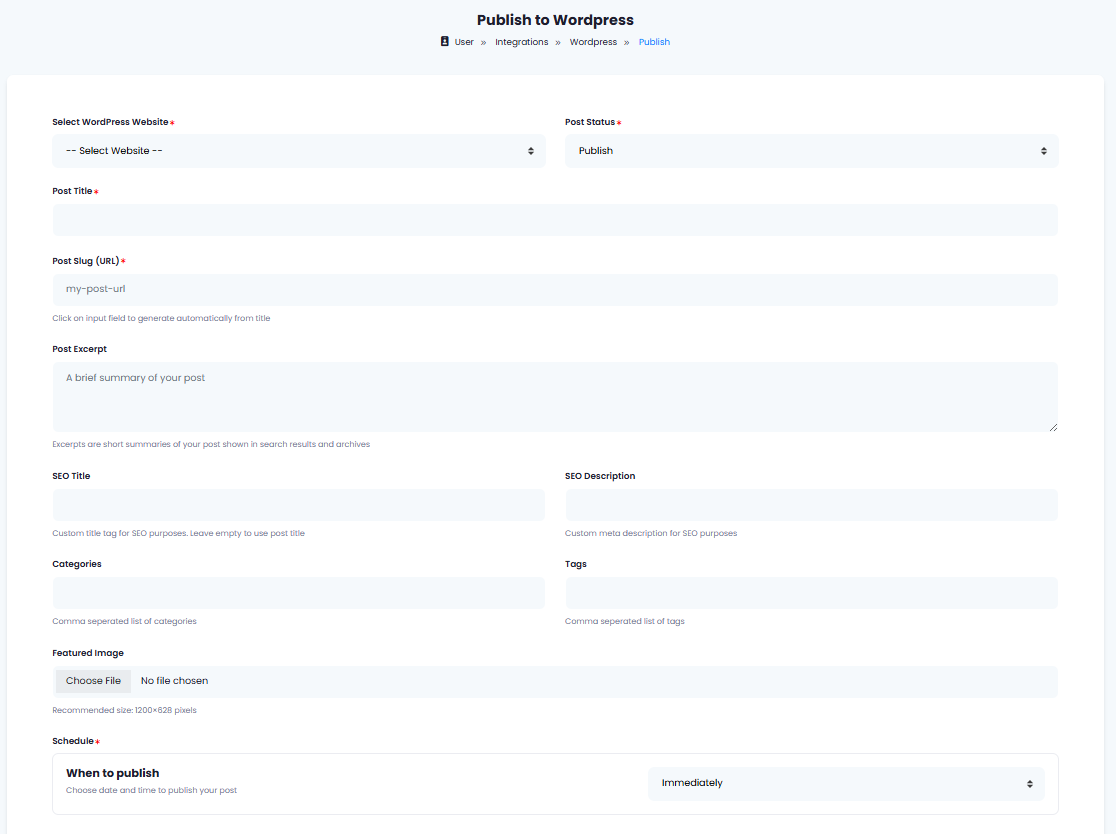
4
Step 4
Fill in the fields as needed, the fields marked with red
* symbol are required fields5
Step 5
For posting your content to your Wordpress website, you can either select Immediately, or Schedule Date & Time to post it at a specific day and time.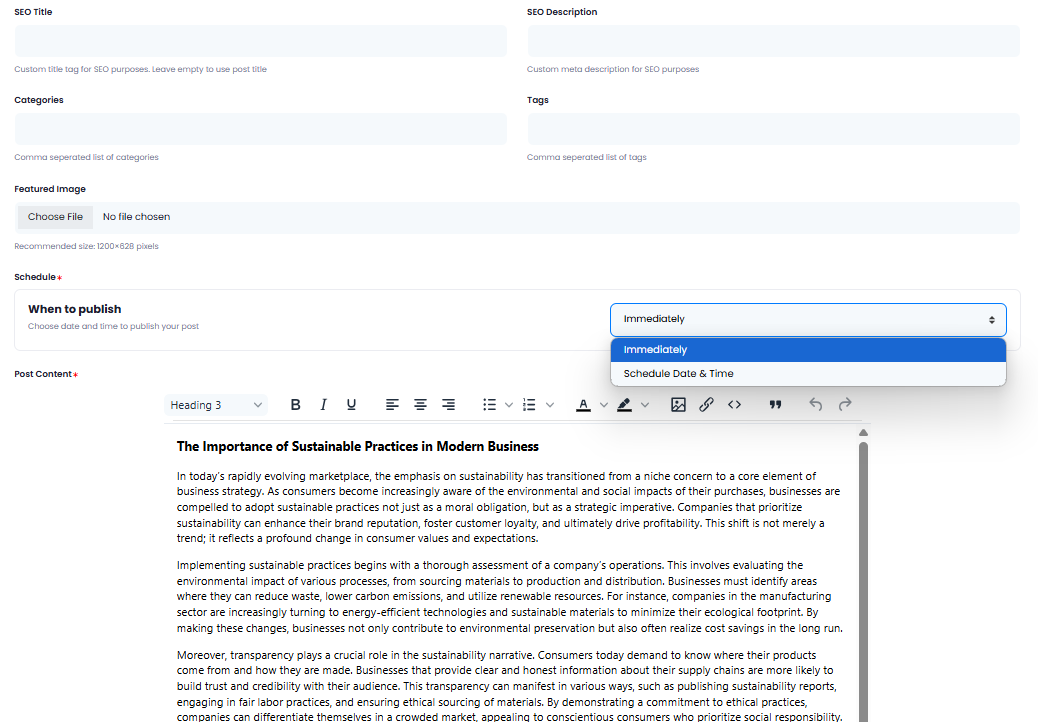
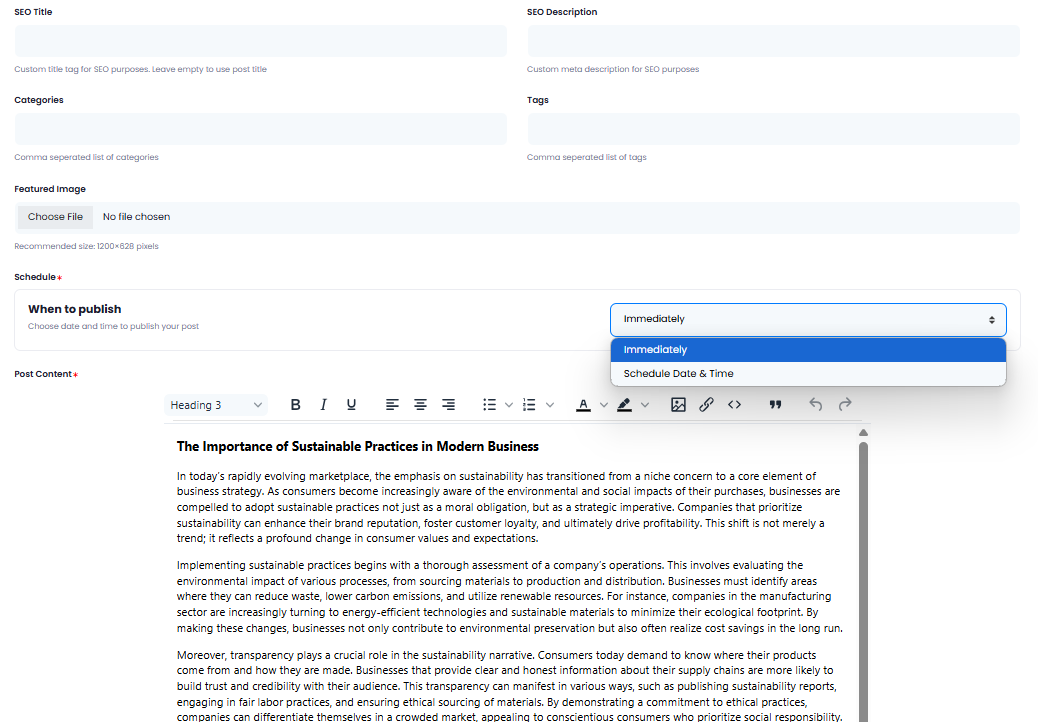
6
Step 6
All posted and scheduled posts are listed in your main Wordpress page under Integration feature.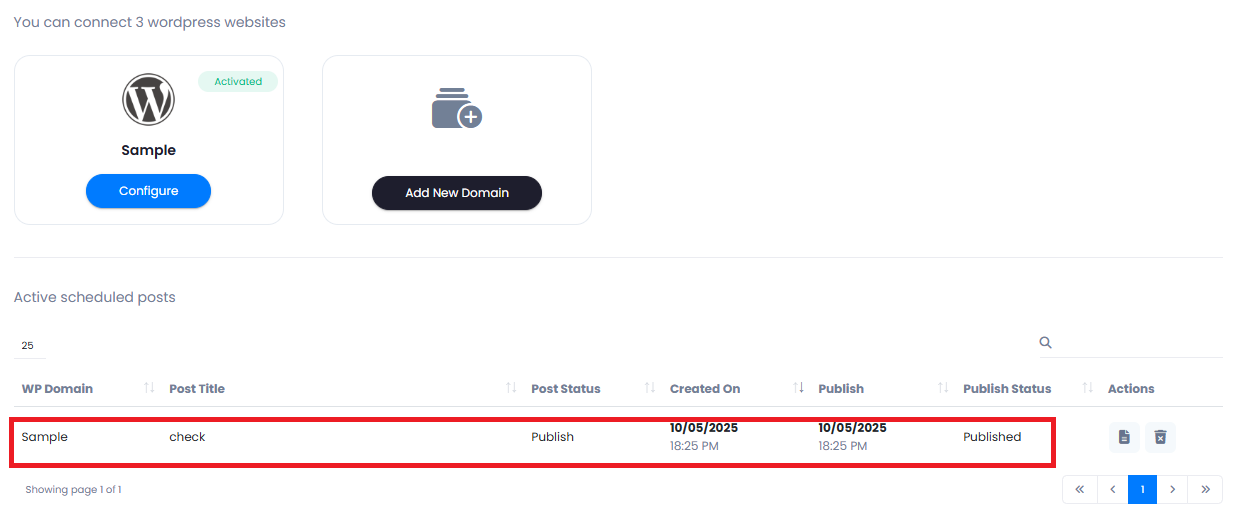
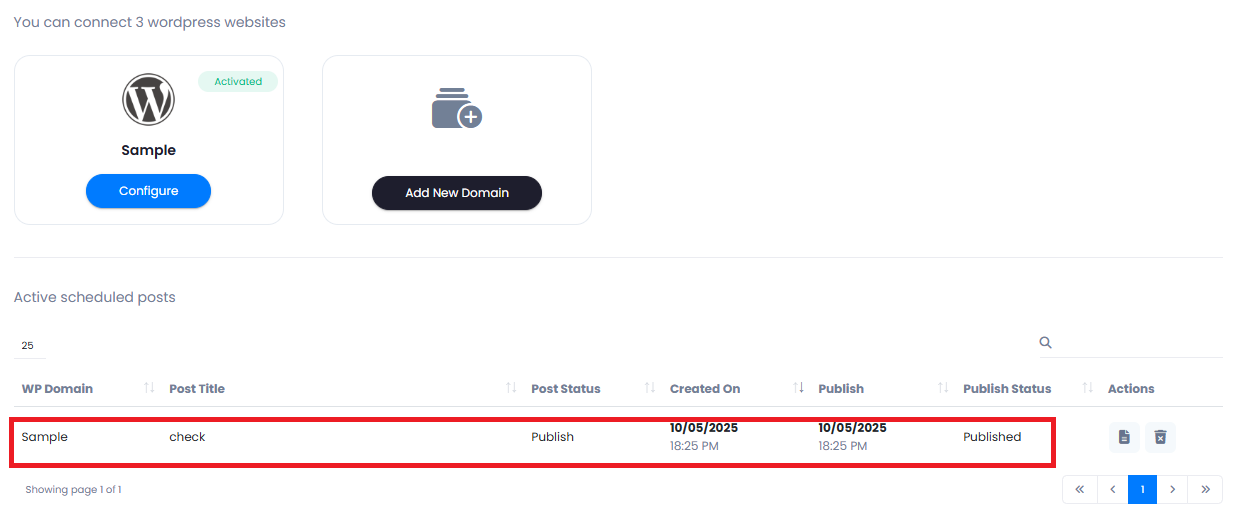
7
Step 7
And you can see them in your Wordpress account as successfully published posts.

8
Step 8
You have completed publishing a post with Wordpress Extension