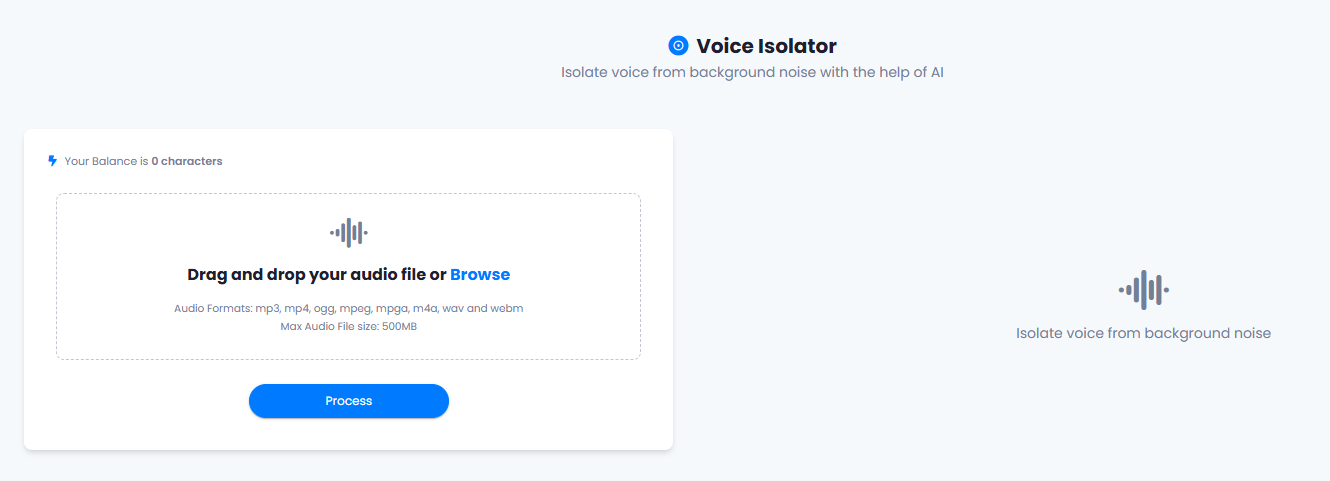This is a free extension available for anyone
Extension Configuration
To be able to use Voice Isolator feature, follow these steps to setup this extension.1
Step 1
Go to the Marketplace in Admin Panel and install Voice Isolator extension.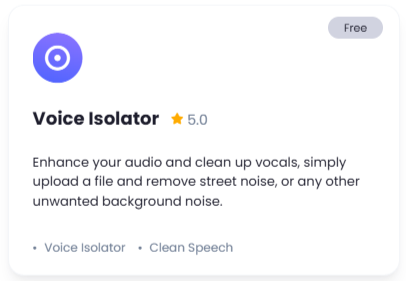
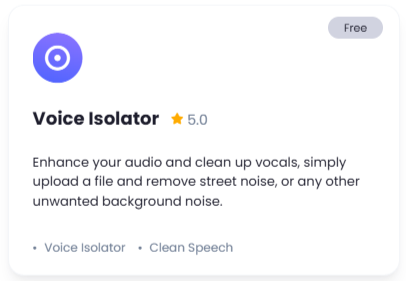
2
Step 2
After installation is completed, go to AI Settings page in Admin Panel and click on Extensions tab there. Click on Voice Isolator there.

3
Step 3
Go to elevenlabs.io website, sign up with them and get your API Key on your profile page after you successfully complete the registration process on their website.
Store your API key securely and never share it publicly. The key provides direct access to your account.
4
Step 4
To control the settings of Voice Isolator exension, return to AI Settings page in Admin Panel and click on the Extensions tab, and select Voice Isolator extension.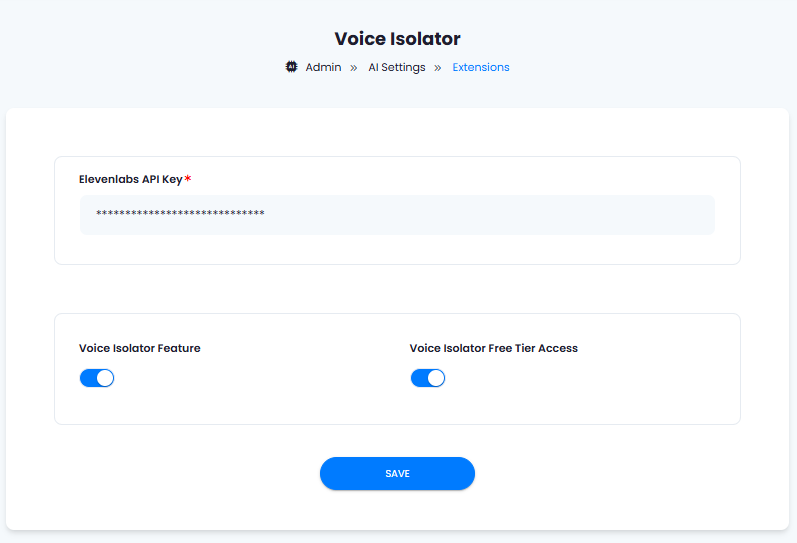
- Enter your Elevenlabs API Key in the input field.
- Turn on the checkboxes for Voice Isolator Feature and Voice Isolator Free Tier Access
If you don’t turn on Voice Isolator Free Tier Access, then users who did not subscribe to any subscription plan where you have Voice Isolator feature enabled, will not have any access to this feature
- After you are done with configuration, click the Save button.
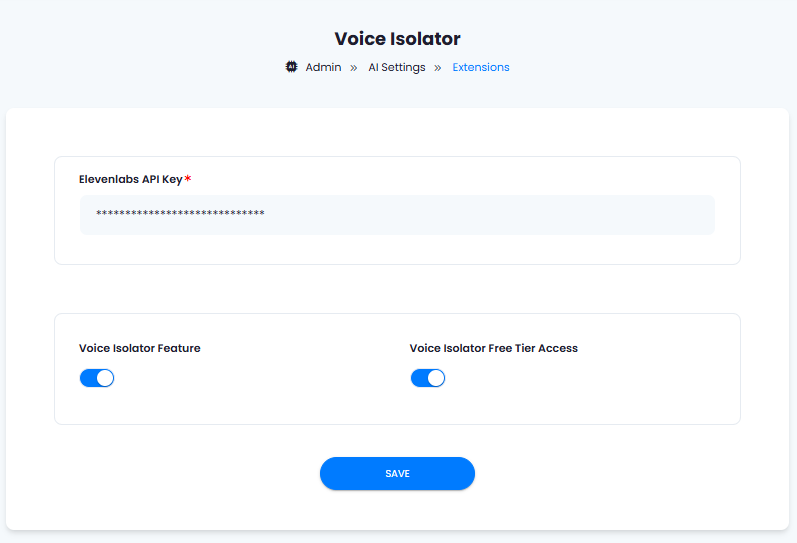
5
Step 5
You know have completed the Voice Isolator extension configuration. Proceed to the section below on how to use it.
You have successfully comleted the setup process of this extension.
How to Use
After you are done with the configuration of Voice Isolator feature, it will appear on the User panel there you can start using this extension.- Go to Voice Isolator tab in the User panel
- Select your target audio file, you can upload following audio file extensions: .mp3, .mp4, .ogg, .mpeg, .mpga, .m4a, .wav, .webm, and uploaded audio file can be up to 500MB in size
- After you have selected your target audio file, click on the Process button and it will generate audio files stripping any background noise and audio for you as a final result.