Introduction
Davinci AI optionally let’s you use Google Maps and User Panel Dashboard and User List Dashboard pages to visually enhance capabilities of tracking from where your users are getting reigstered.Google Maps Configuration
To use the Maps JavaScript you must have an API key. The API key is a unique identifier that is used to authenticate requests associated with your project for usage and billing purposes.1
Step 1
Go to the Google API Console.
2
Step 2
Once logged in, click the project drop-down and select or create project for which you want to add an API key and give it a project name.
3
Step 3
If you are using Google API for the first time you will see this screen after creating the project:

4
Step 4
Click Enable Apis and Services button or select Library button on the left.
5
Step 5
Find Maps JavaScript API and enable it as shown below.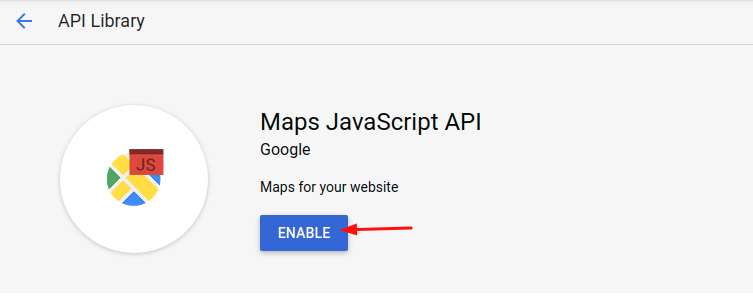
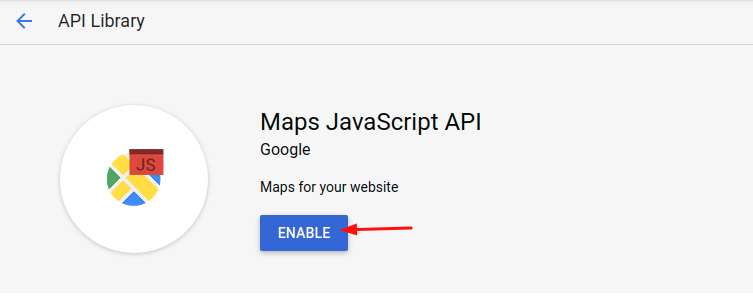
6
Step 6
Click the menu button and select Credentials and click Create credentials -> API key.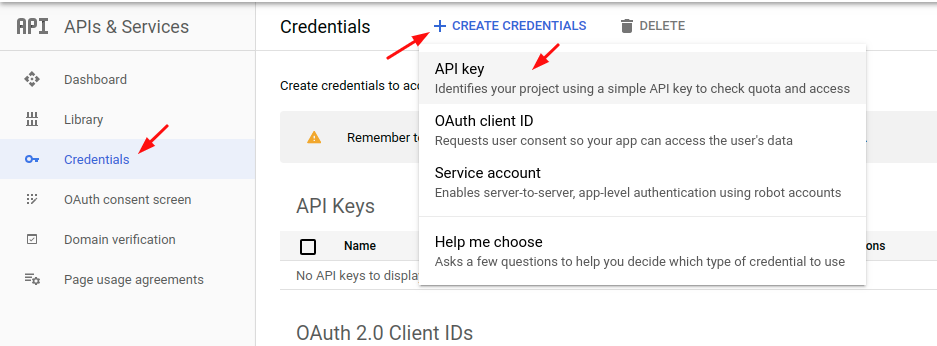
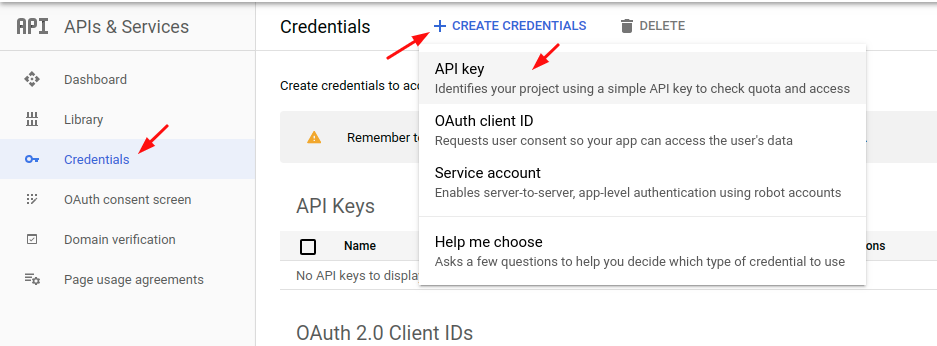
7
Step 7
The API key created dialog displays your newly created API key, copy it. The new API key is listed on the Credentials page under API keys.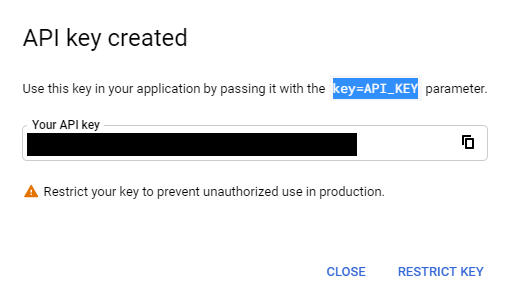
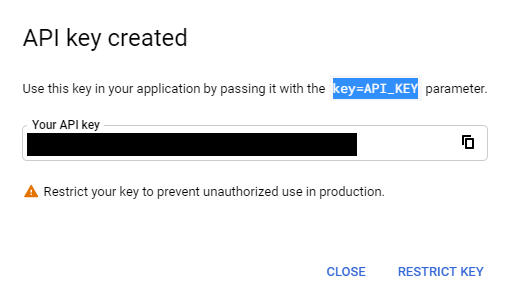
8
Step 8
Login to the Davinci AI as Admin. Go to the Admin Panel -> General Settings -> Global Settings and scroll to Google Maps section.
Enter your *Google Map API Key and turn on the Enable Google Maps checkbox and click Save button.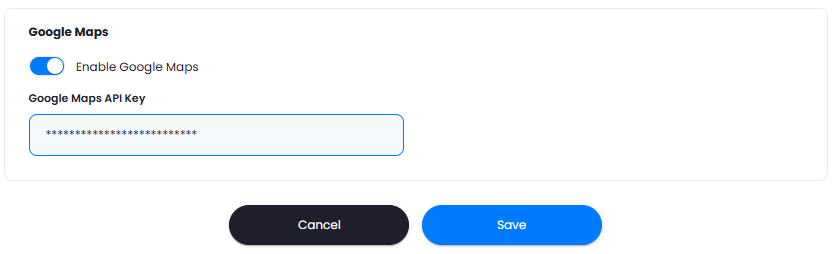
Enter your *Google Map API Key and turn on the Enable Google Maps checkbox and click Save button.
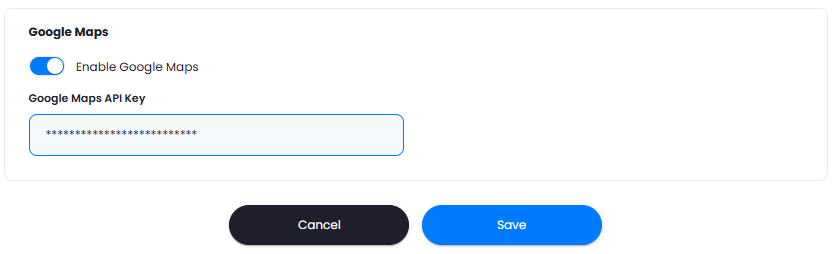
9
Step 9
Gcongratulations! You now have completed the Google Maps configuration for admin dashboard.