X Configuration
Follow these steps to setup your X Developer Account and include your API keys in Davinci AI.1
Step 1
Go to X Developer Portal and sign in there, afterwards click on the Developer Portal link.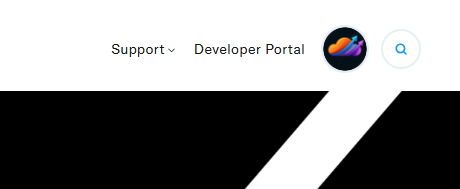
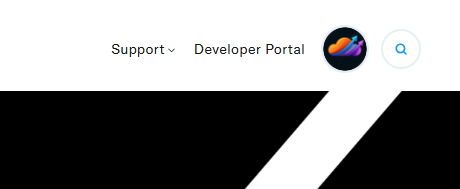
2
Step 2
Create a new Project and a new APP within that project and name it as you prefer. X free tier allows you to create only 1 app, which is enough for Social Media Extension.
3
Step 3
Select your newly created APP, click on the Settings tab and under User authentication settings section click on the Edit button.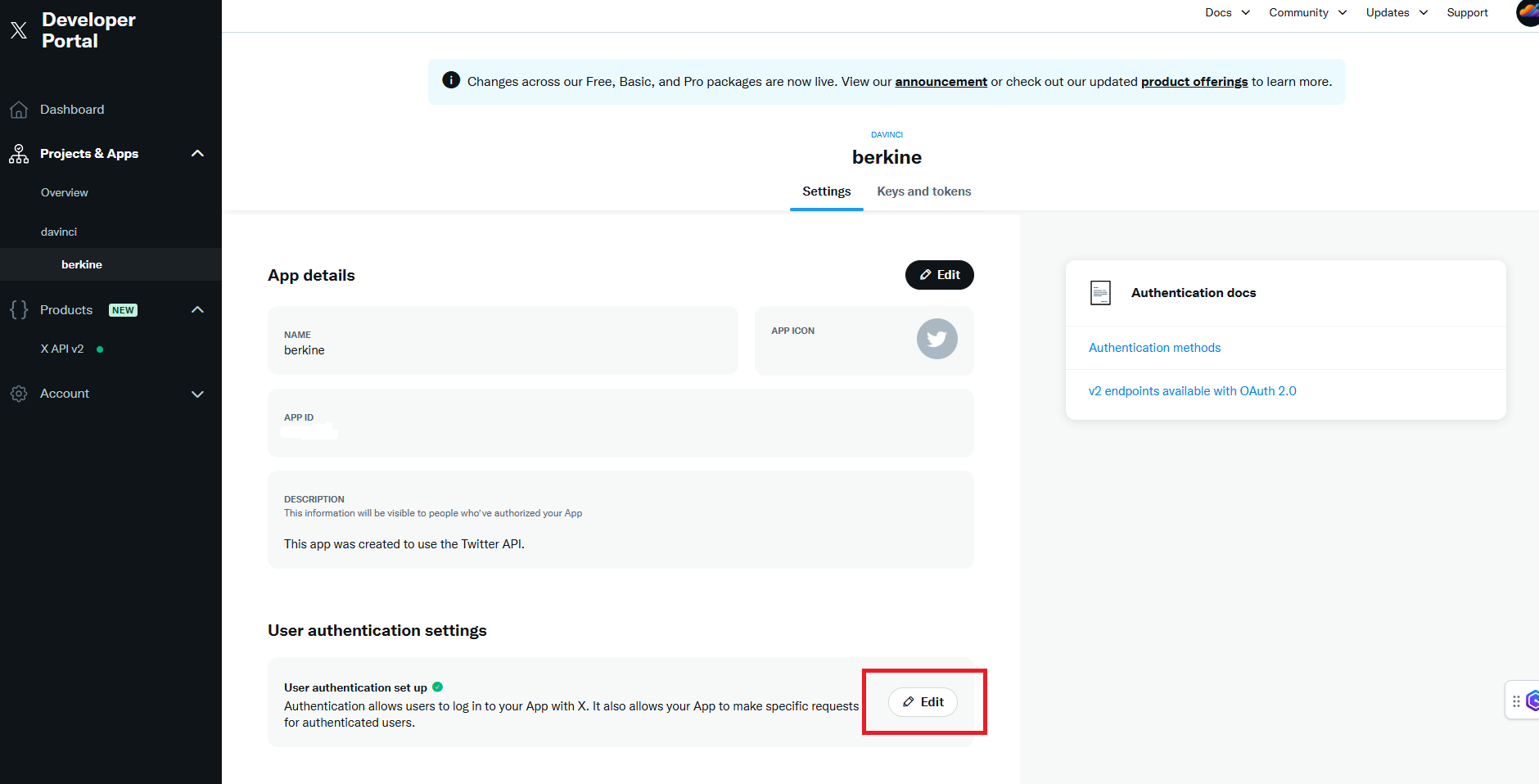
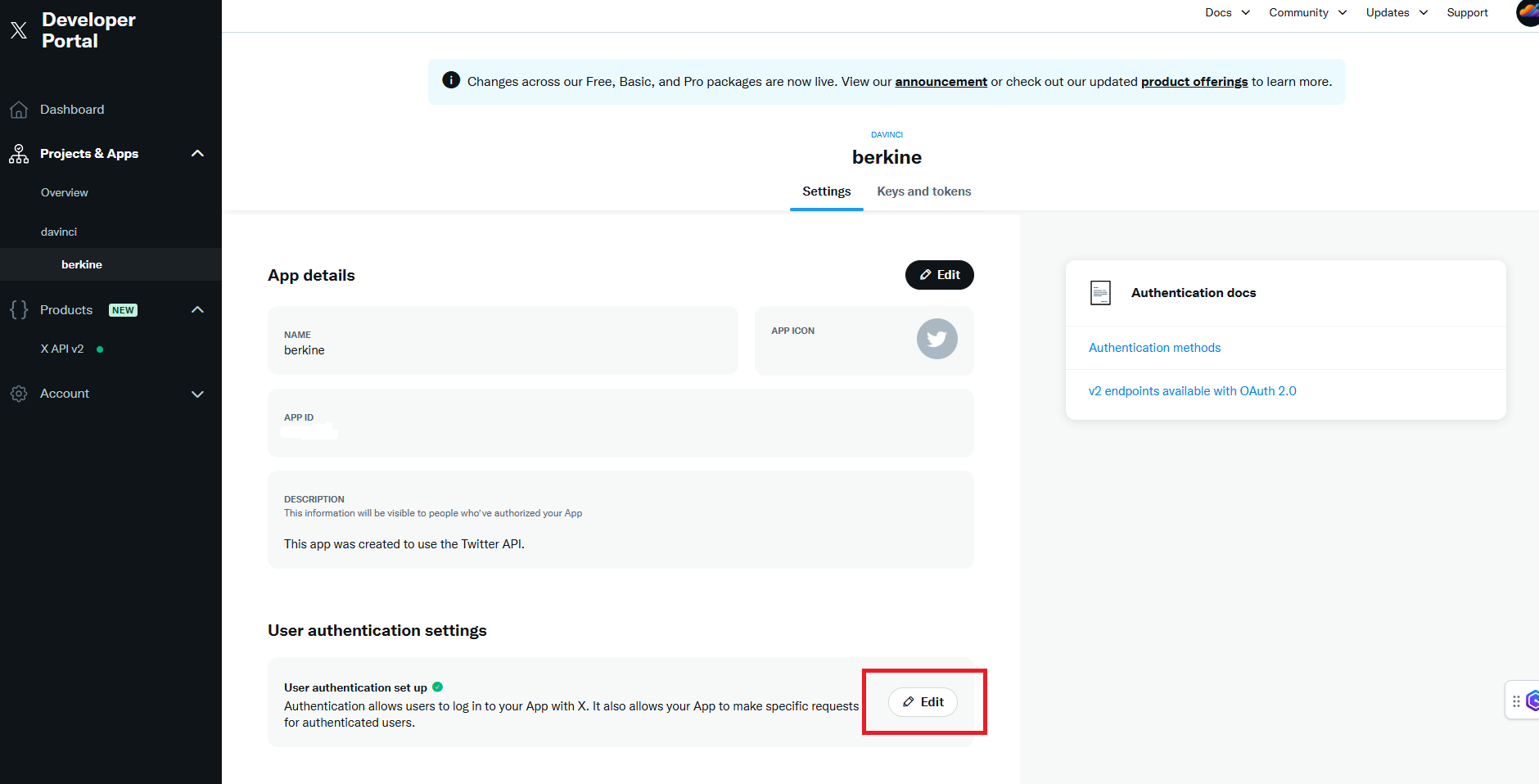
4
Step 4
Configure your APP as shown below, make sure that your callback URL ends with /app/oauth/callback/twitter and click on Save button.
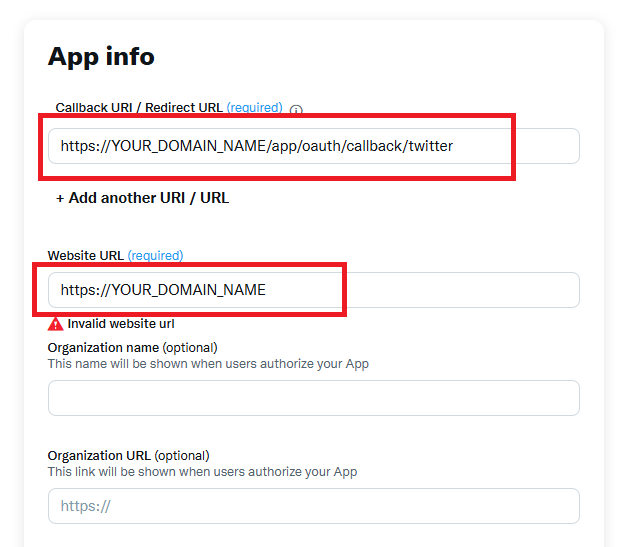

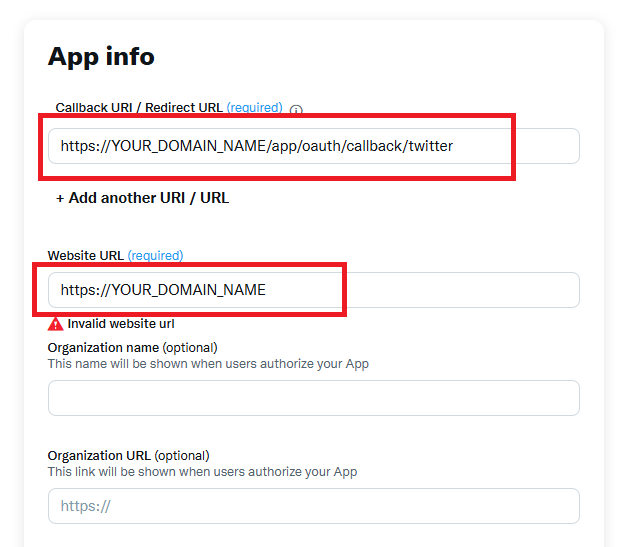
5
Step 5
- Next, while you have your APP selected, click on the Keys and Tokens tab, under the OAuth 2.0 Client ID and Client Secret section, copy your Client ID and Client Secret.
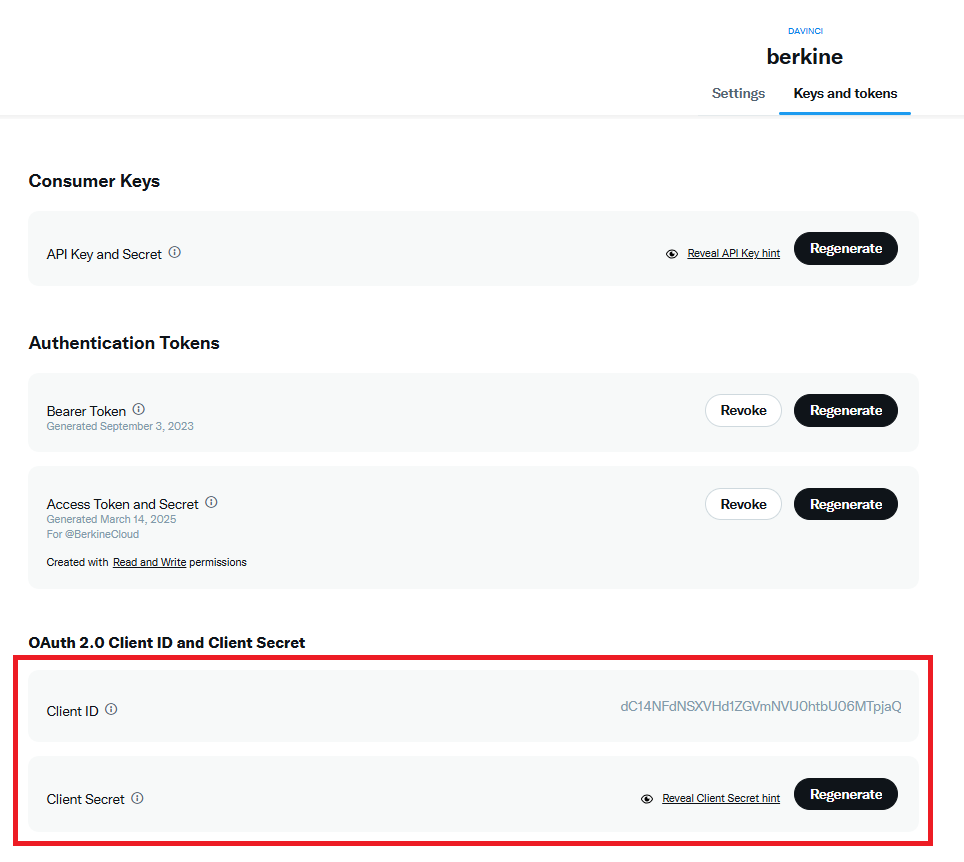
- Go to AI Settings page in Admin Panel, click on Extensions tab, and select Social Media Suite extension.
- Under Twitter Settings section, include your Twitter Client ID and Twitter Client Secret which you just copied earlier.
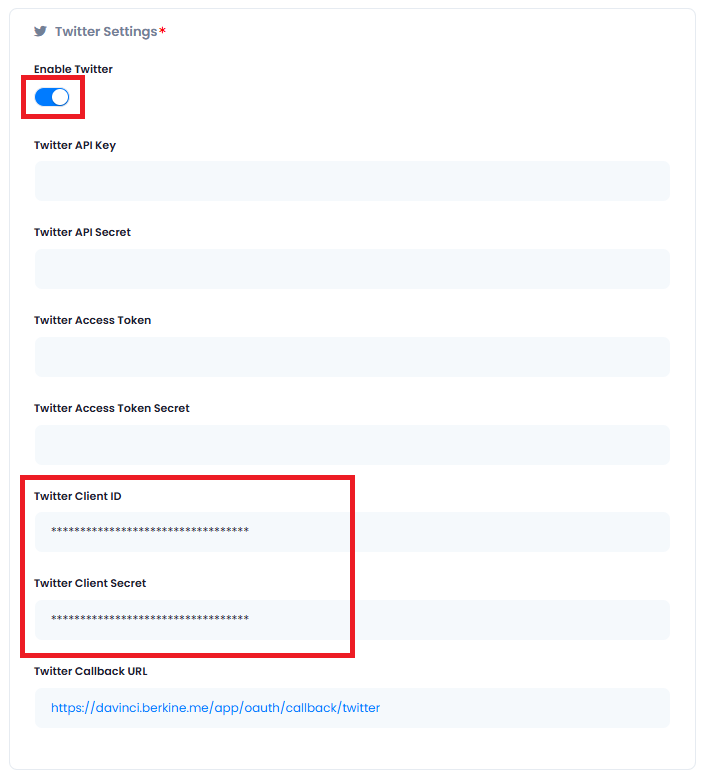
6
Step 6
- Next, while you are at the Keys and Tokens tab, under the Authentication Tokens section, generate and copy your Access Token and Secret Token.
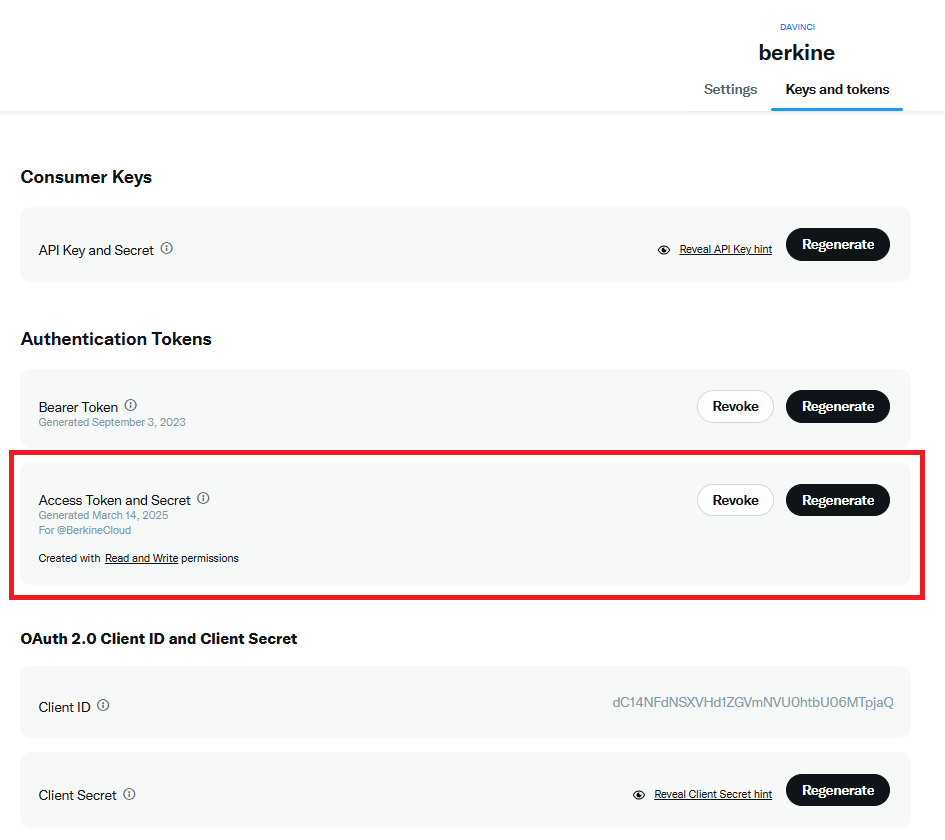
- Go to AI Settings page in Admin Panel, click on Extensions tab, and select Social Media Suite extension.
- Under Twitter Settings section, include your Twitter Access Token and Twitter Access Token Secret which you just copied earlier.
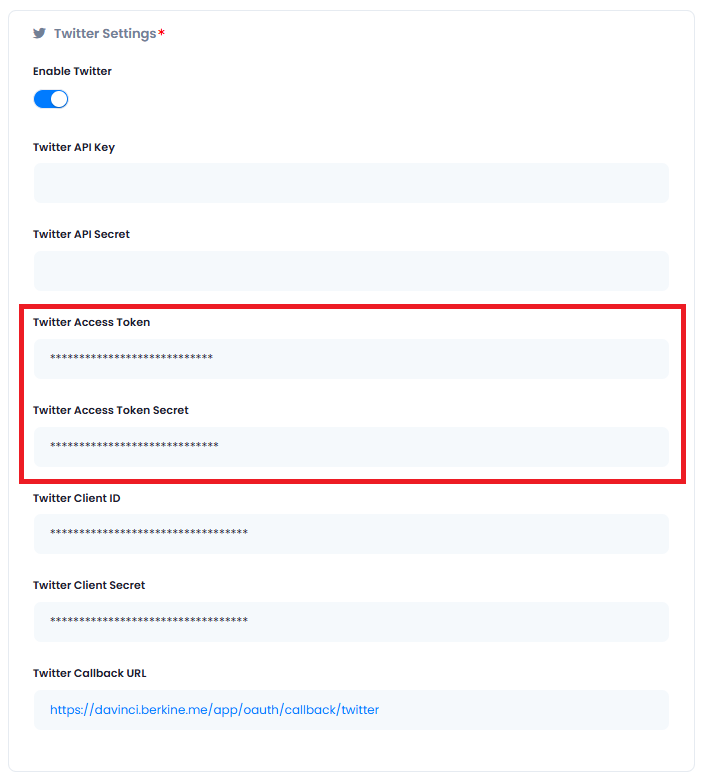
7
Step 7
- The last step, while you are at the Keys and Tokens tab, under the Consumer Keys section, generate and copy your API Key and Secret Key.
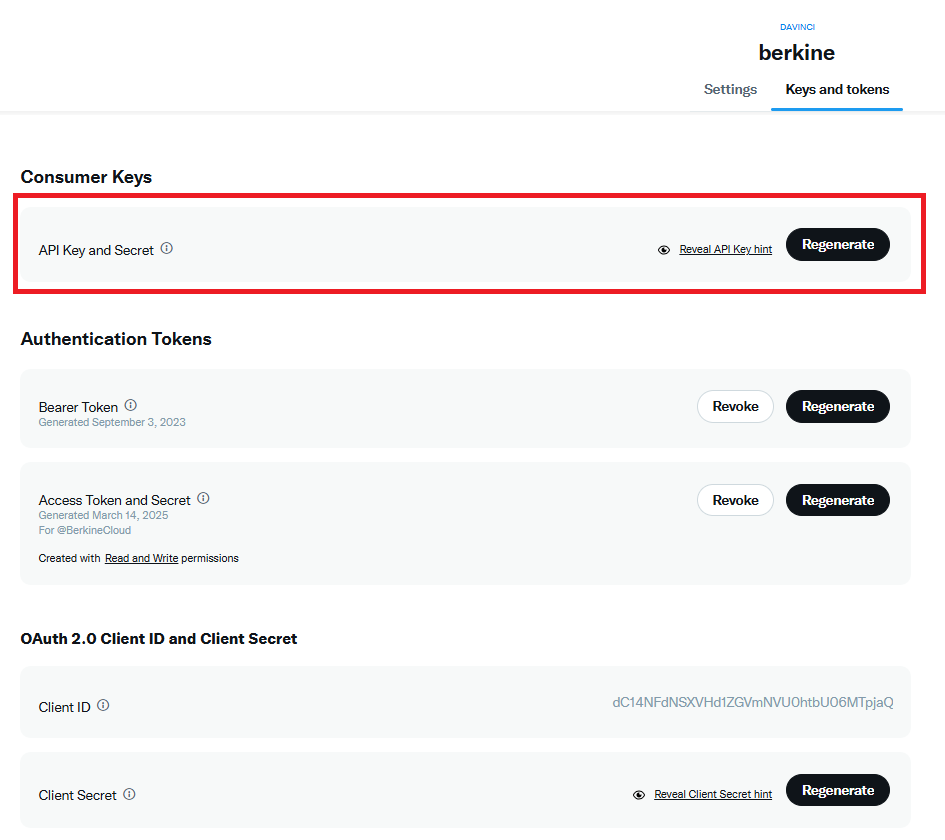
- Go to AI Settings page in Admin Panel, click on Extensions tab, and select Social Media Suite extension.
- Under Twitter Settings section, include your Twitter API Key and Twitter API Secret which you just copied earlier.
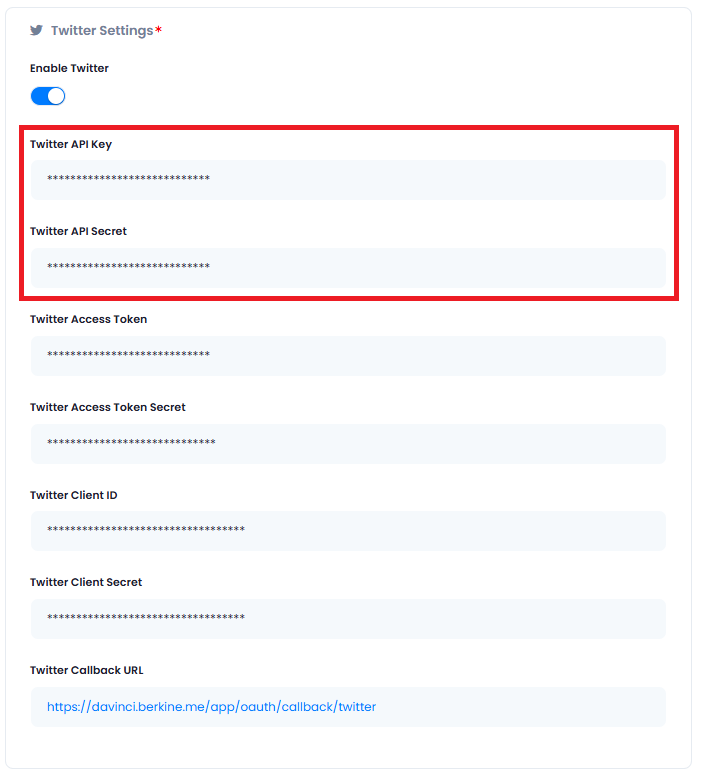
8
Step 9
After you have included all API keys in the Twitter Settings section, click Save button.
9
Step 9
You know have completed the X configuration.