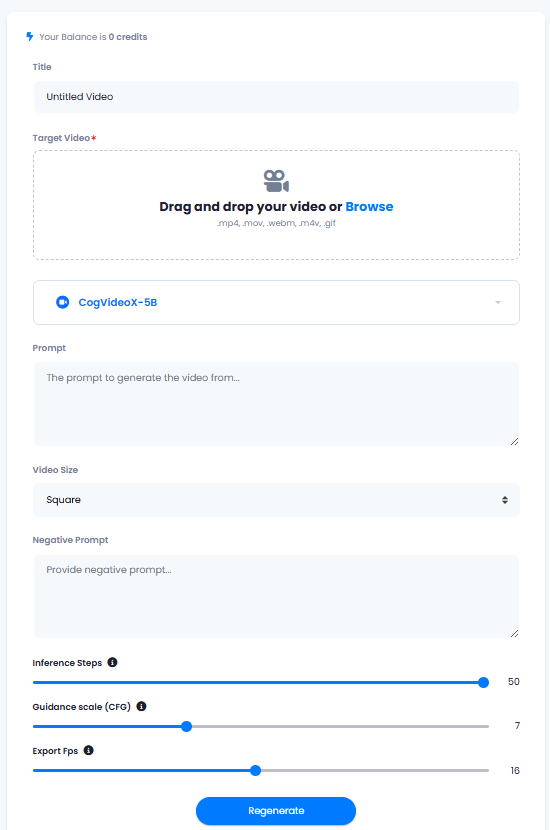Included Video to Video Models
- CogVideoX 5b
- AnimateDiff
- Fast AnimateDiff
- Upscale Video
Extension Configuration
To be able to use AI Video (Video to Video) feature, follow these steps to setup this extension.1
Step 1
Go to the Marketplace in Admin Panel and install AI Video (Video to Video) extension after your successful purchase of the extension.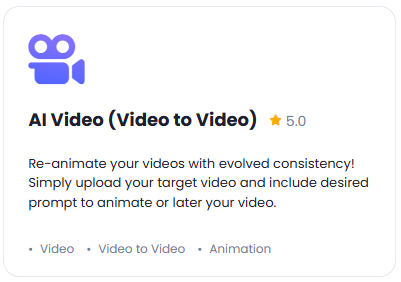
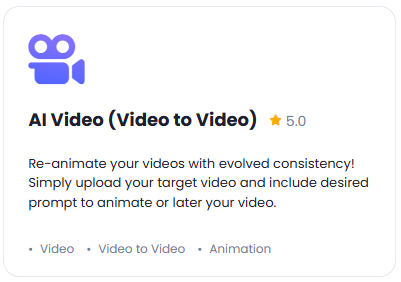
2
Step 2
After installation is completed, go to AI Settings page in Admin Panel and click on Extensions tab there. Click on AI Video (Video to Video) there.

3
Step 3
Go to Fal AI website, sign up with them and get your API Key on your profile page after you successfully complete the registration process on their website.
Make sure to fill up your balance on your Fal AI account as they do not offer any free credits upon registration.
Store your API key securely and never share it publicly. The key provides direct access to your account.
4
Step 4
To control the settings of AI Video to Video exension, return to AI Settings page in Admin Panel and click on the Extensions tab, and select AI Video (Video to Video) extension.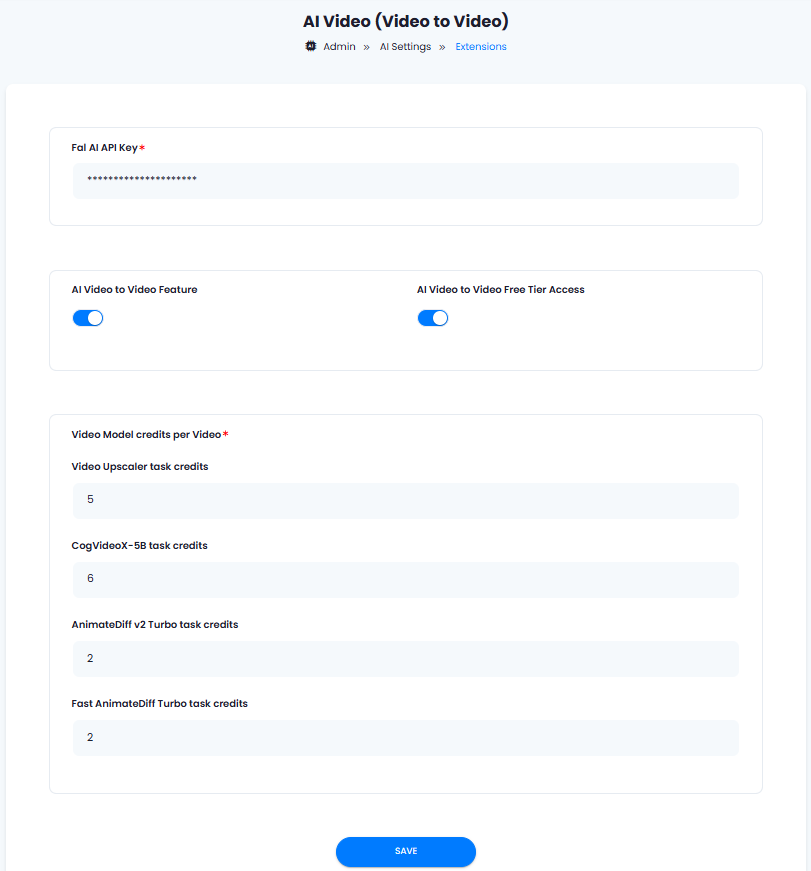
- Enter your Fal AI API Key in the input field.
- Turn on the checkboxes for AI Video to Video Feature and AI Video to Video Free Tier Access
If you don’t turn on AI Video to Video Free Tier Access, then users who did not subscribe to any subscription plan where you have AI Video to Video feature enabled, will not have any access to this feature
- Video Model credits per Video section allows you set how many media credits each Video to Video model task will use for each video generation. Davinci AI give you full control on credit assignment per each media task.
- After you are done with configuration, click the Save button.
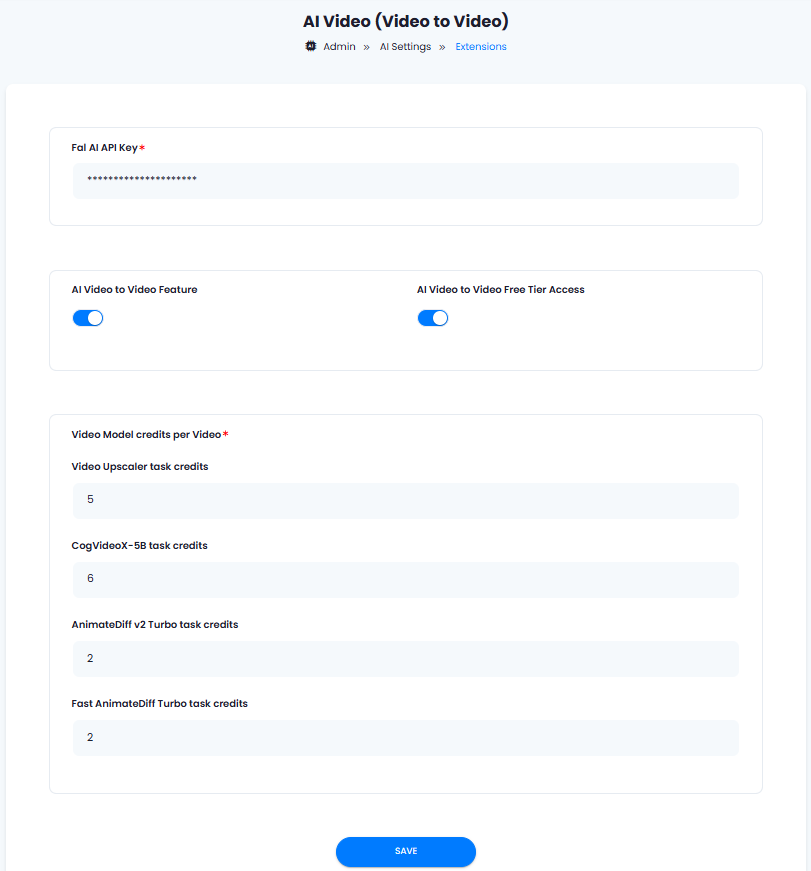
5
Step 5
You know have completed the AI Video (Video to Video) extension configuration. Proceed to the section below on how to use it.
You have successfully comleted the setup process of this extension.
How to Use
To get a full details of each and every technical featuer of the Video to Video model, you can refer to the Fal AI Video to Video API PageCreate Video to Video task
- Go to AI Video to Video tab in the User panel
- (Optional) Provide video title name as needed.
- Upload your target video, following video extensions are allowed: .mp4 | .mov | .webm | .m4v | .gif
- Select your Video to Video task LLM
Upon selecting your Video to Video LLM option, settings below will change dynamically and will be fully relevant only for the selected model
- Depending on the Video to Video task you have selected, provide the information as needed based on the settings that appear below, default settings can remain as they are. To learn more about each of the features there, please refer to the Fal AI Video to Video API Page