This is a
free extension available for anyoneSupported LLM Models
- Amazon | Nova Pro
- Amazon | Nova Lite
- Amazon | Nova Micro
- More will be added soon…
Please note that at the moment we have added support for main Amazon Nova models in AI Writer and AI Chat feature, other models will be supported soon with Amazon Bedrock.
Introduction
Amazon Bedrock provices access to state of the art models via single API endpoint, it one of the most secure and rapidly growing services at AWS.Extension Configuration
To be able to use Amazon Bedrock feature, follow these steps to setup Amazon Bedrock Extension.1
Step 1
Go to the Marketplace in Admin Panel and install Amazon Bedrock extension.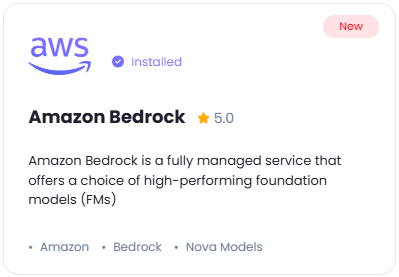
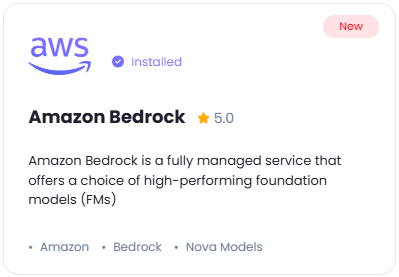
2
Step 2
After installation is completed, go to AI Settings page in Admin Panel and click on Extensions tab there. Click on Amazon Bedrock there.

3
Step 3
You will need to include following required AWS credentials:
To create IAM user with Access Key and Secret Access Key refer to the AWS IAM User Creation intructions below and then continue from this current step.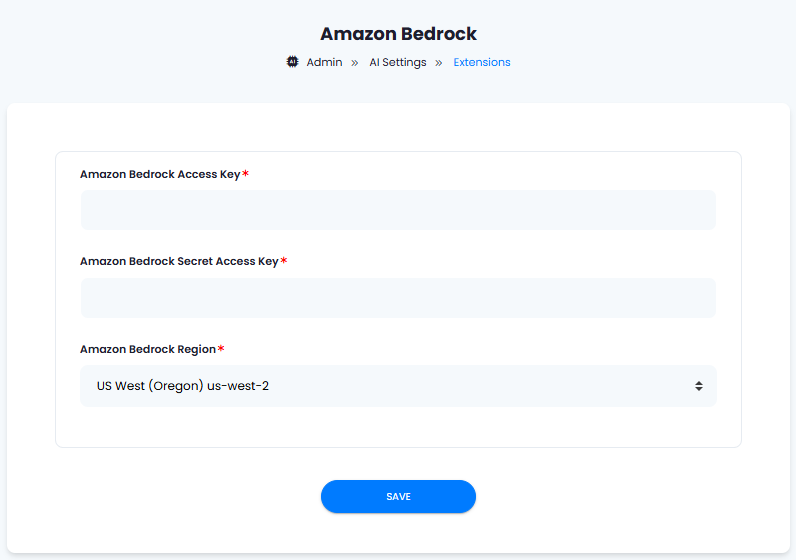
- AWS Access Key
- AWS Secret Access Key
- AWS Region
To create IAM user with Access Key and Secret Access Key refer to the AWS IAM User Creation intructions below and then continue from this current step.
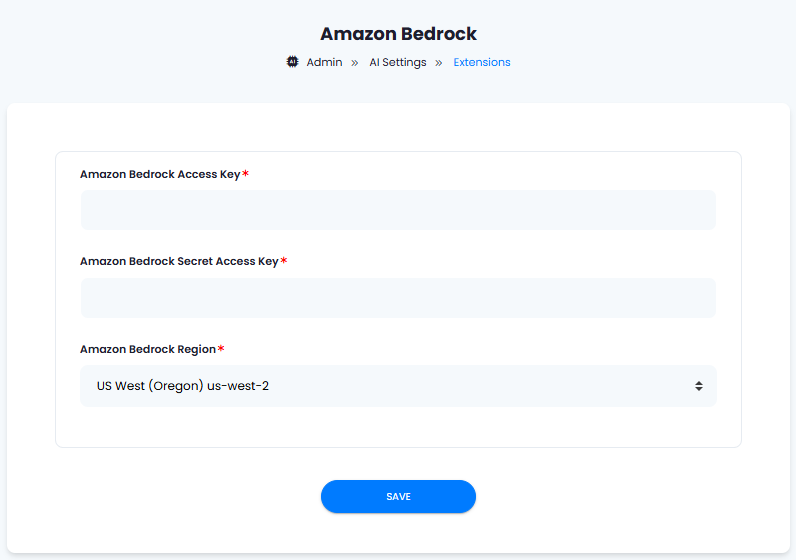
4
Step 4
After you are done with the configuration, click on the Save button.
5
Step 5
Congratulations! You have successfully completed the Amazon Bedrock extension configuration. Proceed to the section below on how to use it.
AWS IAM User Creation
By default all access to IAM users are denied, except for the root user. Make sure to keep your root user credentials in a secure place, you don’t need them for Davinci AI.1
Step 1
Sign in to the AWS Management Console and open the IAM console.
2
Step 2
Once you are at the IAM service page, in the left navigation pane, choose Access management -> Users and then click on Create User button.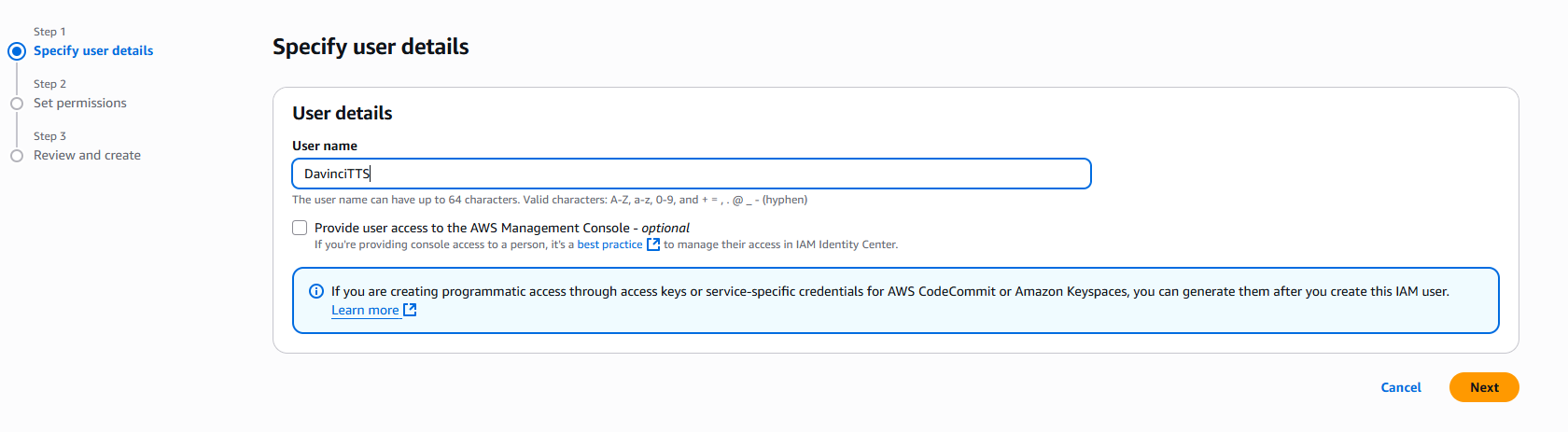
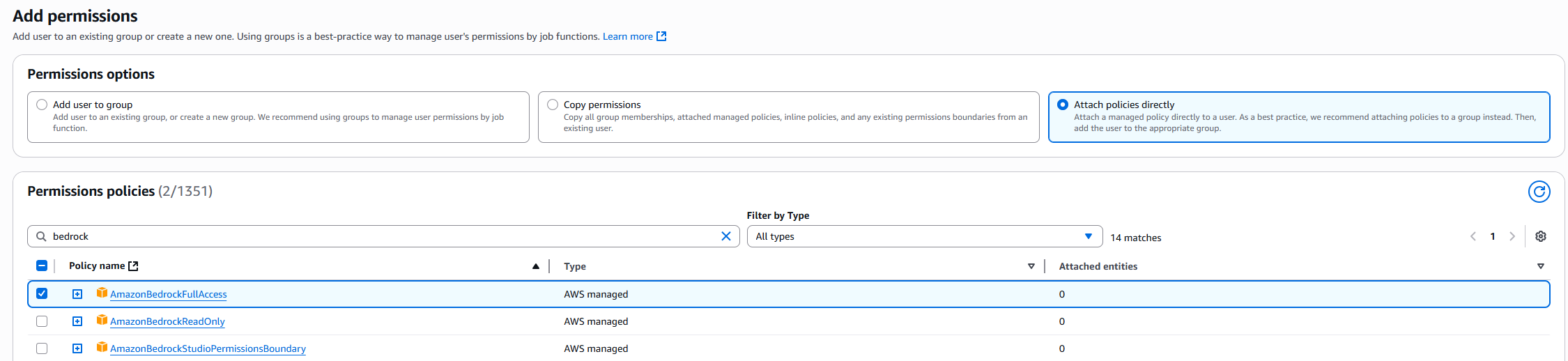
- Provide User name as needed, and click on Next button
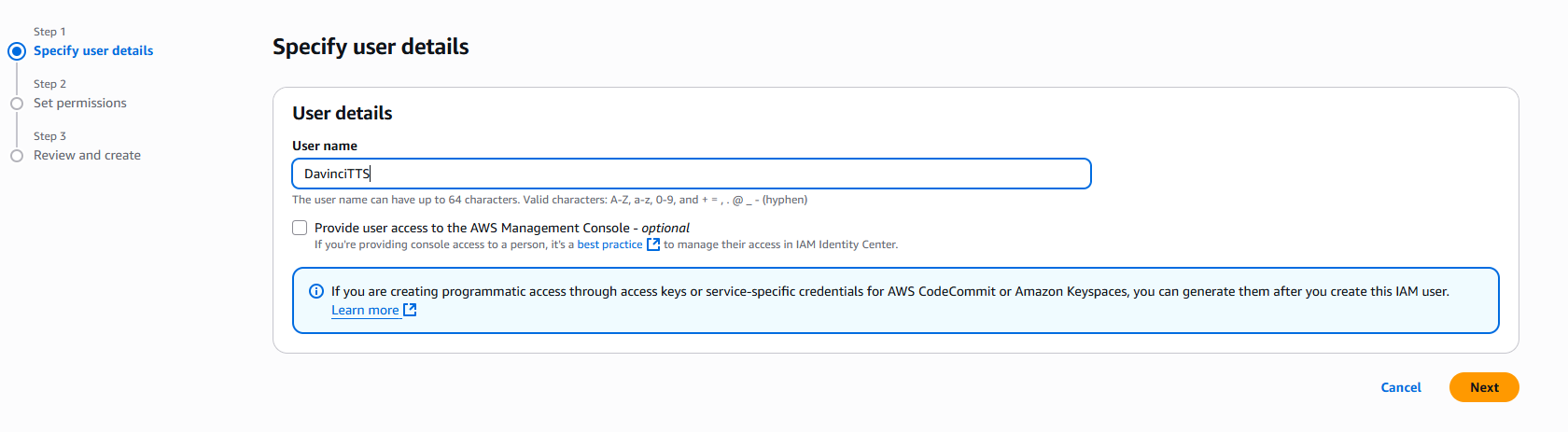
- On the Set permissions page, specify how you want to assign permissions to this set of new users. Choose Attach policies directly option. It will show you all the availalbe policies.
Select and add following 2 policies:
- AmazonBedrockFullAccess
Click on Next button afterwards
- On the Review and create step, you should see following policies being added. Click on Create User button.
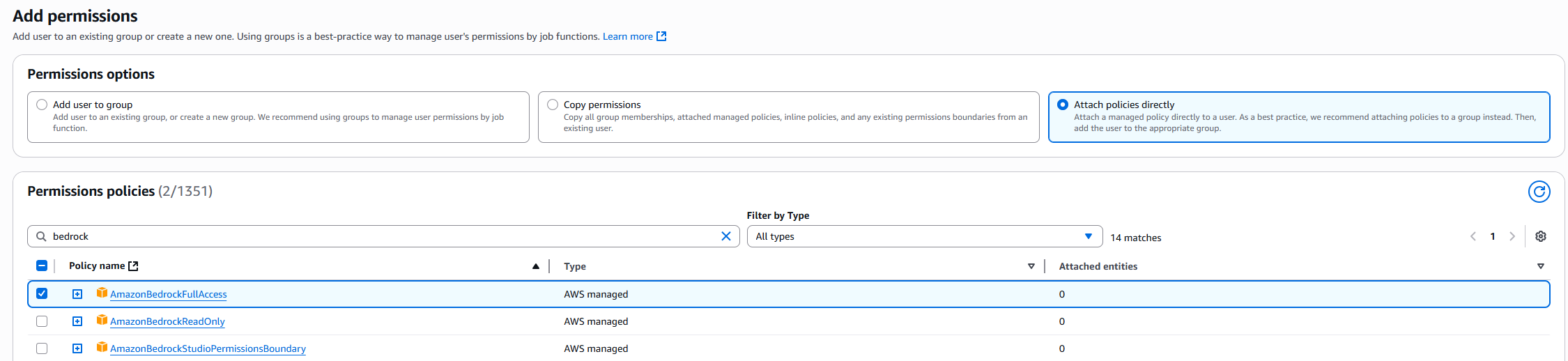
3
Step 3
Once you have created a new IAM user, he will be available at the Users list. Click on your newly created user. You will be shown full details of that newly created user. Next:
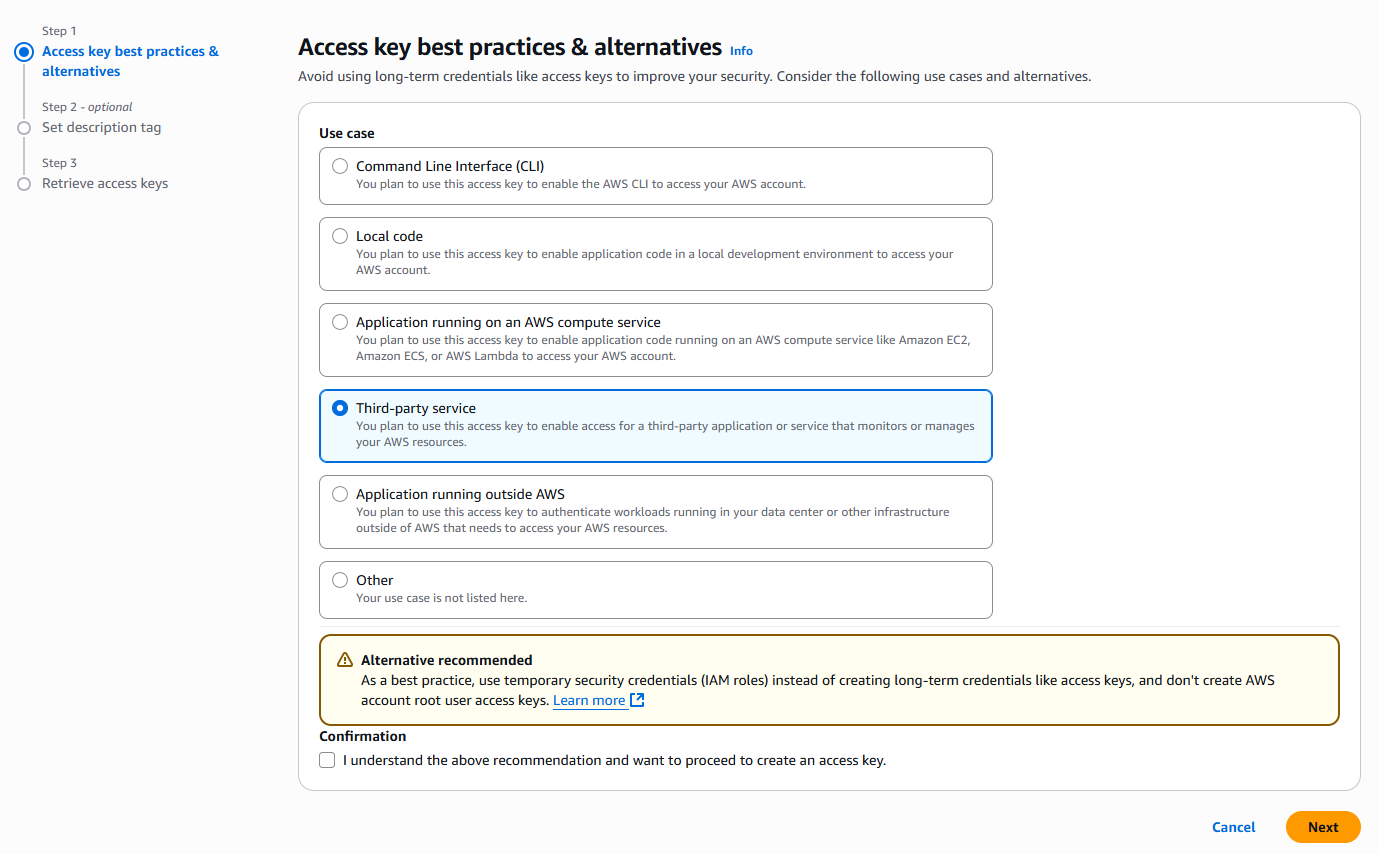
- Select the Security credentials tab
- And click on Create access key button

- Select Third-party service from the list and click on Next button.
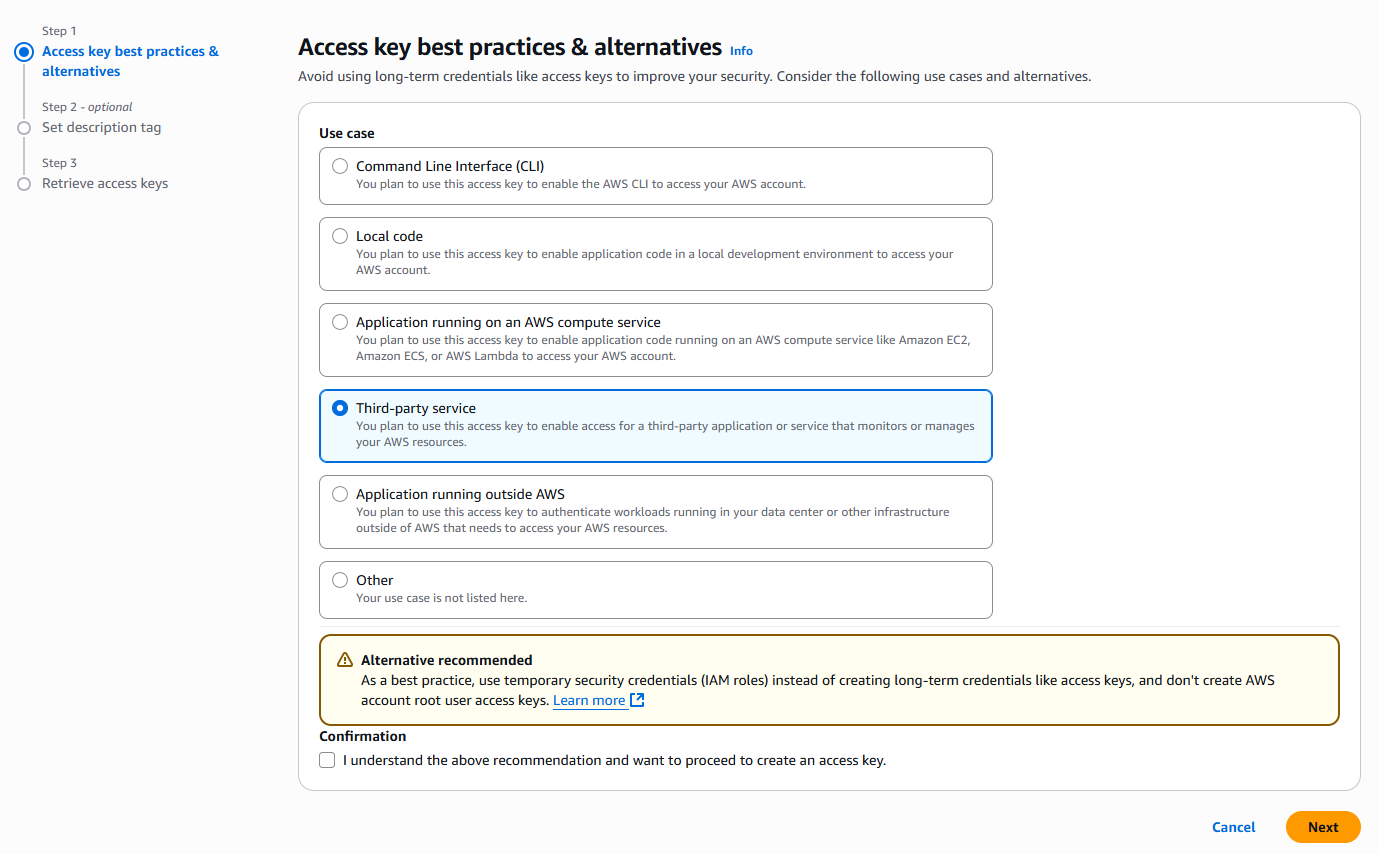
- Copy your Access Key and Secret Access key and store them in a secure place.
4
Step 4
Next, you need to enable target models in Amazon Bedrock service itself in your AWS account.
5
Step 5
In the homepage of your AWS Management Console search for Amazon Bedrock and click on it.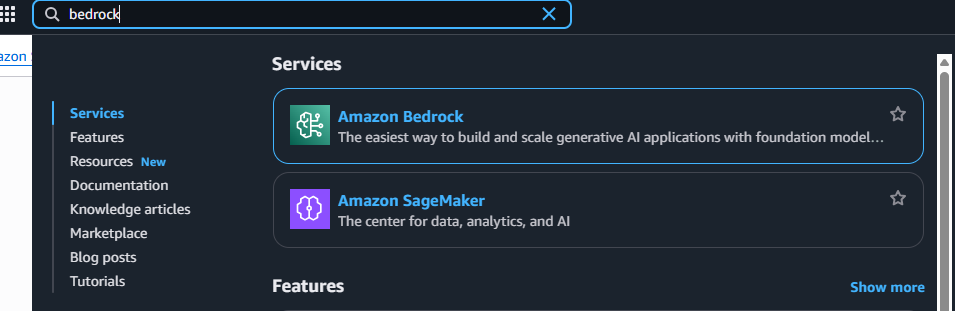
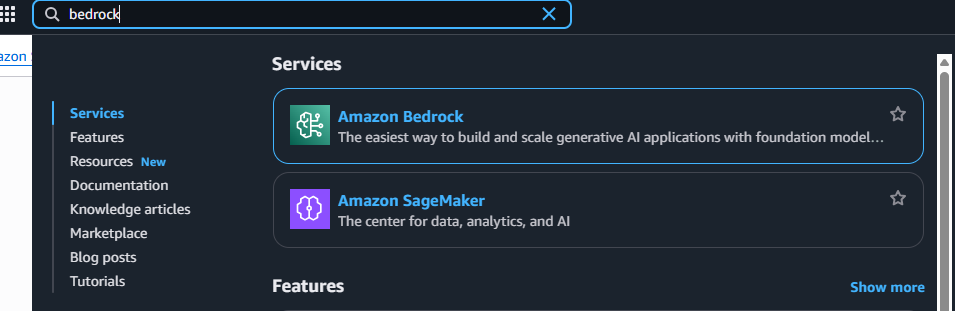
6
Step 6
And in your Amazon Bedrock page, on the right menu panel, at the bottom of the menu list under Bedrock configurations list, click on Model Access. tab. It will show all the models that are available to you in your target reion.
Request access to following models:
- Nova Premier
- Nova Pro
- Nova Lite
- Nova Micro
Please pay close attention to your
AWS Regionon the top right corner, all enabled models are region specific.

7
Step 7
This concludes your Amazon Bedrock setup, you now have Nova models accessible in your selected AWS Region.
8
Step 8
Next, go back to Step 3 of Extension Configuration section above and continue.
9
Step 9
You have completed the AWS IAM creation process.