Social Media Suite Settings
Please follow the steps below on how to configure Social Media Suite extension.Make sure that you are running v7.2 of Davinci AI, this is the minimum required version for the latest Social Media Suite extension.
1
Step 1
First make sure you have your domain URL set under Admin Panel -> General Settings -> Global Settings.
Set your Website URL to be matching your domain name. Make sure that it does not end it ”/” at the end of your domain name. It is very important to receive proper callbacks from Social Media providers later.
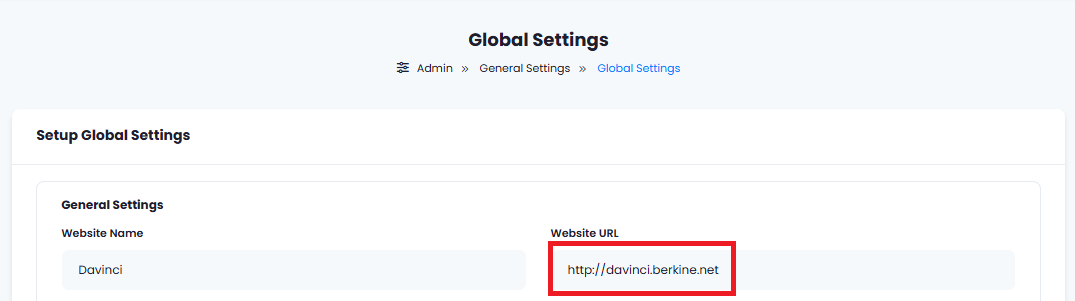
Set your Website URL to be matching your domain name. Make sure that it does not end it ”/” at the end of your domain name. It is very important to receive proper callbacks from Social Media providers later.
Please note that you cannot run Social Media Suite extension on localhost as Social Networks do not accept localhost URL as callback address.
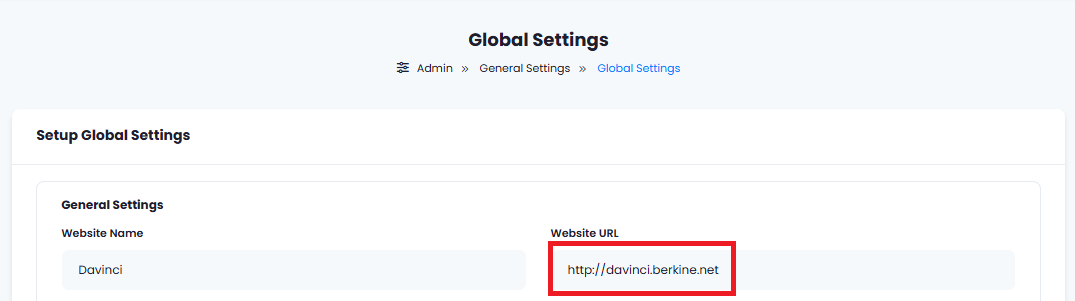
2
Step 2
Go to the Marketplace in Admin Panel and install AI Social Media Suite extension after successfully purchasing it first.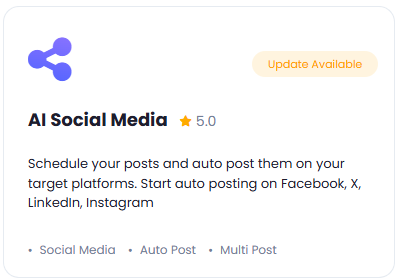
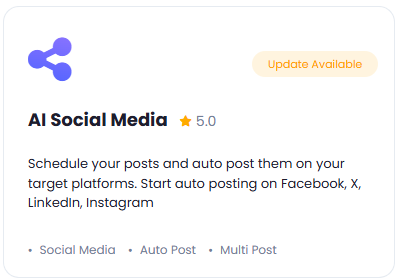
3
Step 3
Next, go to AI Settings page in Admin Panel, click on Extensions tab, and select Social Media Suite extension.

4
Step 4
Turn on the checkboxes for AI Social Media Feature and AI Social Media Free Tier Access
If you don’t turn on AI Social Media Free Tier Access, then users who did not subscribe to any subscription plan where you have AI Social Media feature enabled, will not have any access to this feature
5
Step 5
Now configure each of your Social Media accounts and include their API keys into respective sections below.
For your convenience we have included step by step guide for each and every Social Media platforms below.
You have full control on which Social Media platform to enable for your customers.
For your convenience we have included step by step guide for each and every Social Media platforms below.
You have full control on which Social Media platform to enable for your customers.
6
Step 6
After you have included all API keys as needed click Save button.
7
Step 7
You know have completed the AI Social Media Suite extension.