This is a free extension available for anyone
Extension Configuration
To be able to use Mailchimp feature, follow these steps to setup Mailchimp Extension.1
Step 1
Go to the Marketplace in Admin Panel and install Mailchimp extension.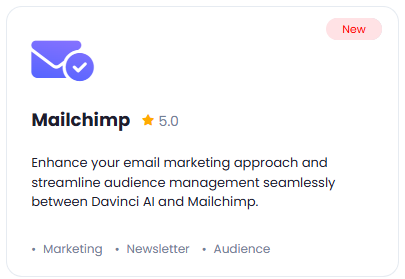
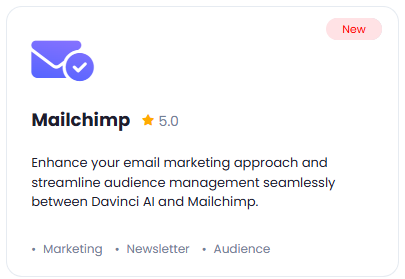
2
Step 2
After installation is completed, go to AI Settings page in Admin Panel and click on Extensions tab there. Click on Mailchimp there.

3
Step 3
Register with Mailchimp:
- Go to Mailchimp website and sign up with them in case if don’t have an account with them.
- After your are logged into your Mailchimp account, click on your user at the top right corder and select Account & billing option.
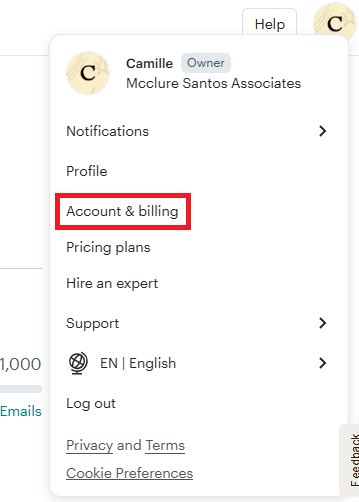
- On your Account page, click on API keys under Extras tab
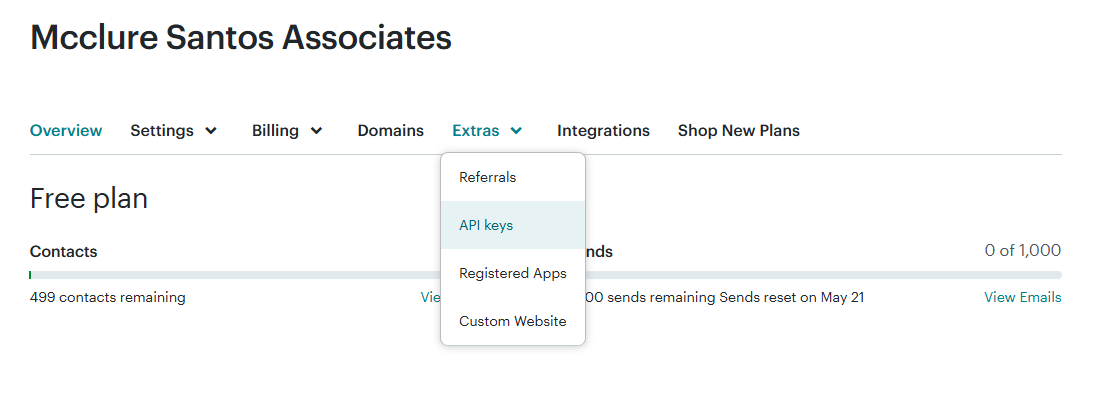
- Generate your API key and copy it.
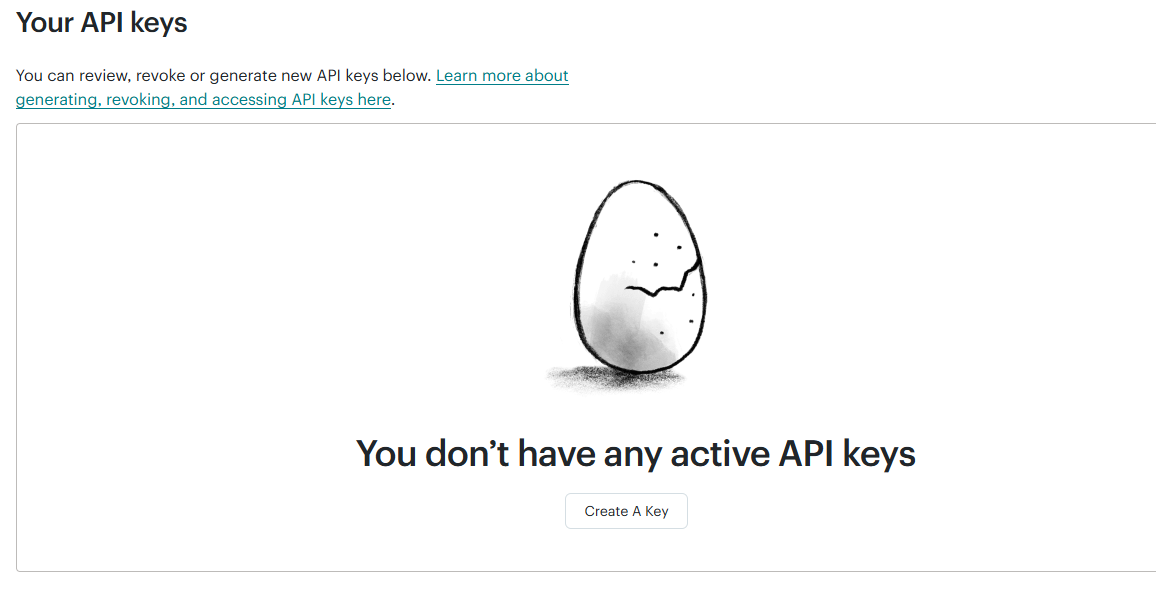
- Now on the left menu panel, click on Audience and select Settings tab.
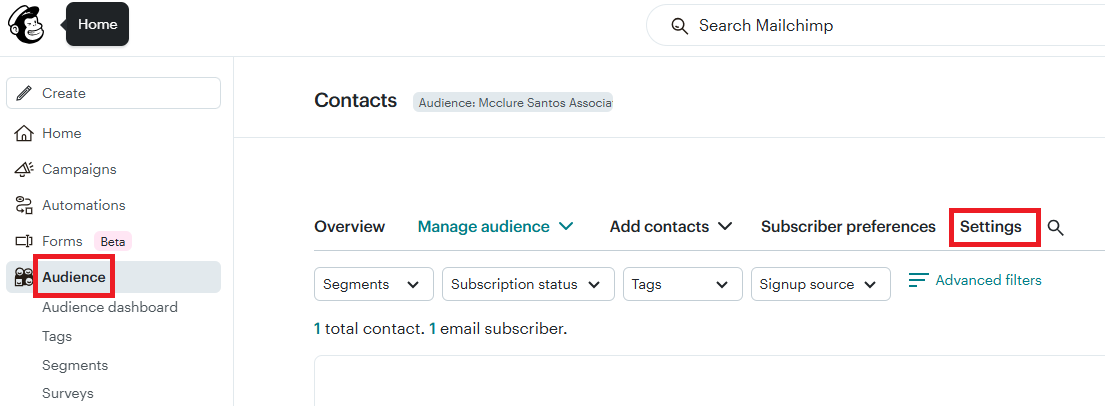
- Copy your Audience ID value.
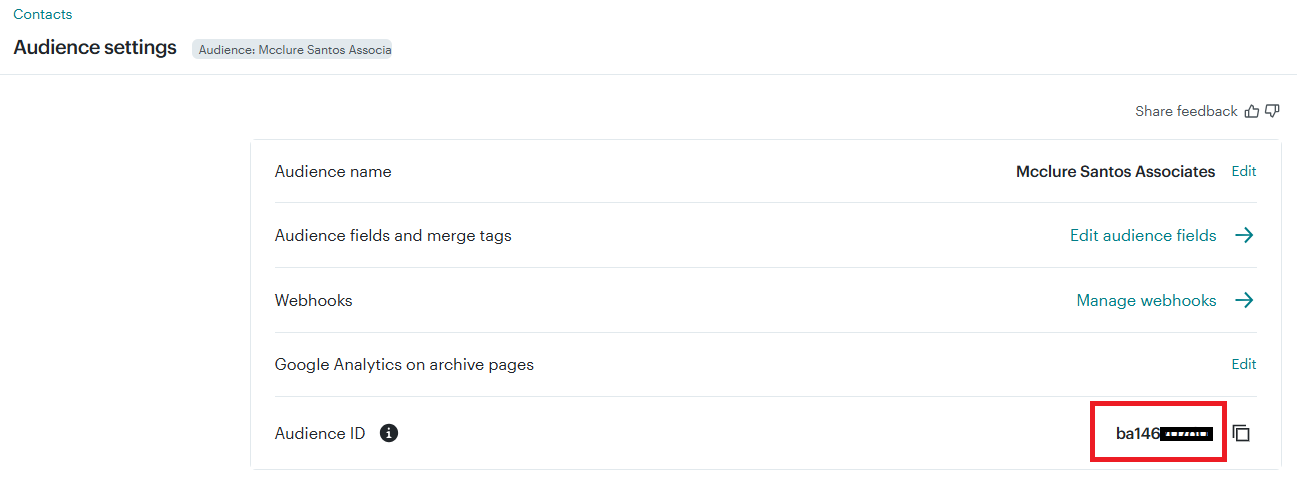
Store your API key securely and never share it publicly. The key can provide direct access to your account.
4
Step 4
To control the settings of Mailchimp exension, return to AI Settings page in Admin Panel and click on the Extensions tab, and select Mailchimp extension.
Configuration of Mailchimp is done on this page, there will be no new menu item added in the Admin Panel. Below is the explanation of each field on Mailchimp page.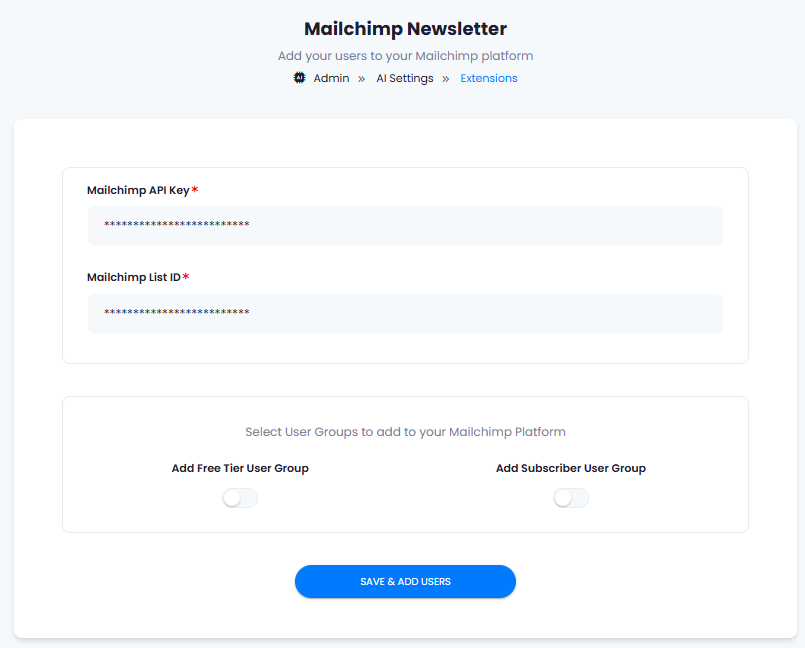
- Enter your Mailchimp API Key
- Enter your Mailchimp List ID
- Turn on Add Free Tier User Group if you want to Synchronize non-subscribers accounts only with your Mailchimp account
- Turn on Add Subscriber User Group if you want to Synchronize subscribers accounts only with your Mailchimp account
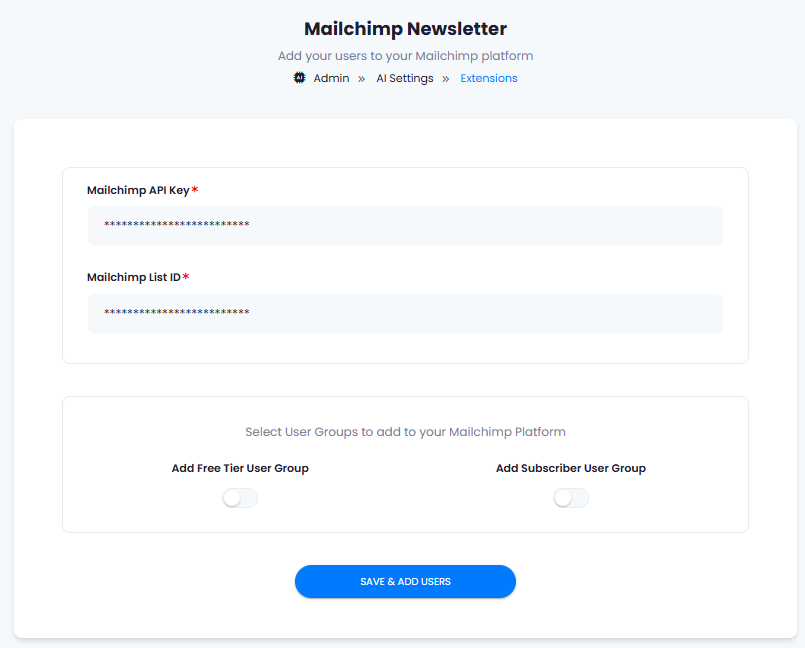
5
Step 5
You now have completed the Mailchimp extension configuration.
You have successfully comleted the setup process of this extension.