Installation
To have access to all SaaS features, you first need to install SaaS Business extension via Marketplace, follow the steps below to install and configure SaaS Business extension.1
Step 1
Go to the Marketplace in Admin Panel and install SaaS Business extension.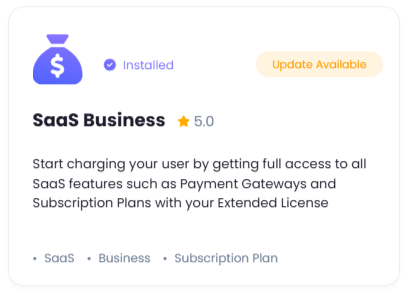
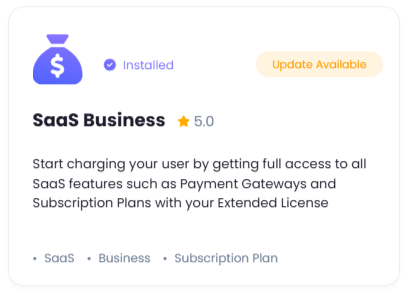
2
Step 2
After installation is completed, go to AI Settings page in Admin Panel and click on Extensions tab there. Click on SaaS Business tab there.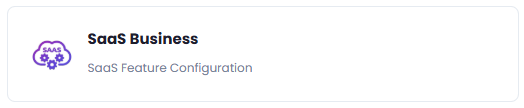
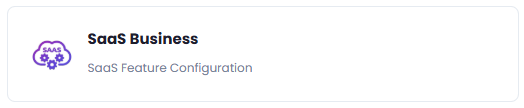
3
Step 3
- Turn on the checkboxes for Enable/Disable SaaS feature
If you don’t turn on this checkbox, all SaaS features will not be available to anyone including for admin users. - After you are done with setup click on Save button.
- Next, refresh your browser page, and you will see Finance Management tab appear in the Admin Panel, from there you can control all SaaS related features includoing setup and configuration of Payment Gateways.
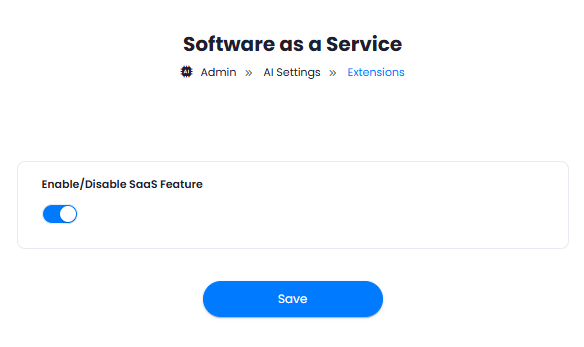
4
Step 4
You now have completed the SaaS Business extension configuration. Refer to the addtional tabs under SaaS Features tab in the menu panel to configure rest of the SaaS features as needed.
Congratulations! You have successfully completed installation of SaaS Business extension for Davinci AI.