TikTok Configuration
Follow these steps to setup your TikTok Developer Account and include your API keys in Davinci AI.1
Step 1
Go to TikTok Developer Portal and sign in there, afterwards click on Developer Portal.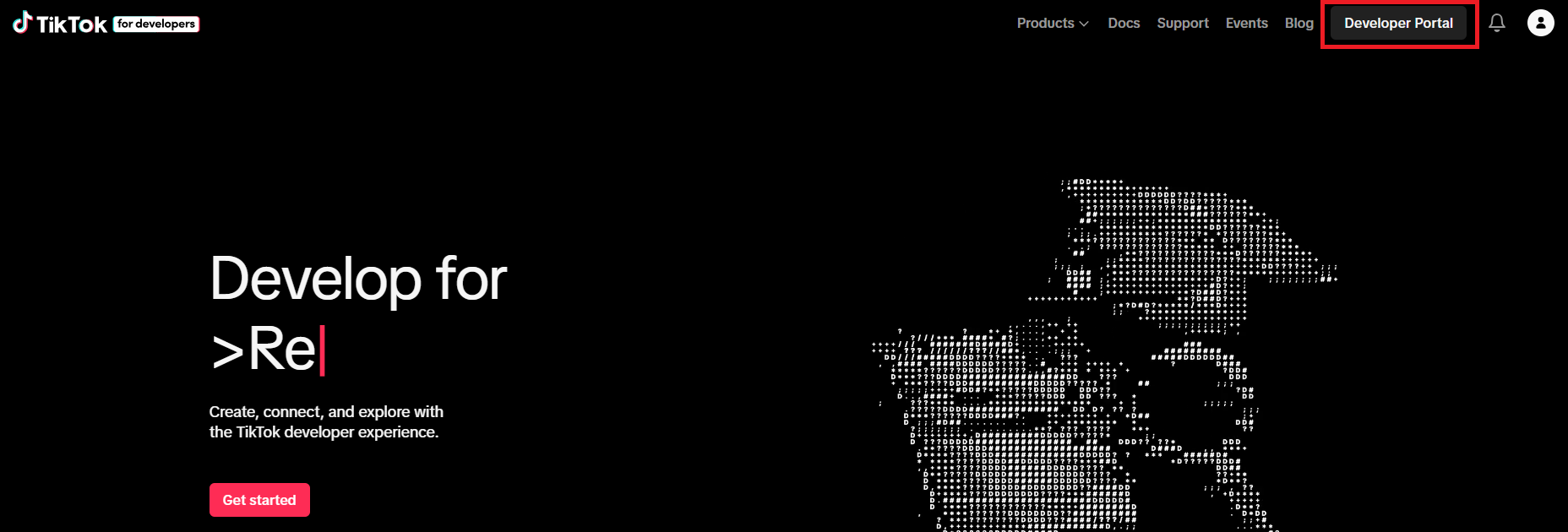
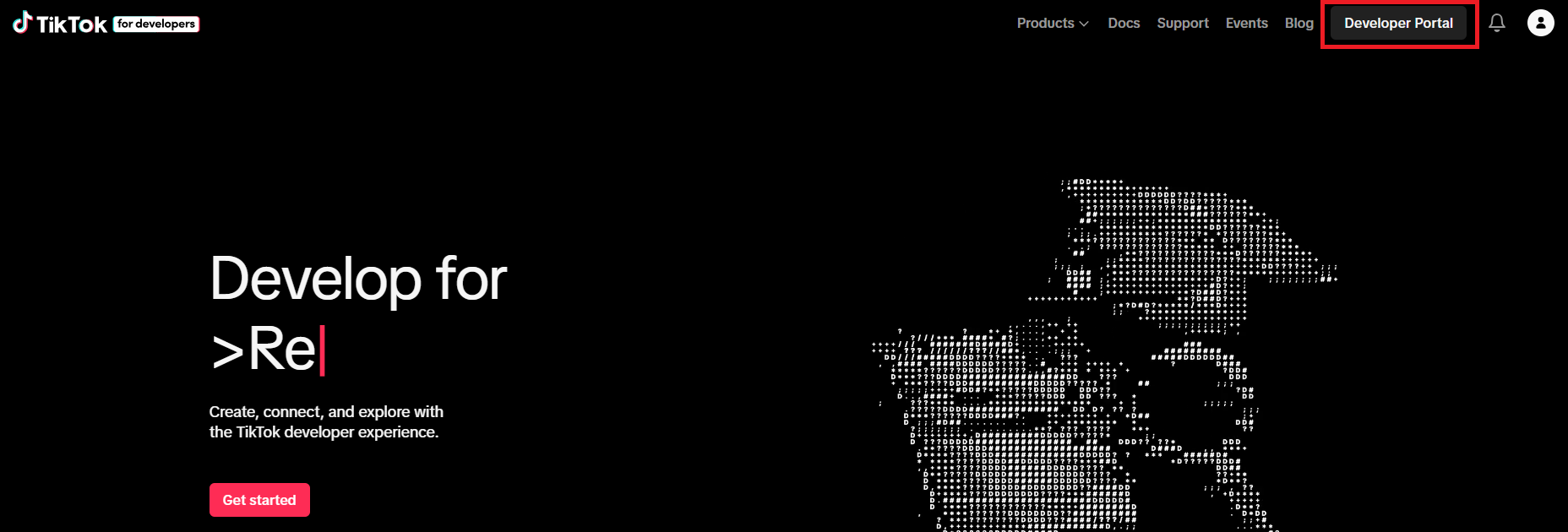
2
Step 2
Select Manage Apps and click on Connect an App.

3
Step 3
Provide App Name and click on Confirm button.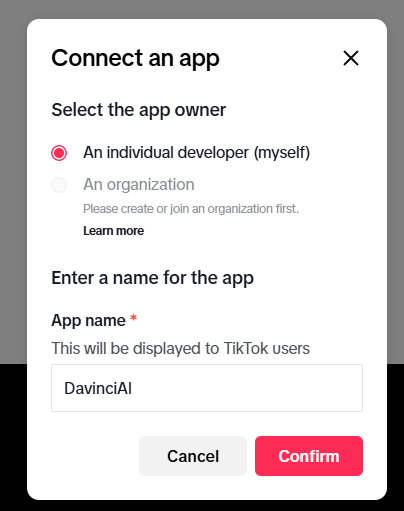
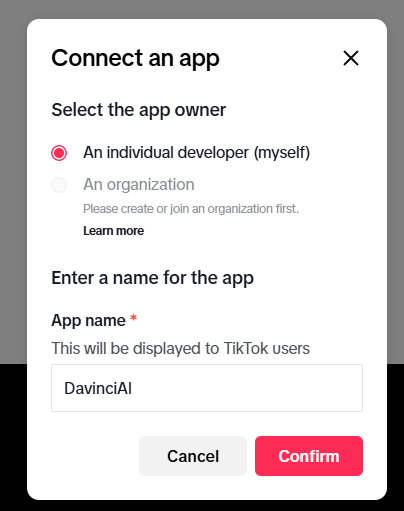
4
Step 4
On the next page, under the Basic information section, fill in the required fields as you prefer. Below is an example of how it was filled for our demo.
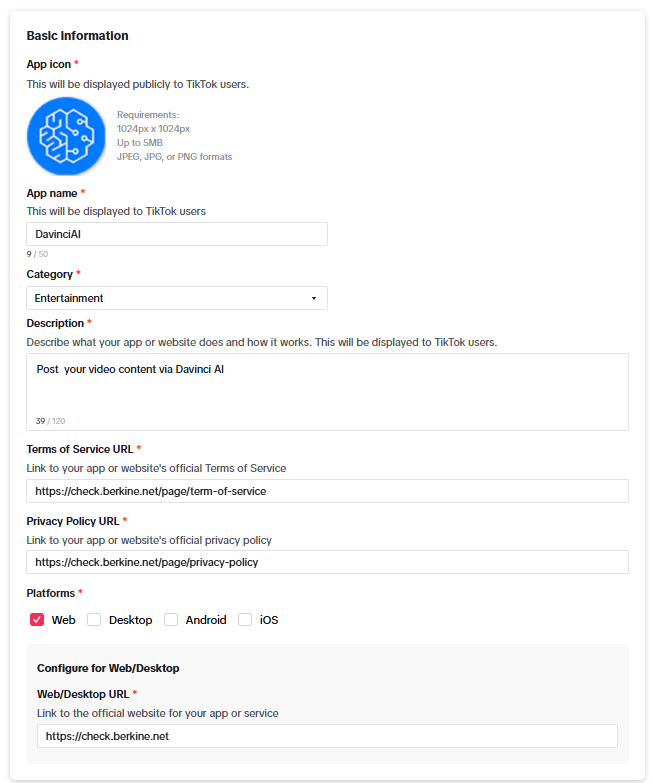
TikTok requires you to verify your domain URL with DNS TXT record, some helpful guidance can be found here
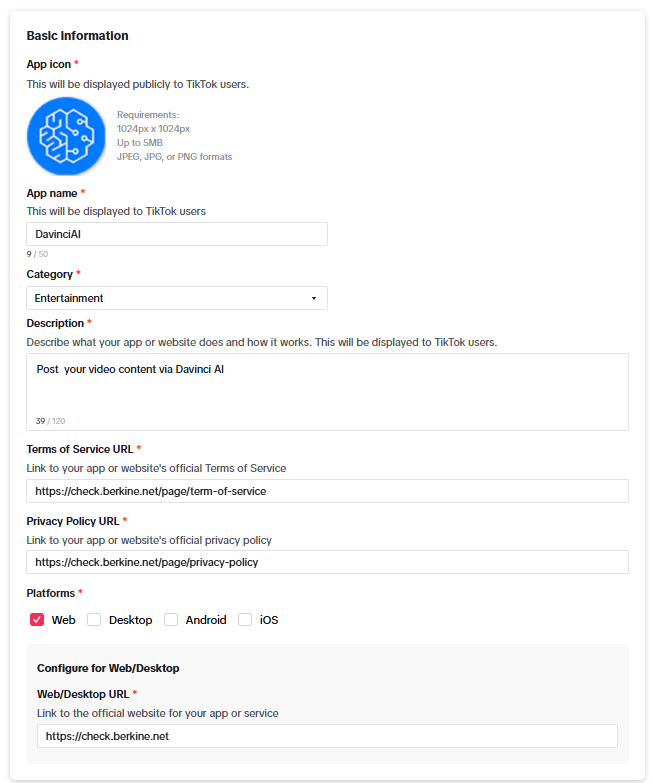
5
Step 5
Click on Add products button.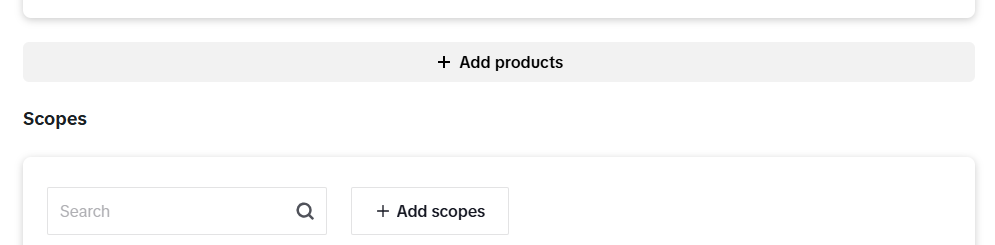
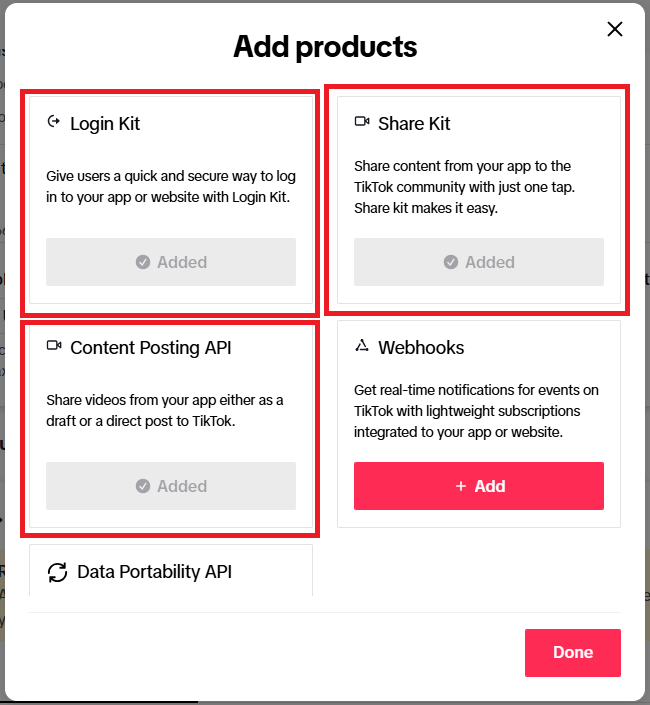
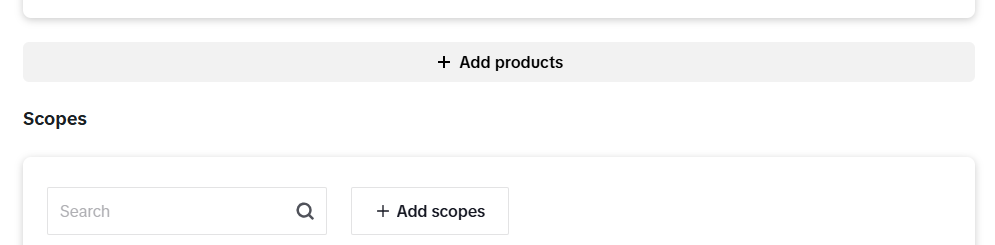
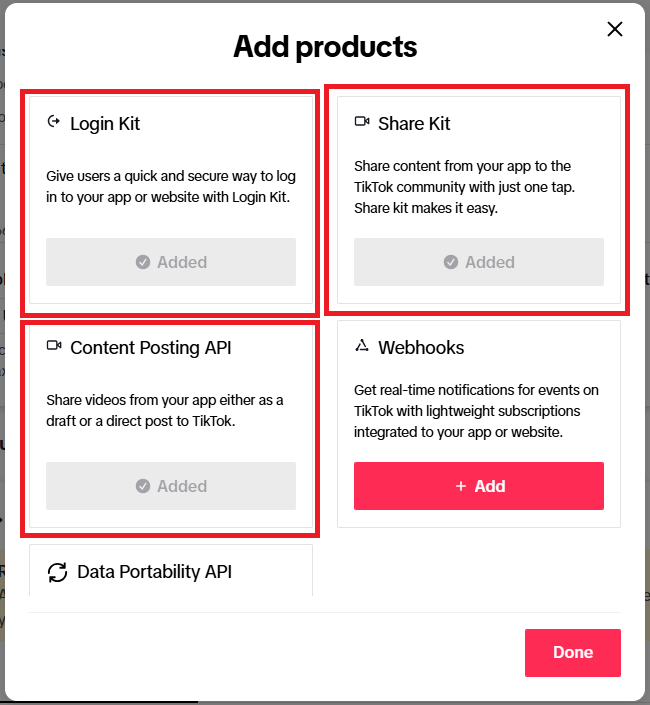
6
Step 6
After adding your products, you will see a new Login Kit section appear, enter your TikTok callback URL, which is https://YOUR_DOMAIN_NAME/app/oauth/callback/facebook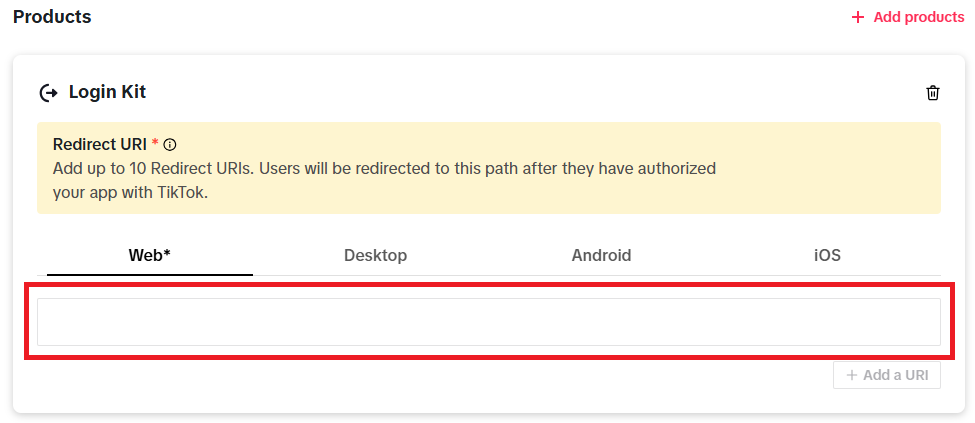
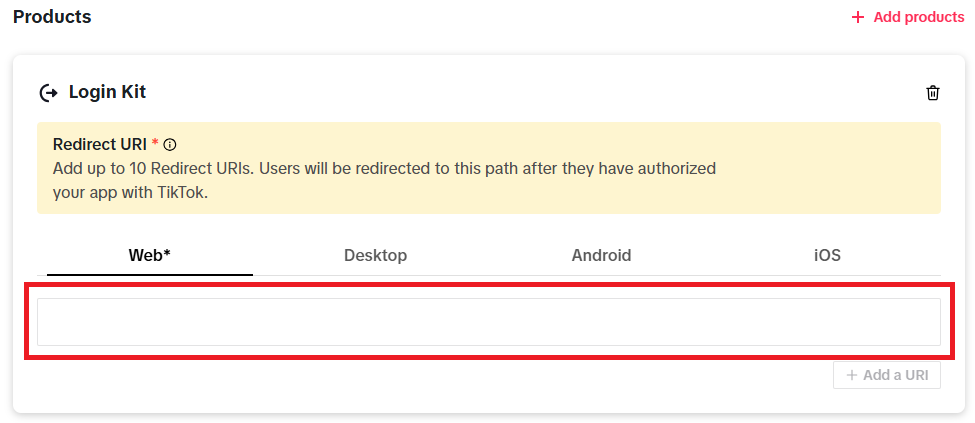
7
Step 7
Under Content Posting API section, make sure you have enabled the checkbox for Direct Post and have verified your domain.

8
Step 8
On the Add Scopes section, make sure to add all scopes.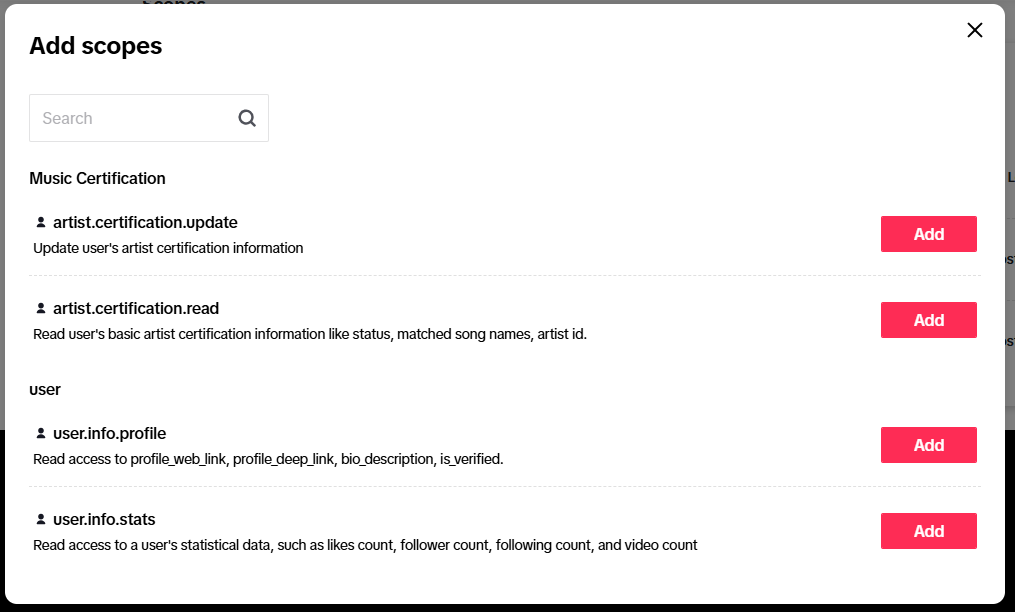
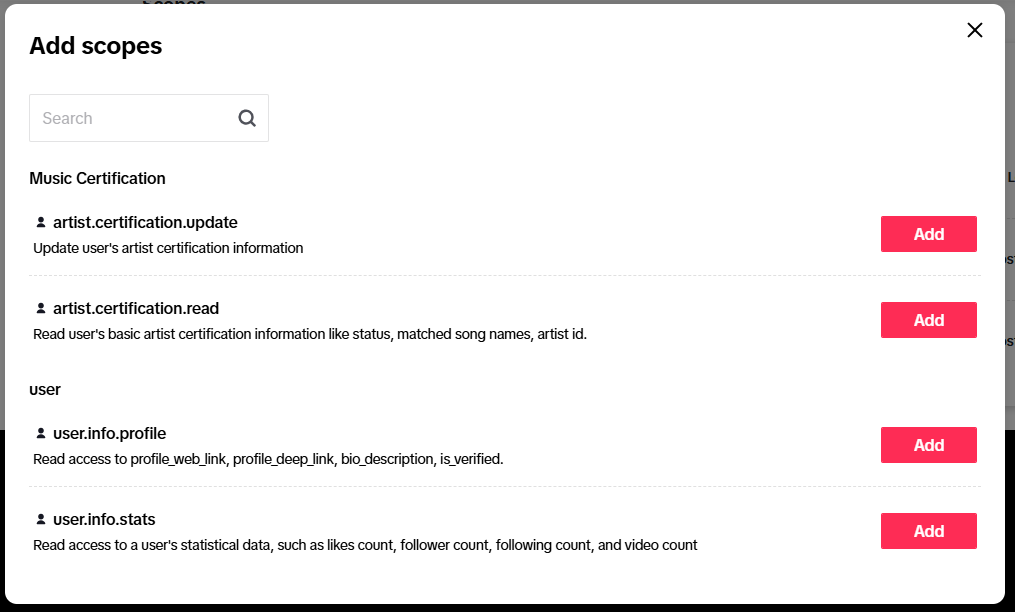
9
Step 9
Now go to Credentials section and copy your Client Key and Cleint Secretn credentials.

10
Step 10
11
Step 11
- Go to AI Settings page in Admin Panel, click on Extensions tab, and select Social Media Suite extension.
- Under TikTok Settings section, include your TikTok Client Key and TikTok Client Secret with the Client Key and Client Secret values that you just copied earlier.
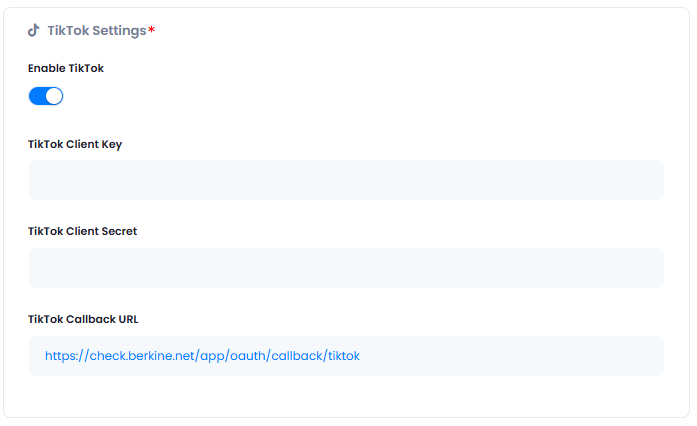
12
Step 12
After you have included all API keys in the TikTok Settings section, click Save button.
13
Step 13
You know have completed the TikTok configuration.