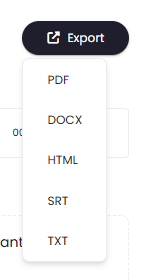Introduction
Achieve industry-leading transcription accuracy in 99 languages with Davinci AI’s Speech to Text Pro extension, featuring character-level timestamps, speaker diarization, and audio-event tagging. Use Audio transcription and Live transcription features to get the most accurate text out of your audio content.Extension Configuration
To be able to use AI Speech to Text Pro feature, follow these steps to setup Speech to Text Pro Extension.1
Step 1
Go to the Marketplace in Admin Panel and install AI Speech to Text Pro extension after successfully purchasing it first.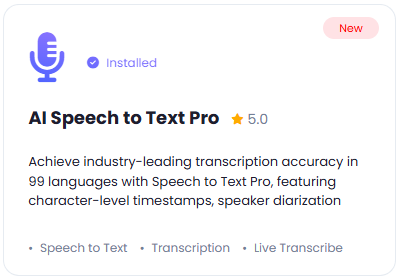
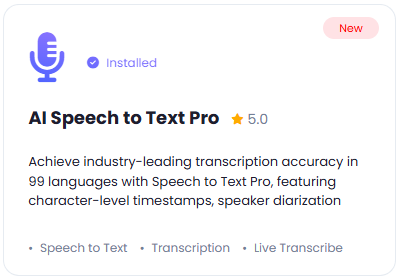
2
Step 2
After installation is completed, go to AI Settings page in Admin Panel and click on Extensions tab there. Click on AI Speech to Text Pro there.

3
Step 3
Speech to Text Pro has 2 main features:
- Audio Transcribe, it is powered by Elevenlabs, get your Elevenlabs API as explained here, and copy your API keys for the next step
- Live Transcribe, it is powered by OpenAI, get your OpenAI API as explained here, and copy your API keys for the next step
At the moment Elevenlabs does not support live transcription, as soon as they will have, we will integrate into this script
4
Step 4
AI Speech to Text Pro extension settings page is the main configuration of this extension.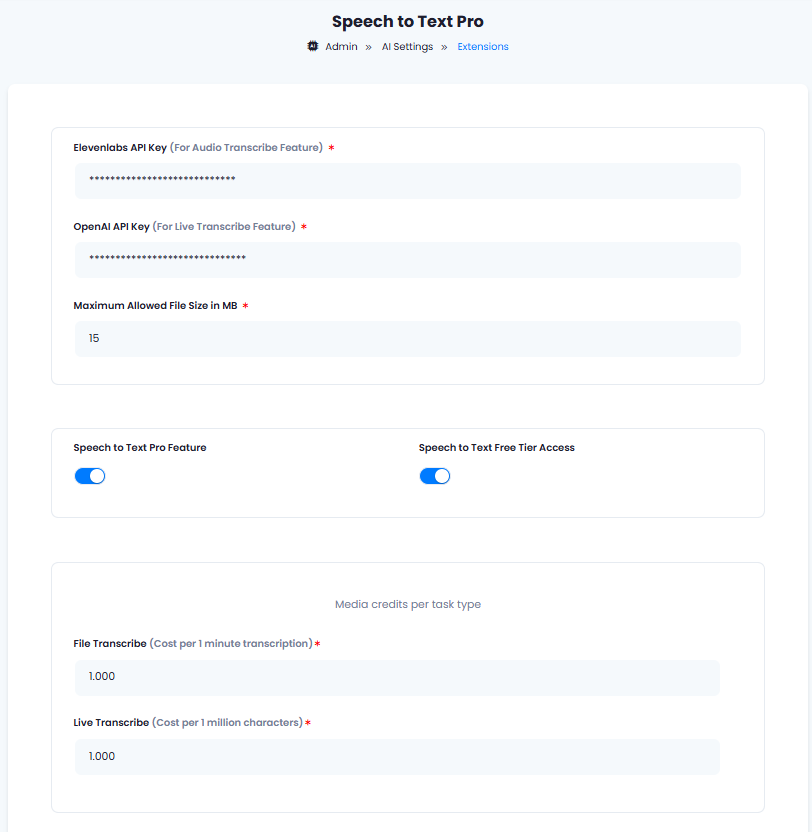
- Enter your Elevenlabs API Key in the input field, this will allow your users to be able to use Audio Transcribe feature.
- Enter your OpenAI API Key in the input field, this will allow your users to be able to use Live Transcribe feature.
- You can control the meximum allowed media file size under Maximum Allowed File Size in MB field, this value will be applicable to all users.
- Turn on the checkboxes for Speech to Text Pro Feature and Speech to Text Pro Free Tier Access
If you don’t turn on Speech to Text Pro Free Tier Access, then users who did not subscribe to any subscription plan where you have Speech to Text Pro feature enabled, will not have any access to this feature
- Media credits per task type section allows you set how many media credits each File Transcribe or Live Transcribe task will use per transcription task. Davinci AI give you full control on credit assignment per each media task.
- After you are done with configuration, click the Save button.
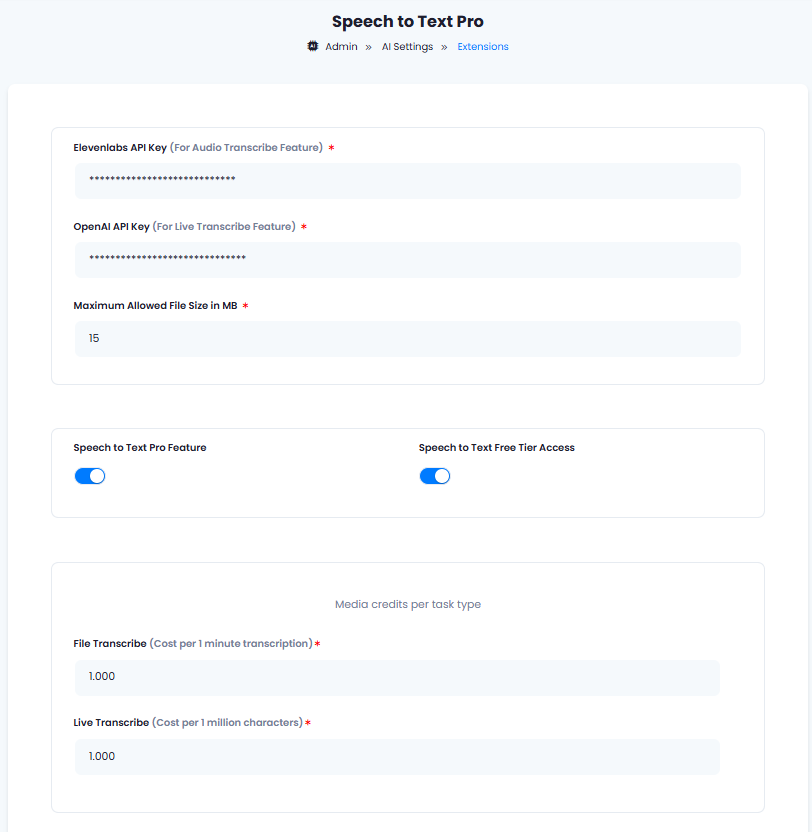
5
Step 5
Congratulations! You have successfully completed the Speech to Text Pro extension configuration. Proceed to the section below on how to use it.
How to Use
After properly configuring your Speech to Text Pro settings, to start transcribing your audio files, go to Speech to Text Pro extension in the User Panel.- In the dashboard you can see your usage metrics such as:
- Total Audio Tasks that you created
- Total Live Tasks usage, note that it will only count the saved tasks
- Total Minutes Transcribed is applicable only for Audio Transcribe feature
- Total Media Credits Used counts media credit utilizaiton from both features
- Audio Transcribe feature allows you to upload various audio and video files up to 1GB in size or up to 4.5 hours of audio length.
- Select your media file and you can select the main language of the audio file, this way you can slightly accelerate the transcription time
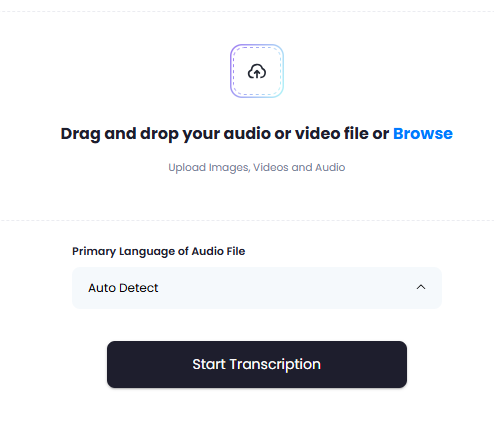
- Live Transcribe will let’s you directly transcribe your words as you speak. Simply click on the Mic button and start your speech. Note that access to Mic is required, hence your local browser will not work for this feature as secure https connection is needed to be able to use Mic for voice streaming and processing.
- You can see your results under the main Dashboard tab
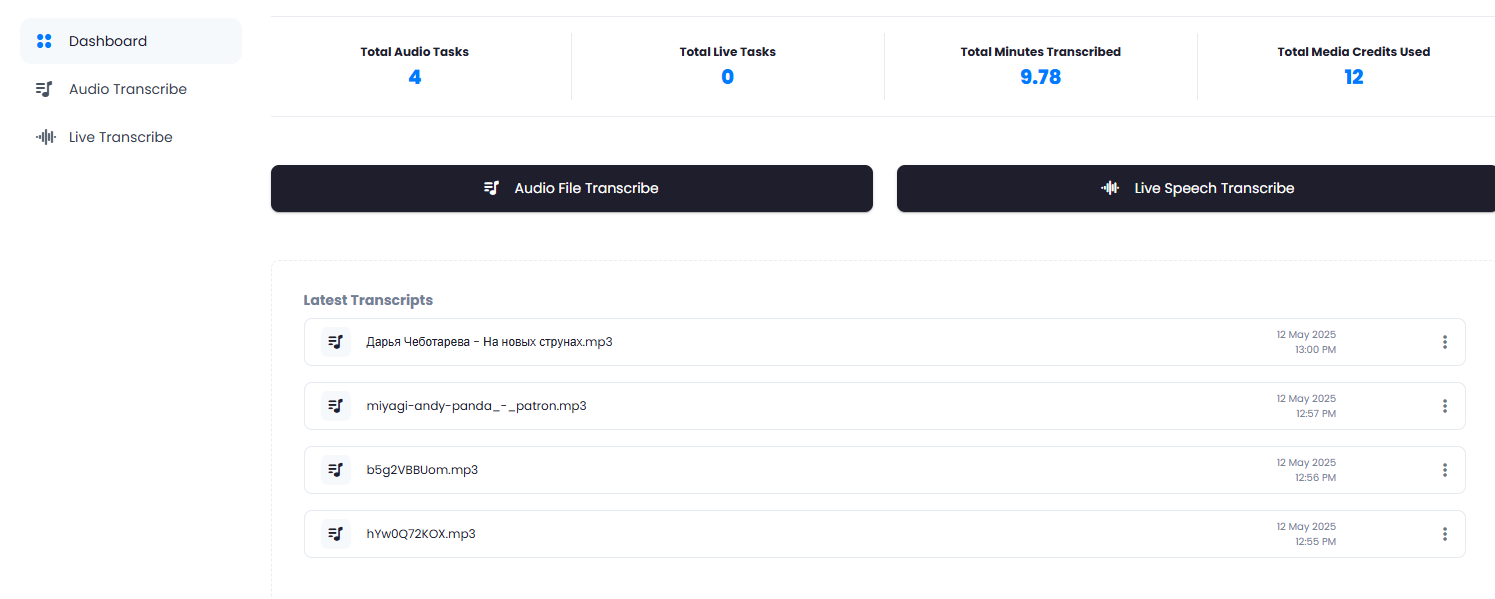
- Simply click on the transcript you want to view and it will open it on a separate page
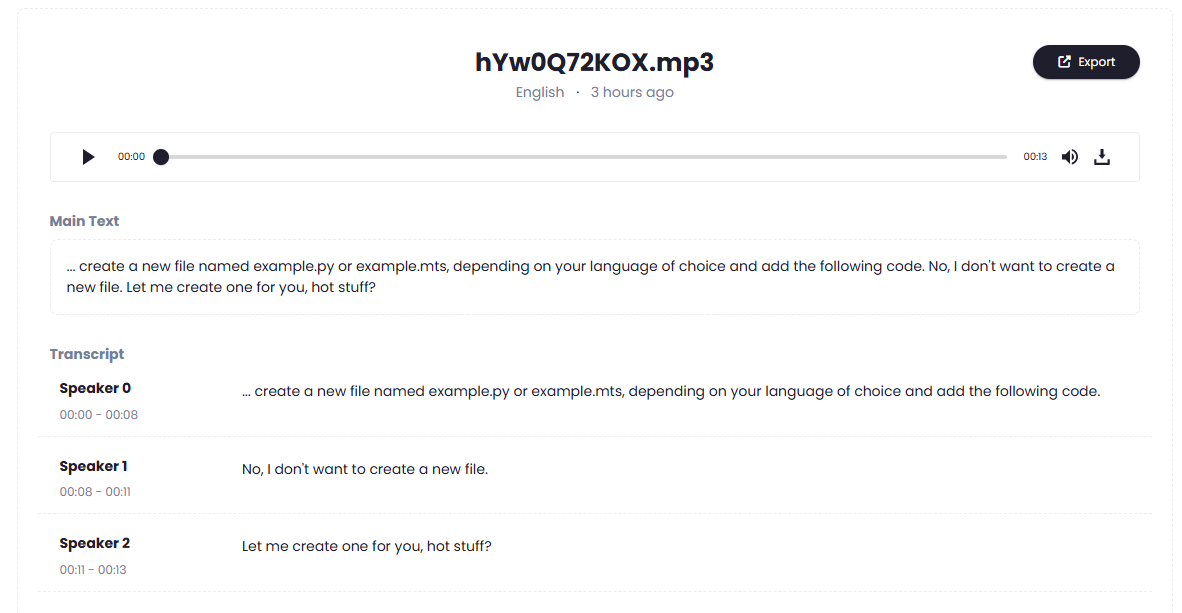
- There you can edit its title if needed and export the text in one of the listed formats: PDF | DOCX | HTML | SRT | TXT