Stripe supports both
Prepaid and Subscription plans in Davinci AIIntroduction
Integrating Stripe with Davinci AI allows you to offer a widely recognized and trusted payment solution for your users. This guide will walk you through the process of setting up Stripe payments, from creating your Stripe account to configuring webhooks.Step 1: Set Up Your Stripe Account
If you haven’t already, sign up for a Stripe account:- Visit the Stripe website and click on Sign Up button
- Follow the prompts to create and verify your business account
- Complete any additional verification steps required by Stripe
Step 2: Obtain Stripe API Credentials
To connect Davinci AI with PayPal, you’ll need to retrieve your API credentials:1
Step 1
Log in to your Stripe Dashboard
2
Step 2
Once you are logged in, on the left menu panel click on Developers tab, next select API keys tab there. Copy your Publishable Key and Secret Key.
Keep your Secret Key confidential! Never share it publicly.
3
Step 3
Next, click on the Webhooks tab, if you don’t have new Stripe Workbench turned on yet, simply turn it on, you can select default settings there.
After you have enabled workbench, you are ready to proceed. Click on Add Destination button.
After you have enabled workbench, you are ready to proceed. Click on Add Destination button.
4
Step 4
Next, make sure to have API version set 2024-06-20 and selected listed events below: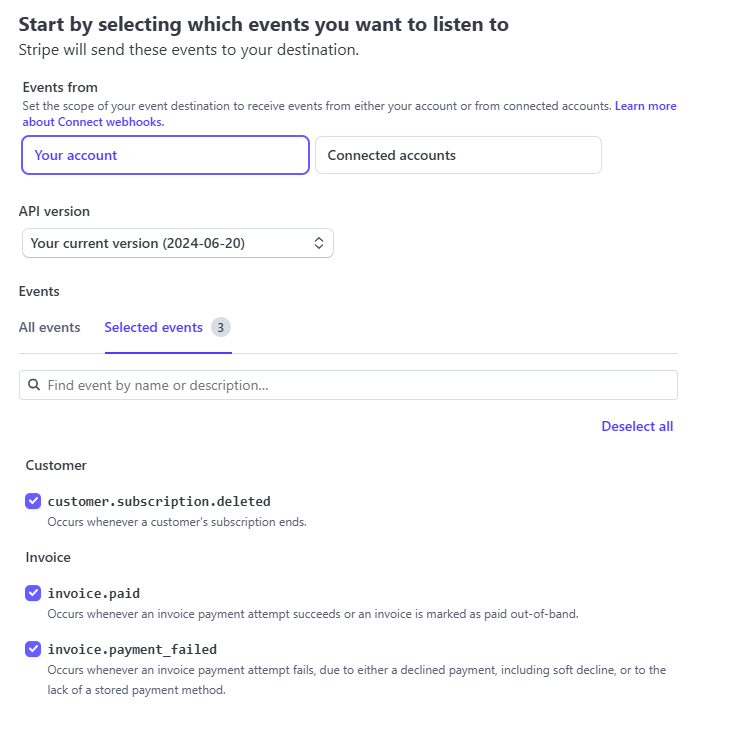
- invoice.paid
- invoice.payment_failed
- customer.subscription_deleted
After you are done with settings, click on Continue button.
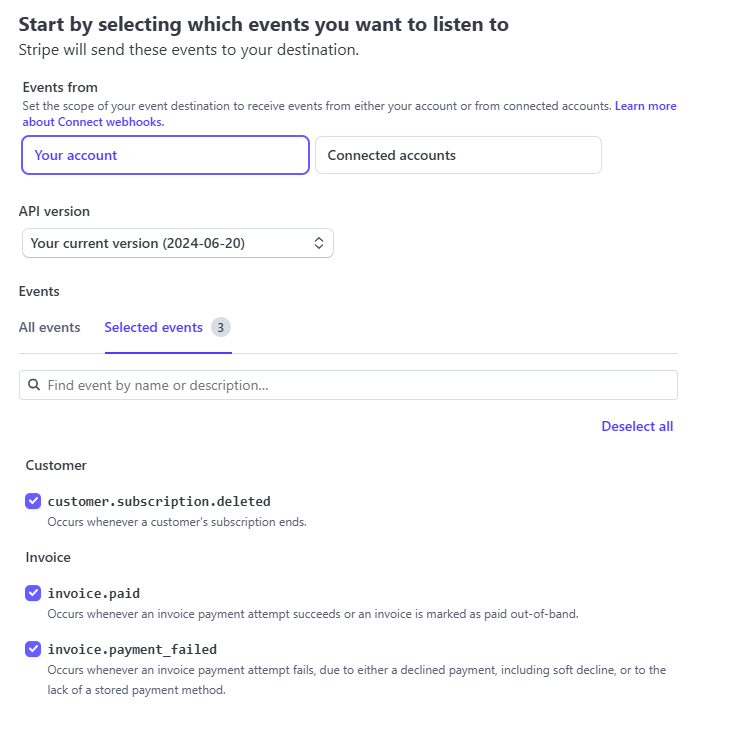
5
Step 5
On the next step for webhook setup, select Webhook endpoint as a destination type. Click Continue button afterwards.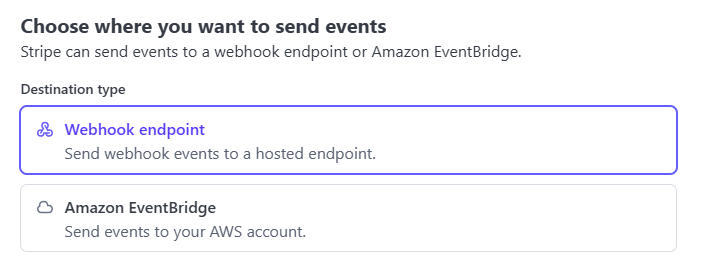
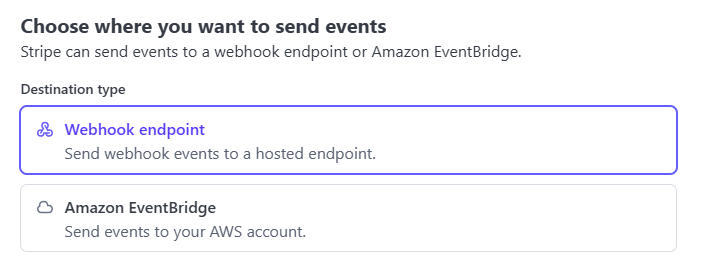
6
Step 6
Next, fill in your Endpoint URL, the URL will be following https://YOUR_DOMAIN_NAME/webhooks/stripe. Afterwards click on Create Destination button.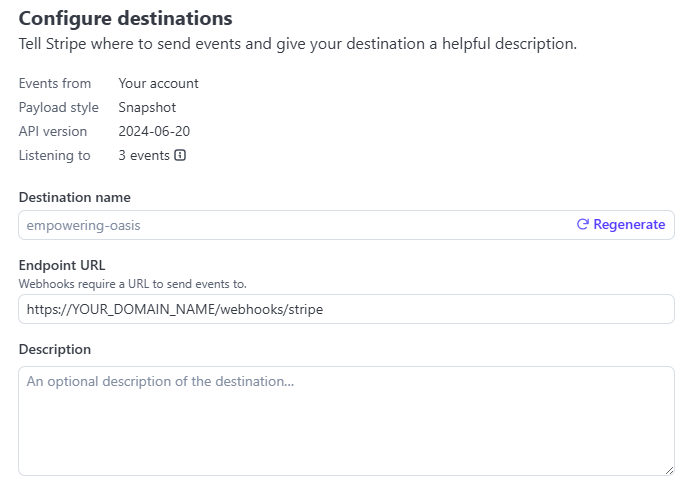
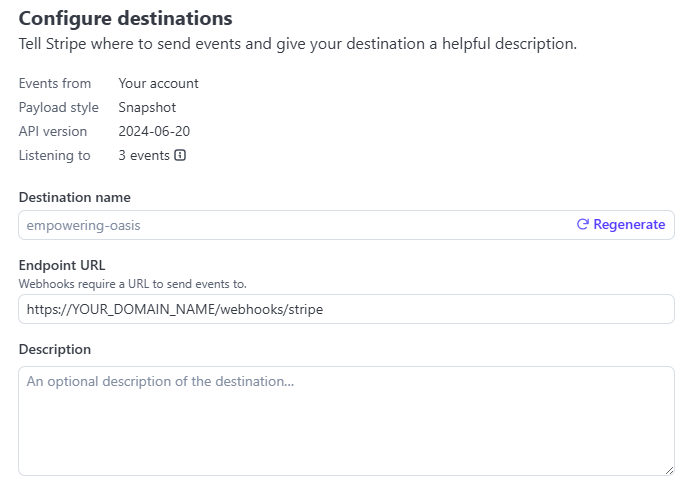
7
Step 7
At the final step you will be shown Destination details information, copy your Webhook Signing secret key.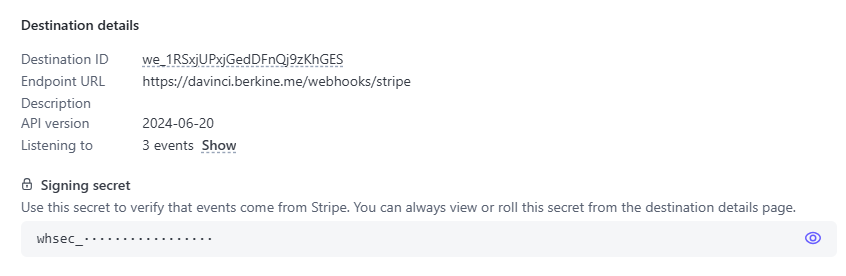
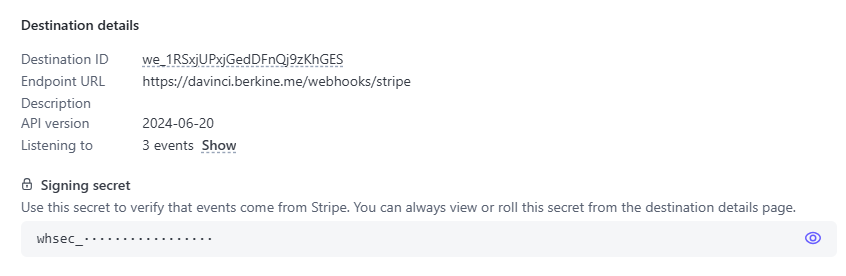
8
Step 8
Now, go back to the Admin Panel -> Finance Management -> Finance Settings page and select Stripe from the list.
9
Step 9
Include your API keys that you copied earlier into Stripe Key - (Publishable key), Stripe Secret Key - (Secret Key), Stripe Webhook Secret.
Make sure that your Stipe Webhook URI matched to what you have included in your stripe account.
Make sure that your Stipe Webhook URI matched to what you have included in your stripe account.

10
Step 10
Depending on for which type of payment plans you want your users to be able to use Stripe, turn on Use Stripe Prepaid and Use Stripe Subscription checkboxes.
Once you are done with settings, click on Save button.
Once you are done with settings, click on Save button.
11
Step 11
Congratulations! You have successfully completed setting up Stripe API keys for Davinci AI.
Step 3: Setting up Subscription Plan
At the moment, subscription plans require you to include Stripe Product ID during plan creation, soon it will be removed. To create proper product id for your subscription plan, follow the steps below.Please note that
Prepaid Plans do not require any addtional configuration. 1
Step 1
Log in to your Stripe Dashboard
2
Step 2
Once you are logged in, on the left menu click on Product Catalog tab and click on Create Product button.
3
Step 3
Provide product Name and since it is a subscription plan, select Recurring and set target Amount that matches the one you want to put in your subscription plan, then select the Billing period to be matching with your subscription plan, like Monthly or Yearly.
After you are done with configuration, click on Add product button.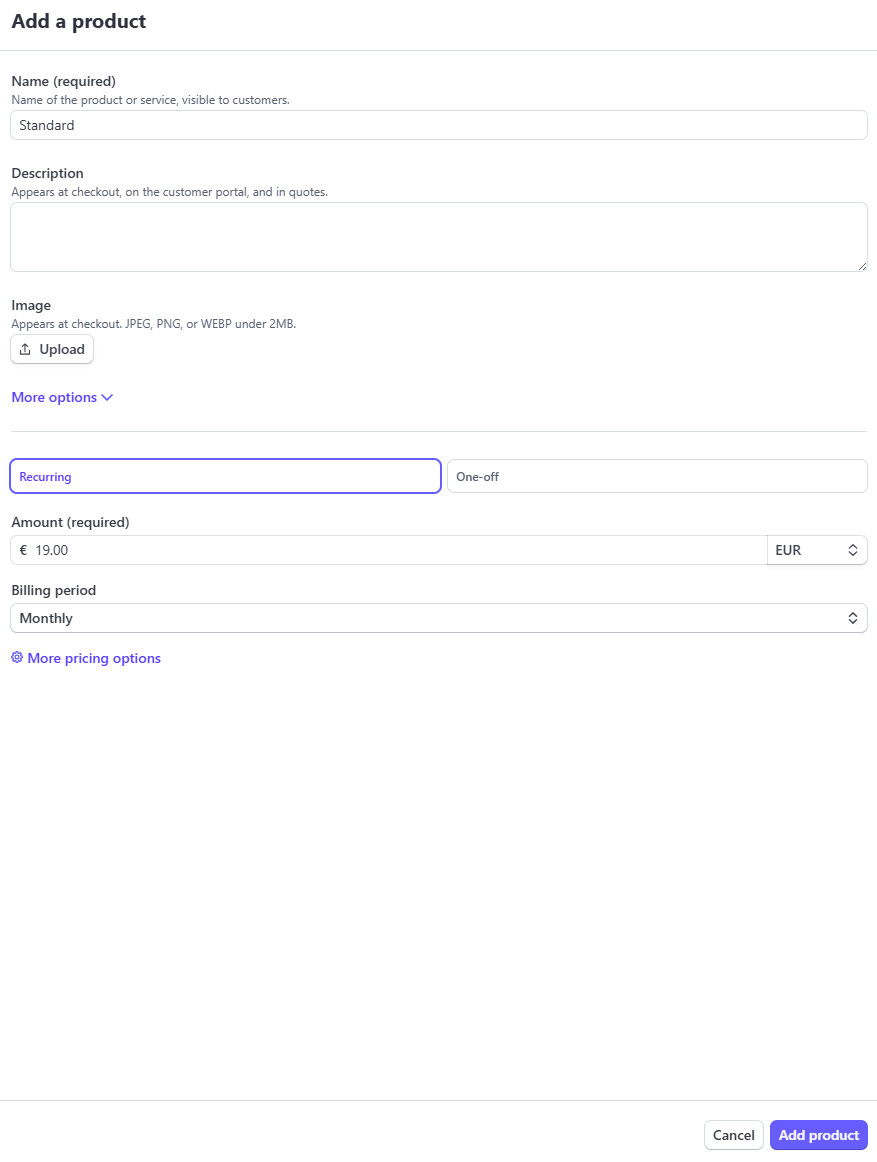
After you are done with configuration, click on Add product button.
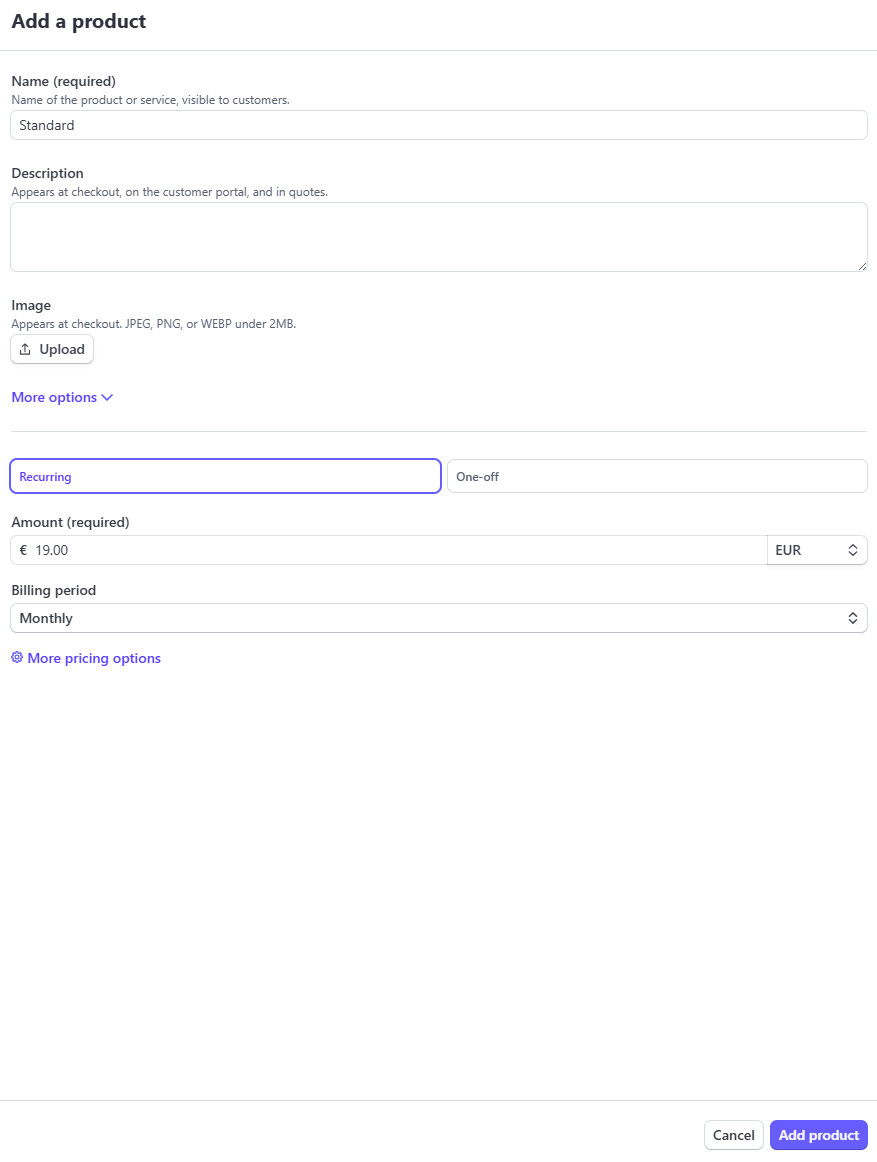
4
Step 4
After you have successfully created a product, it will be visible in the main Product catalog list. Find your newly created product in the list and click on it.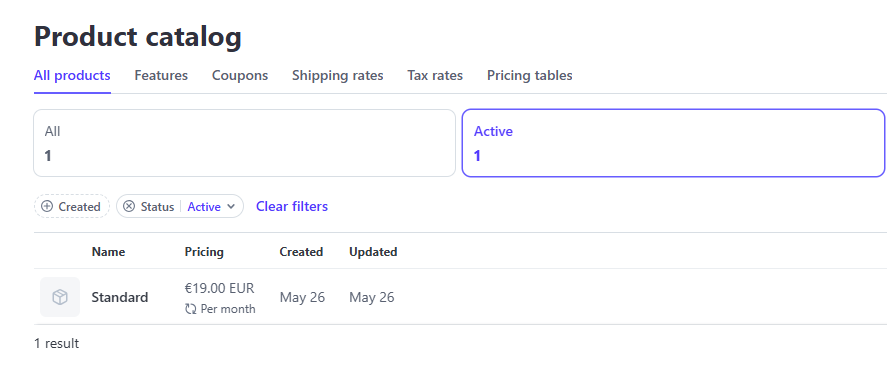
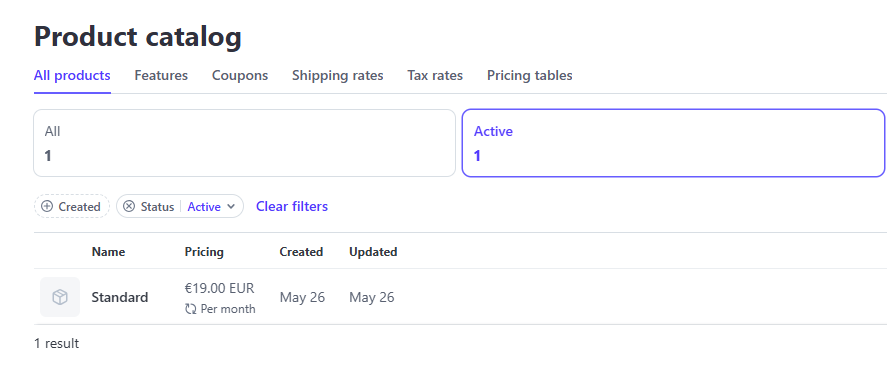
5
Step 5
Once you are on the product details page, under the Pricing section, click on the 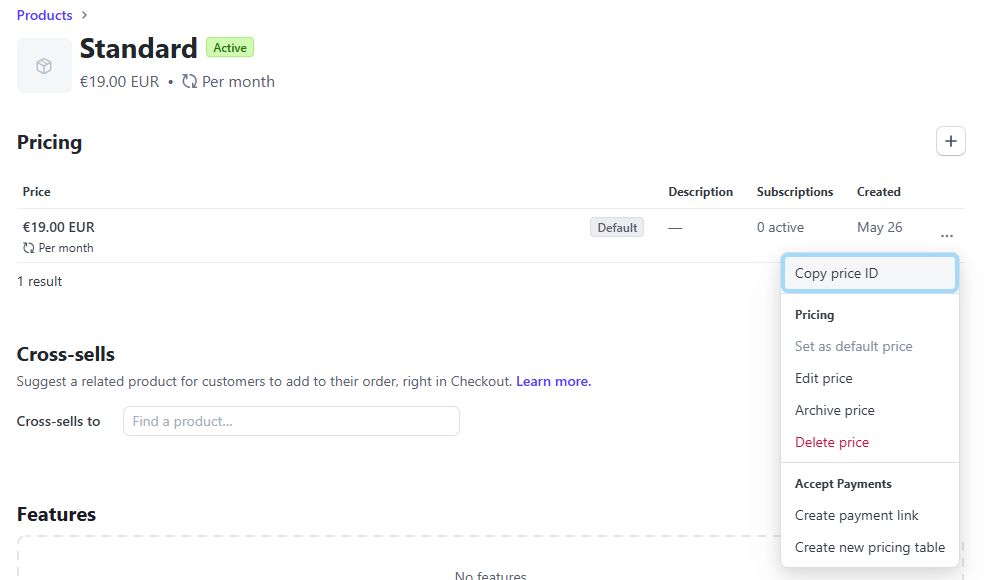
... and select Copy Price ID, now you have copied your price id.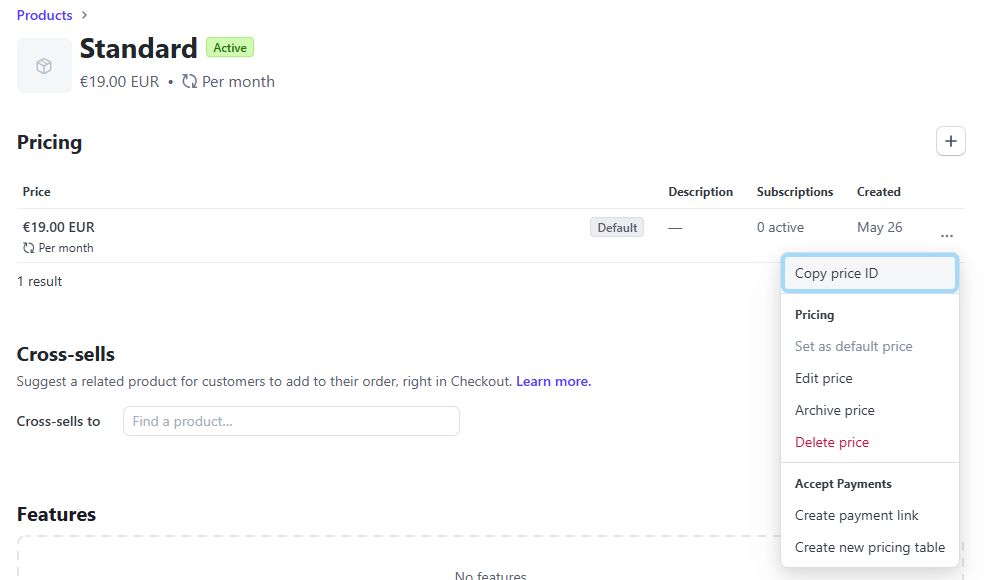
6
Step 6
Now go back to your subscription plan that you were creating or edit the existing one, and under Payment Gateways Plan IDs, include your stripe price id for Stripe Price ID input field. Configure rest of the subscription plan settings and click on Save button.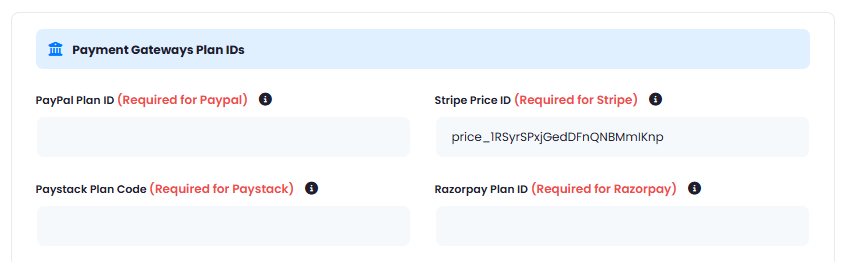
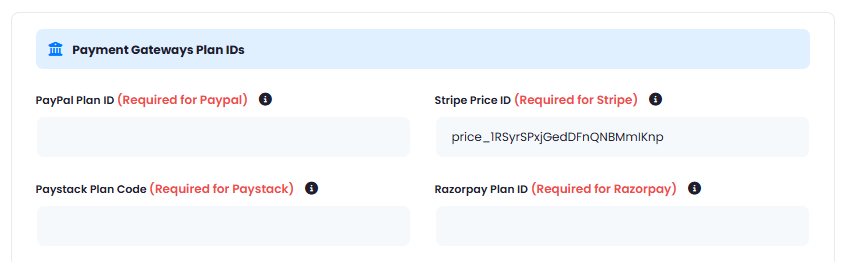
7
Step 7
Congratulations! You have successfully completed setting up Subscription plan that can be processed with Stripe Gateway.