Introduction
Davinci AI’s allows you to integrate cloud storages to store results of various media related features of the script. This allows you to make sure that you always have sufficent storage space for your customers. Using cloud storage option also minimizes the latency for your user to access their media results as data could be avaiable via CDN framework of the cloud vendors.Create Amazon S3 Bucket
To be able to use your Amazon S3 bucket, follow these steps to setup integration.1
Step 1
If you don’t have a AWS account, sign up here
2
Step 2
Once you are logged into your AWS Management Console, select Amazon S3 from the menu list or from the search field.
3
Step 3
On the Amazon S3 page, select General Purpose Buckets on the left menu panel and then click on the Create bucket button.
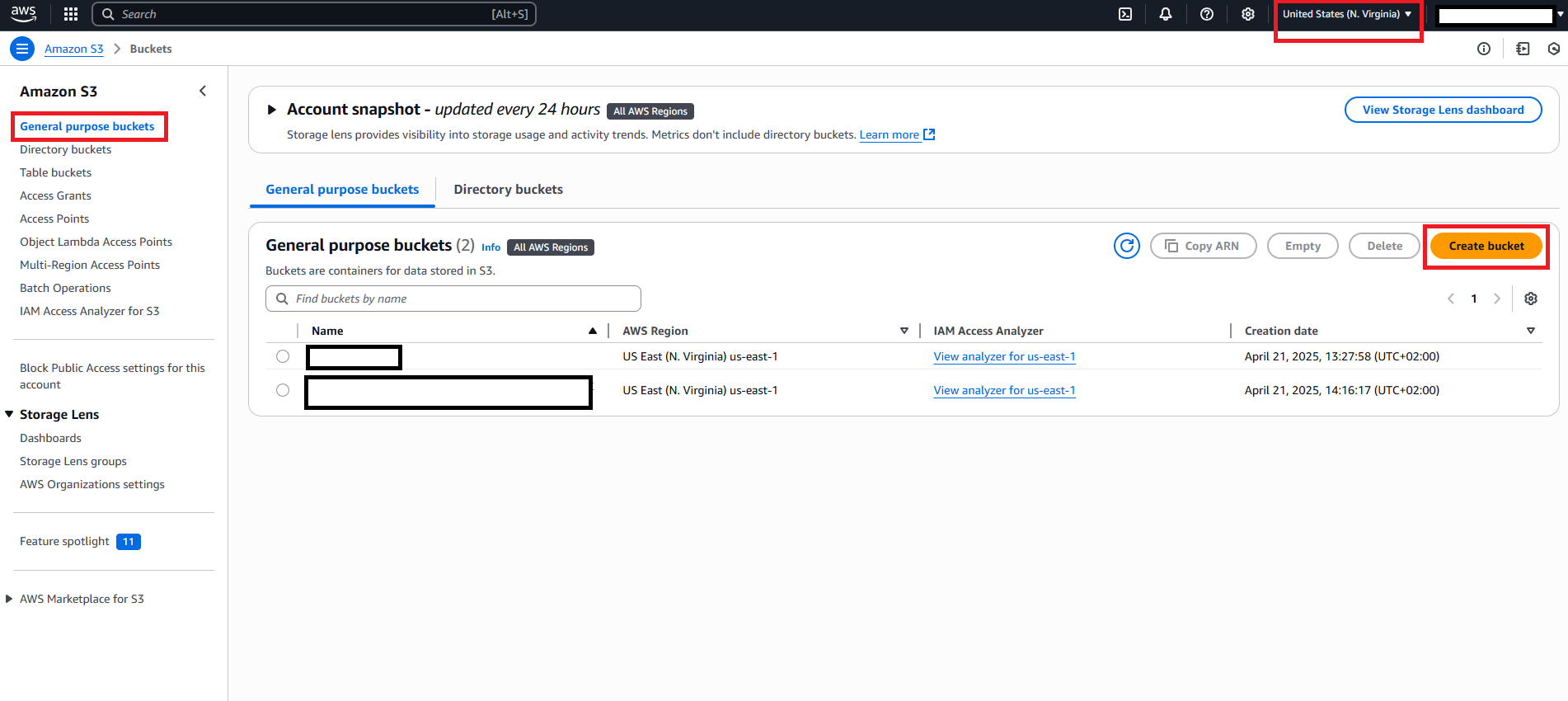
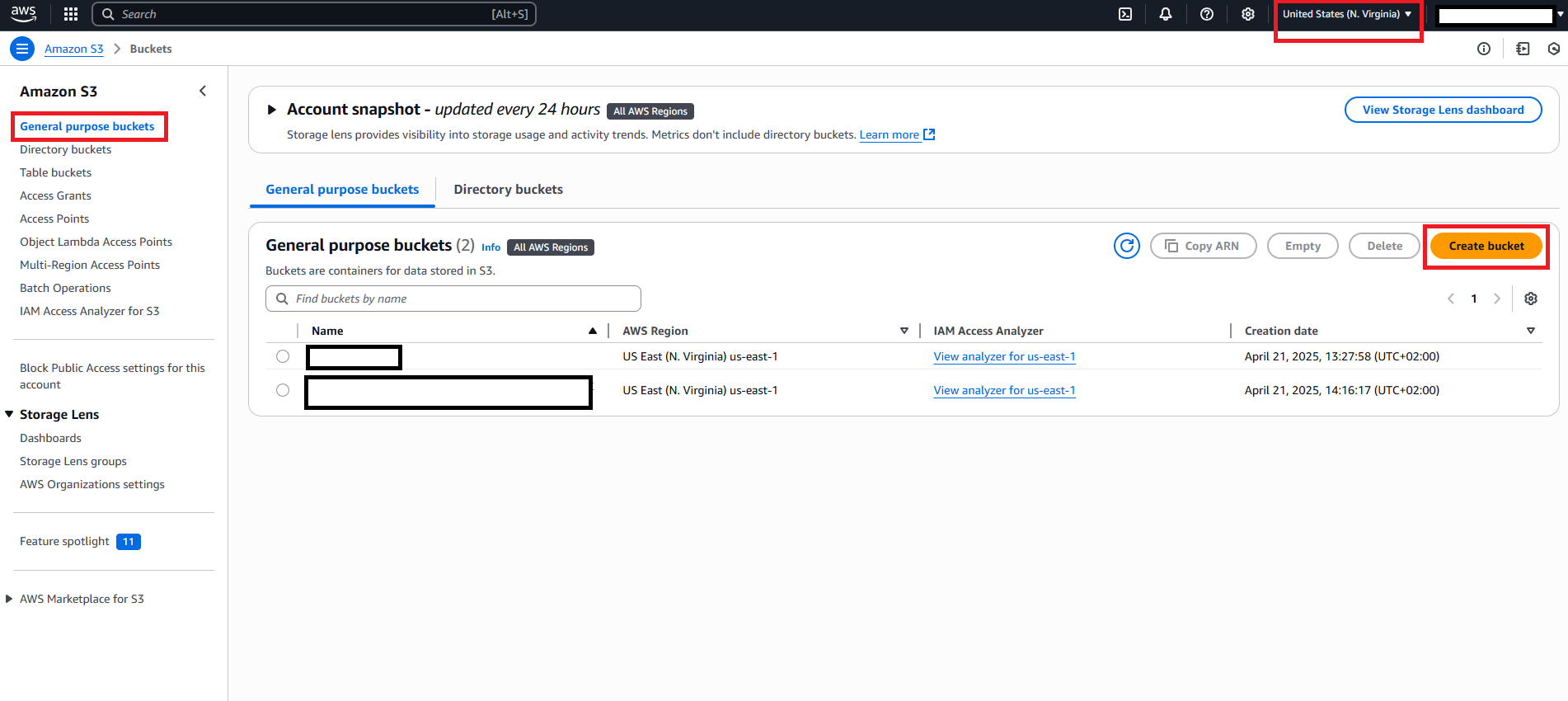
4
Step 4
Next fill in the following information: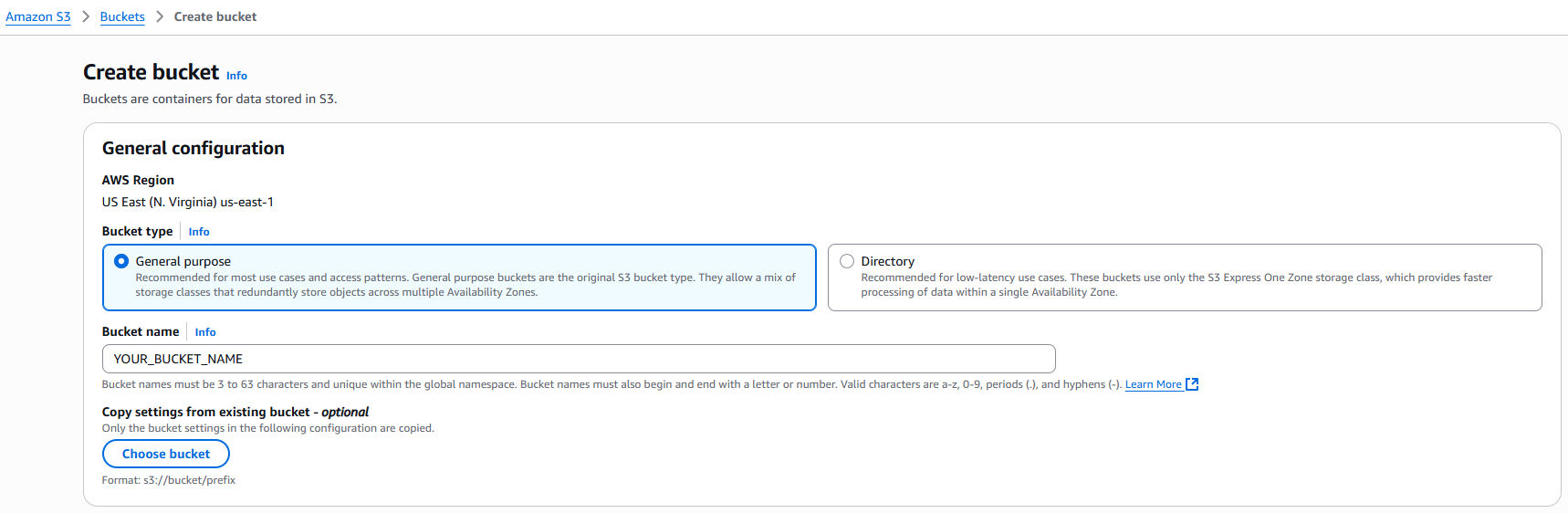
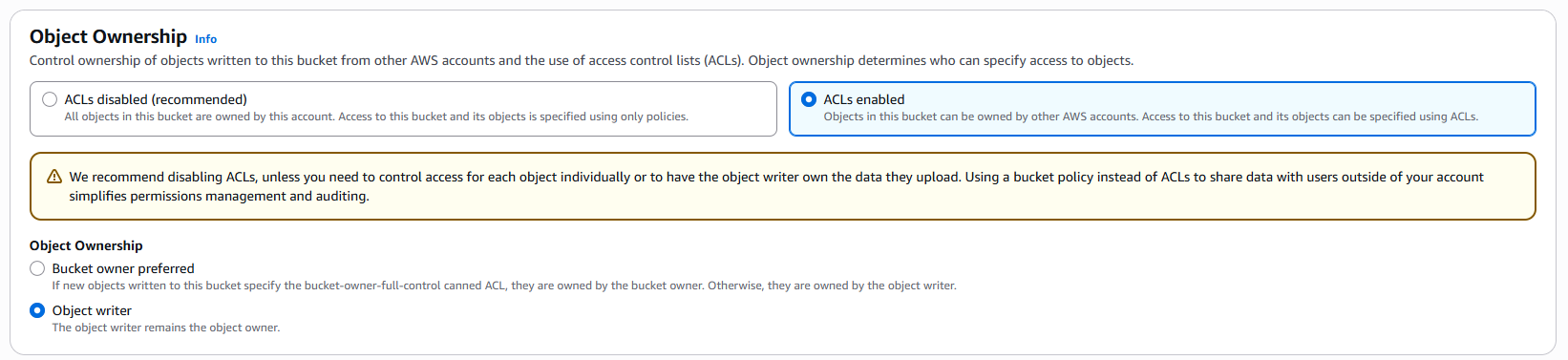
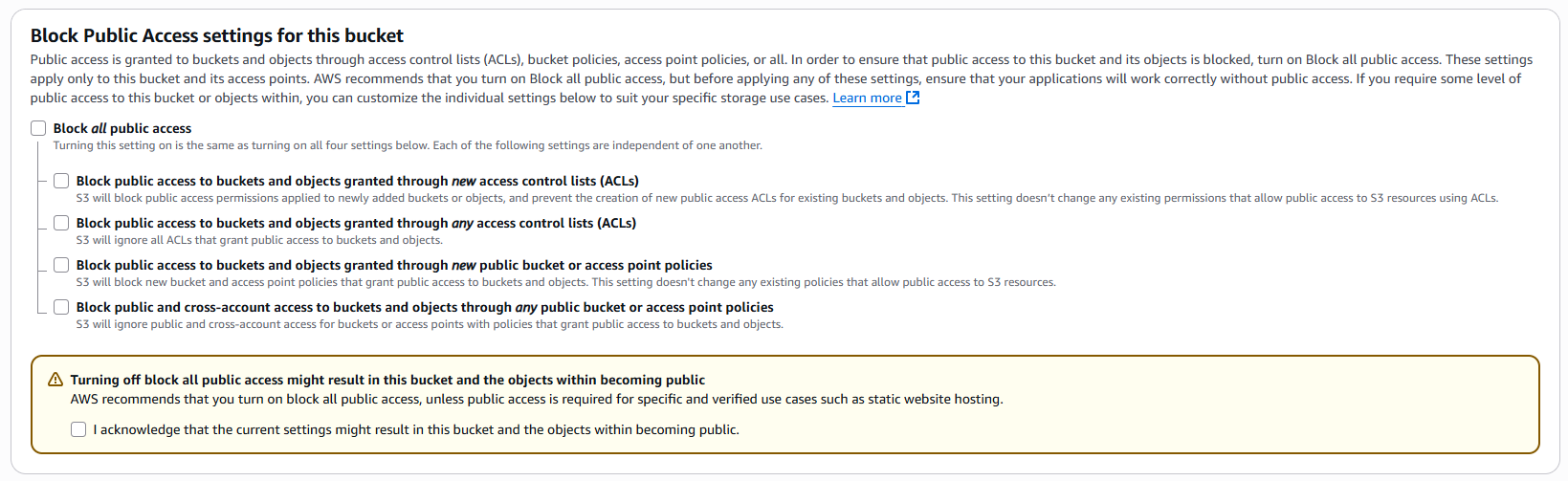
- For Bucket Type select General purpose and provide a valid Bucket name.
Note that all Amazon S3 bucket names are unique at global scale, so come up with something creative but easy to remember for yourself
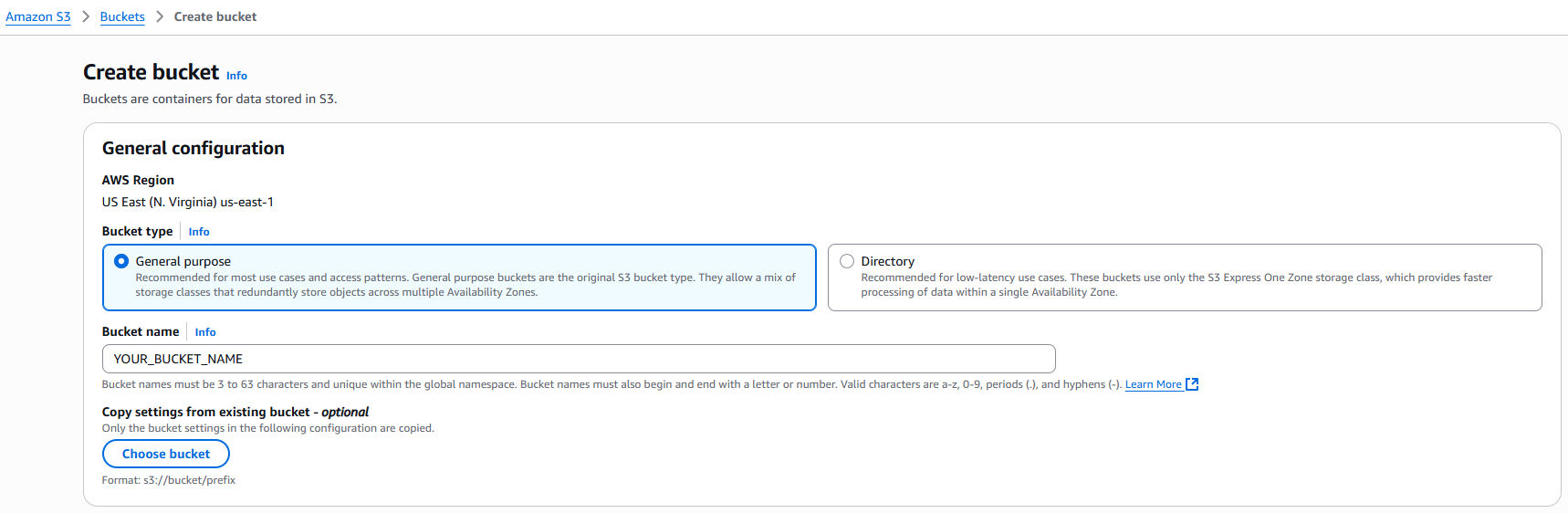
- Under Object Ownership, select ACLs enabled and for Object Ownership select Object writer.
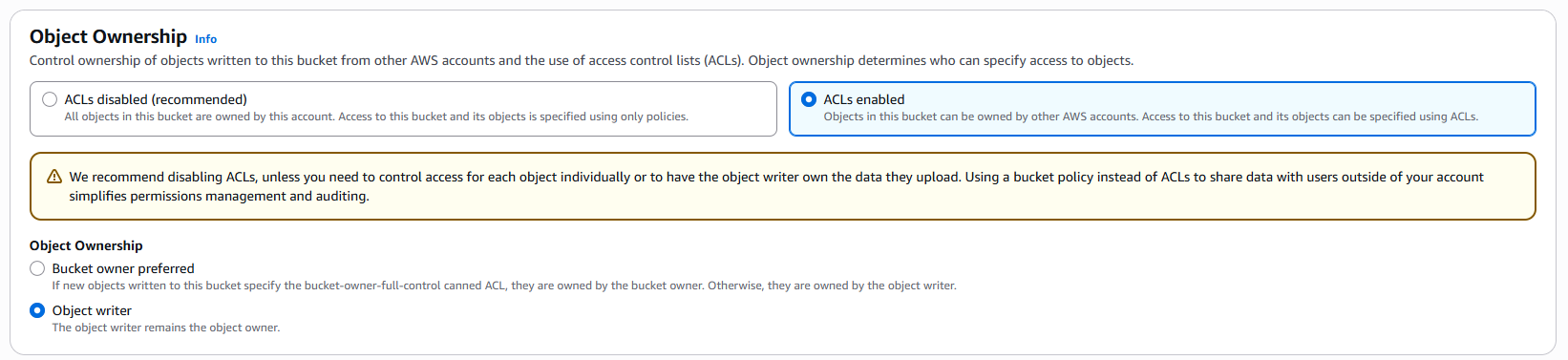
- For Block Publicc Access for this bucket deselect Block all public access for this bucket.
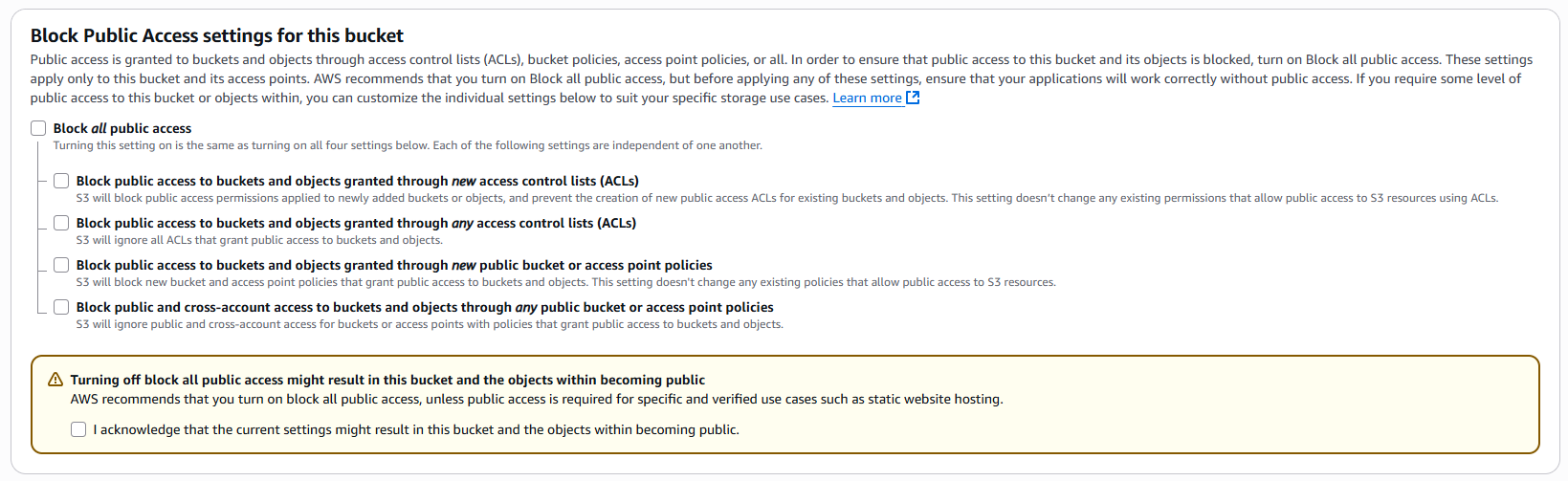
- You can leave rest of the settings in their default stages and click on the Crate bucket button.
5
Step 5
Now you have your S3 bucket created, pay close attention to the region, you will need to specify the region id as well along with the bucket name in the Davinci AI settings page.
Click on your newly crated bucket name.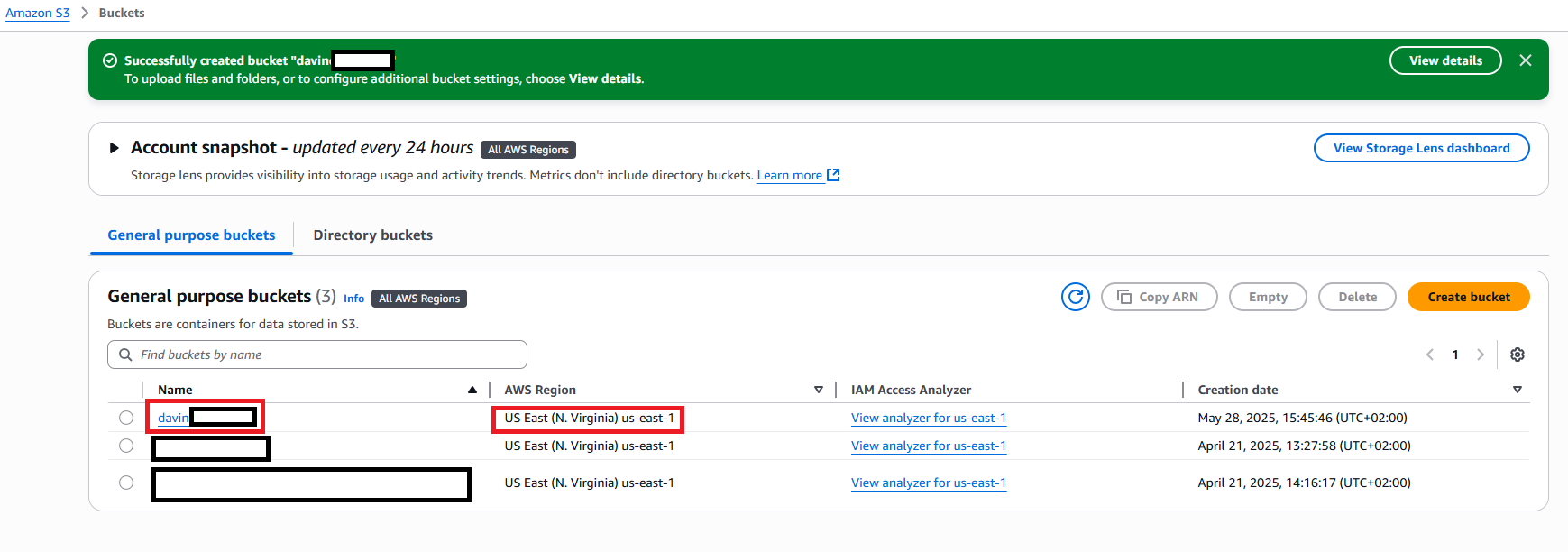
Click on your newly crated bucket name.
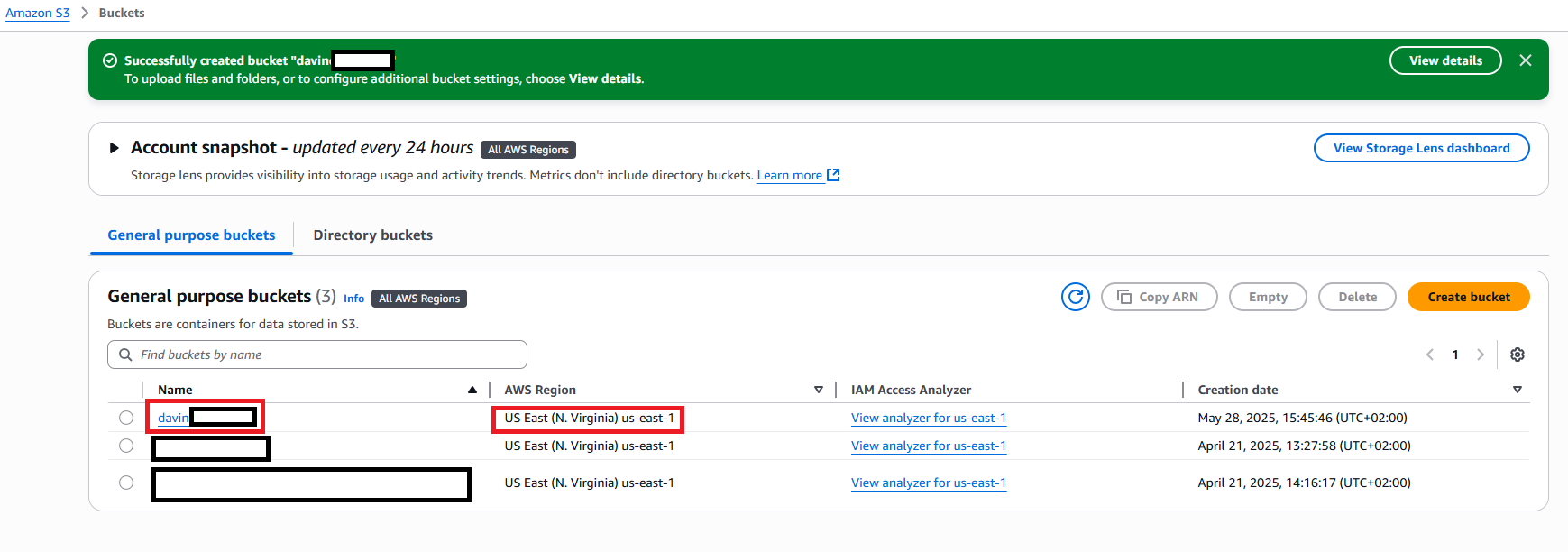
6
Step 6
Once you are on the selected bucket page, click on the Permissions tab and scroll down to Cross-origin resource sharing (CORS) section.
7
Step 7
Enter following CORS configuration and click on Save changes button.
Once saved, your CORS section will look like following: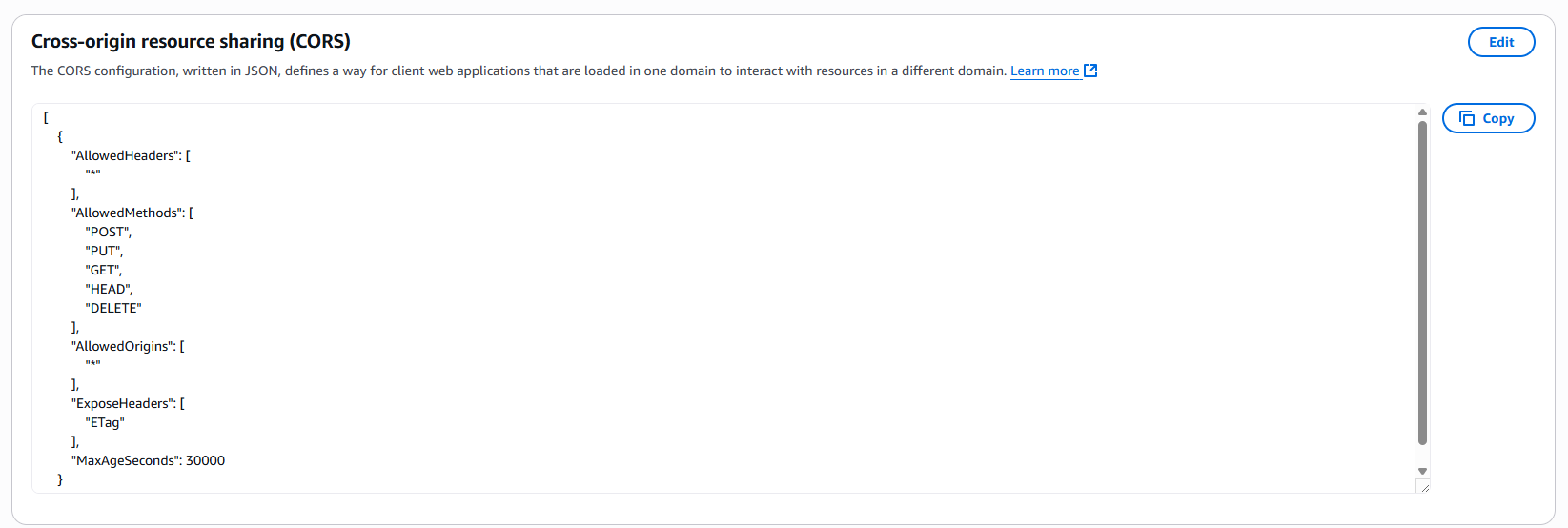
Once saved, your CORS section will look like following:
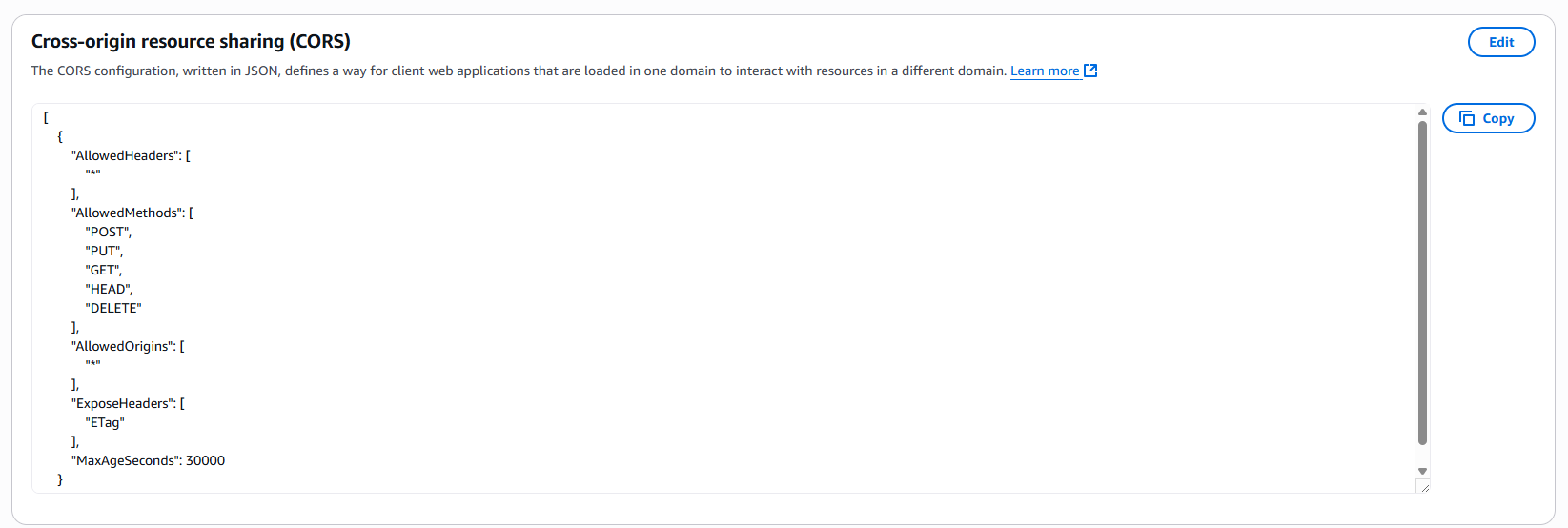
8
Step 8
Login to Davinci AI using your admin credentials.
9
Step 9
In Admin Panel, navigate to AI Settings -> AI API Keys tab.
10
Step 10
Click on AWS tab there.

11
Step 11
Enter your newly created Amazon S3 Bucket Name and select the AWS Region where the bucket is located.
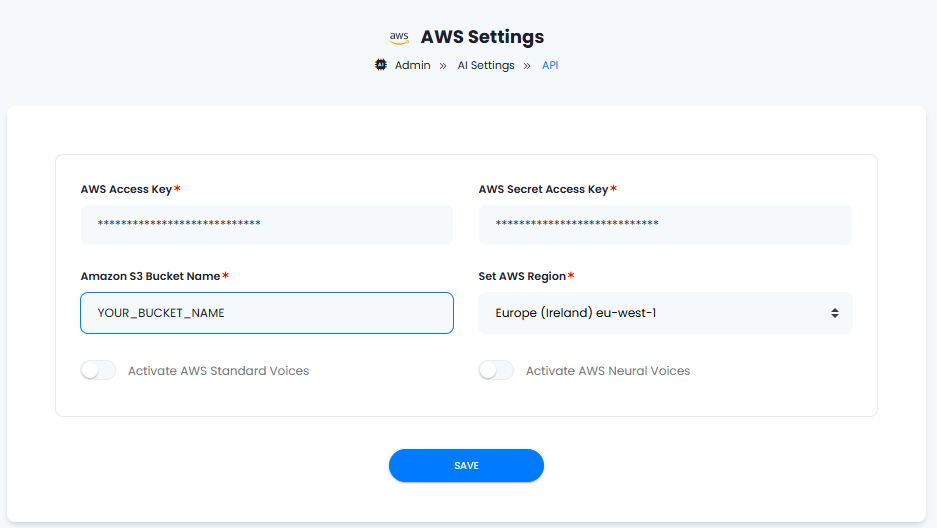
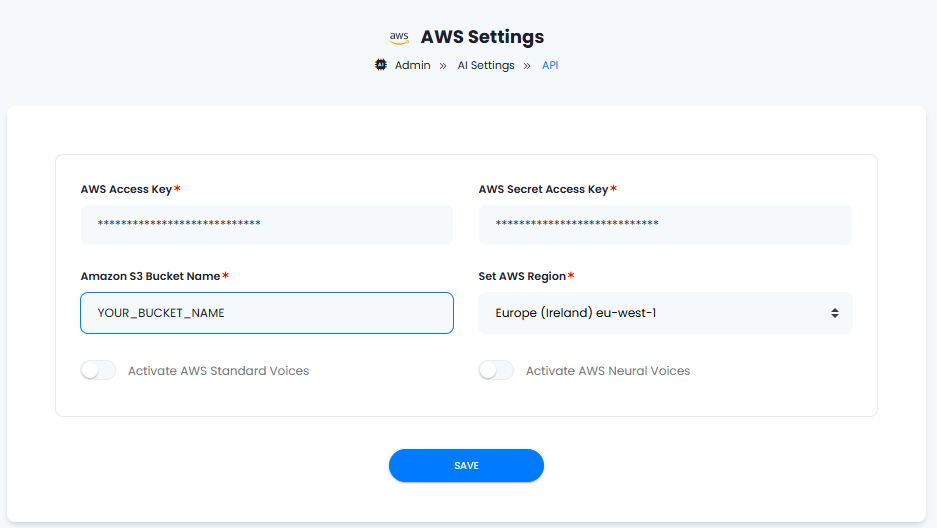
12
Step 12
Enter valid Access Key and Secret Access Key for IAM user with S3FullAccess policy attached.
For creating AWS IAM user, refer to this link
For creating AWS IAM user, refer to this link
13
Step 13
Once you are done with your settings, click on Save button.
Congratulations! You have successfully comleted the Amazon S3 setup process.
Davinci AI Tools which supports storing results in Amazon S3
Following AI tools can be store results in Amazon S3 StorageSupport for more AI tools will be added soon, we are actively working on that
- AI Voiceover
- AI Images
- AI Speech to Text
Via AI Settings page in Admin Panel, you can set default cloud storage vendor for each of the supported AI tools individually