Introduction
Davinci AI’s allows you to integrate cloud storages to store results of various media related features of the script. This allows you to make sure that you always have sufficent storage space for your customers. Using cloud storage option also minimizes the latency for your user to access their media results as data could be avaiable via CDN framework of the cloud vendors.Connect Cloudflare Account
To be able to use your Cloudflare account, follow these steps to setup integration.1
Step 1
If you don’t have a Cloudflare account, sign up here
2
Step 2
Once you are logged into your Cloudflare Account, Select CloudFlare R2 from the side menu and click Create Bucket button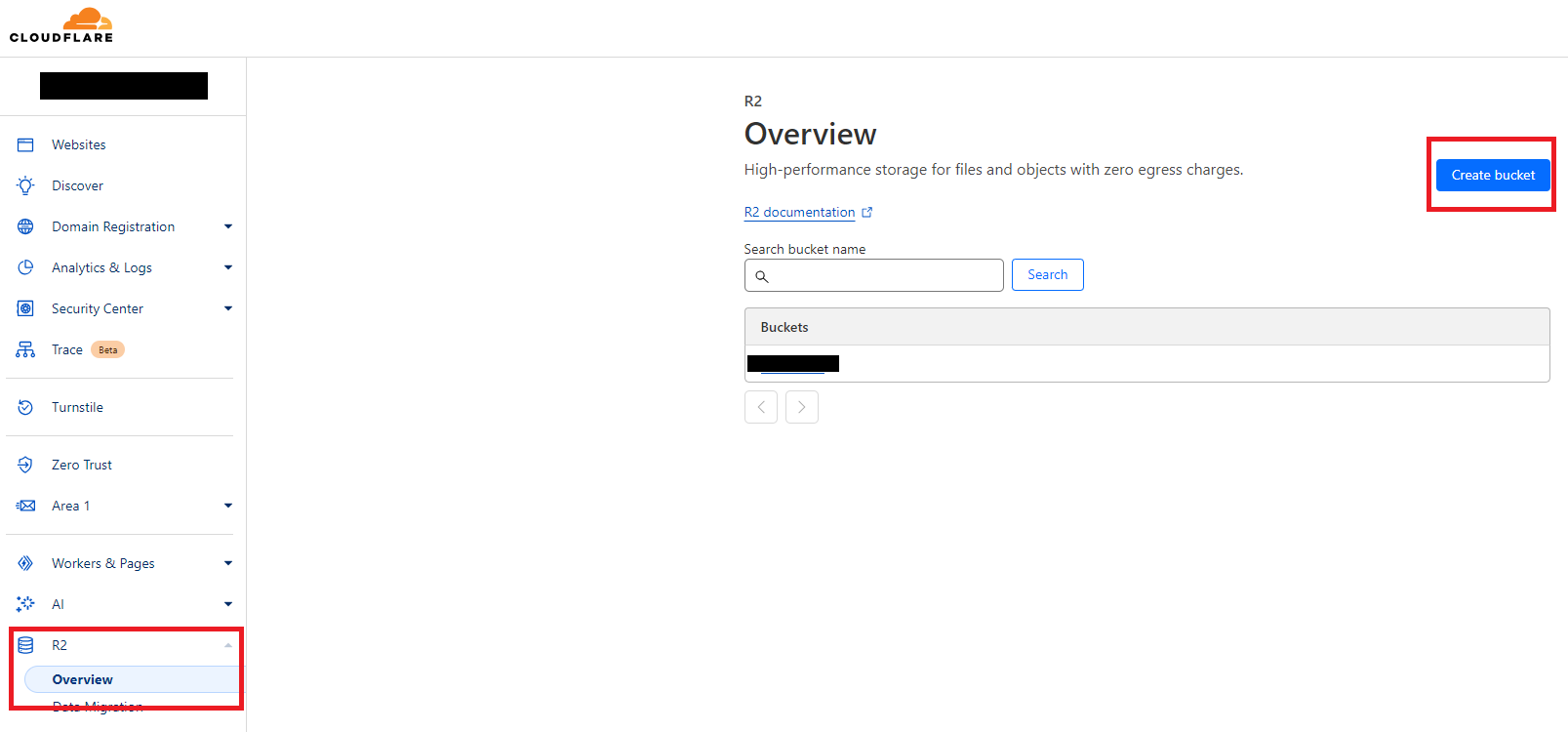
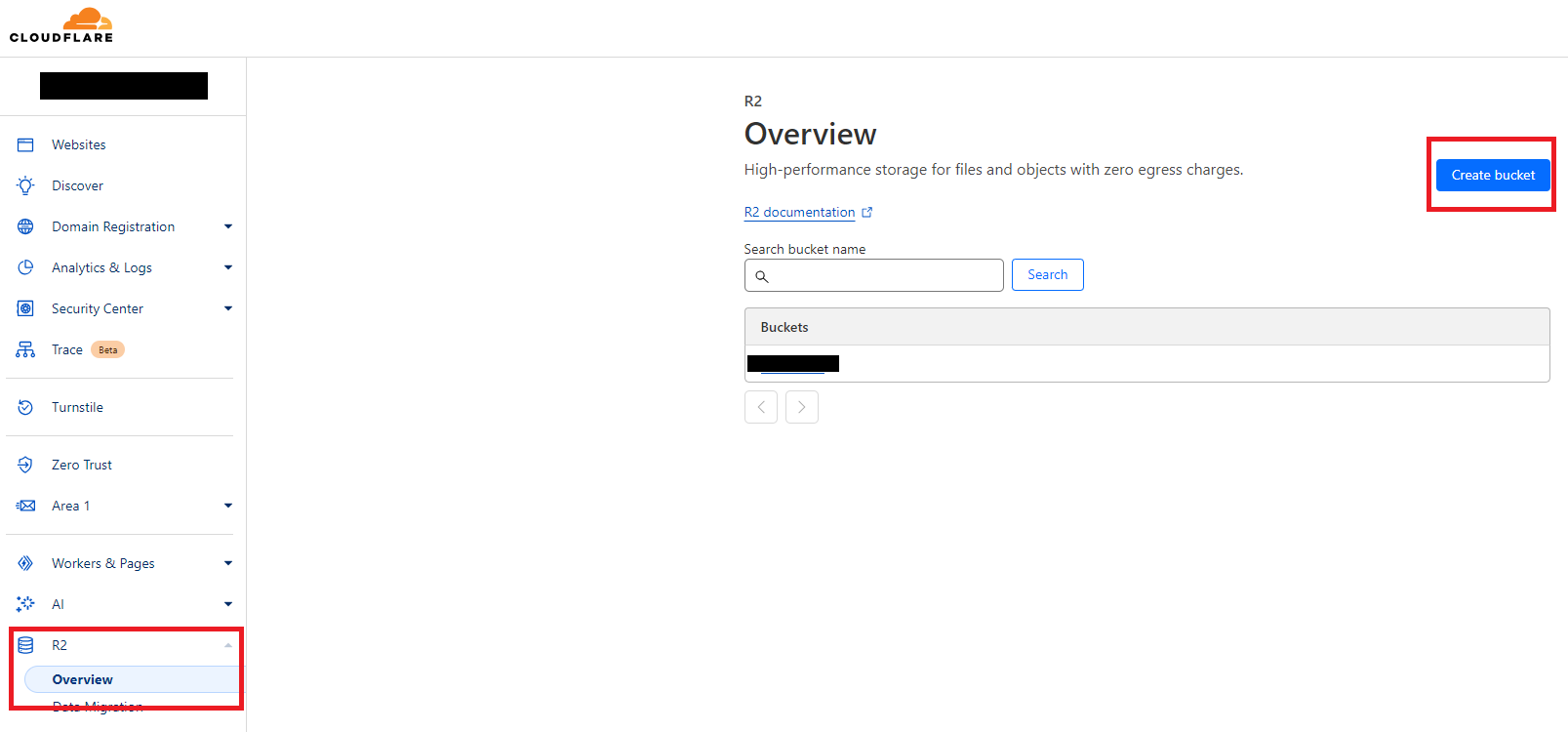
3
Step 3
Specify bucket name as needed and click Create Bucket.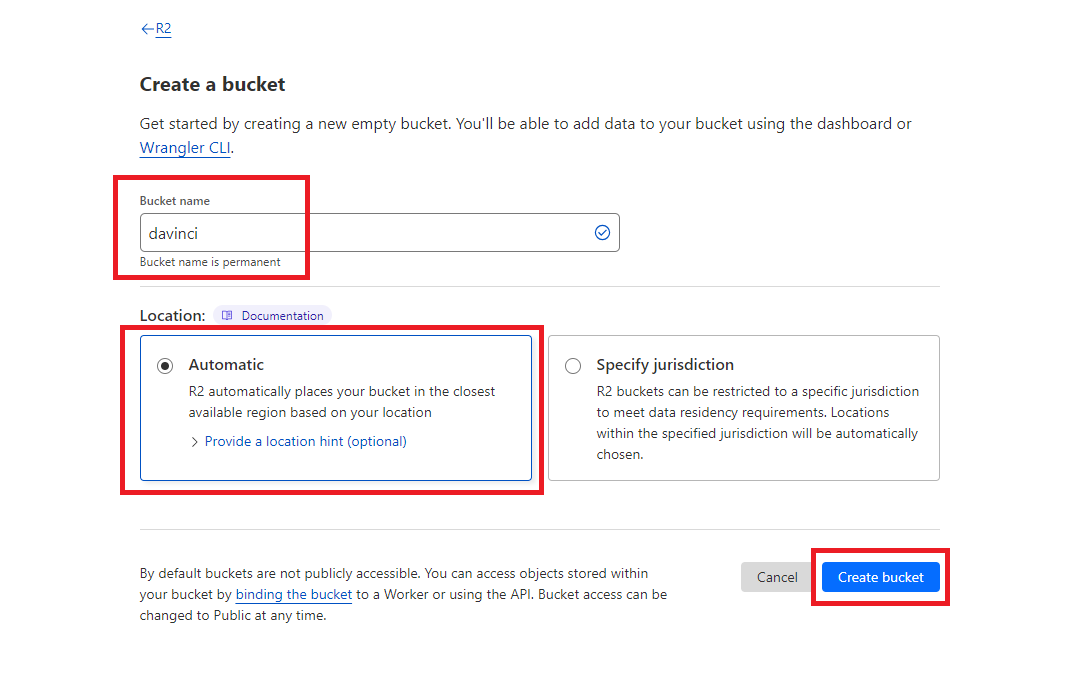
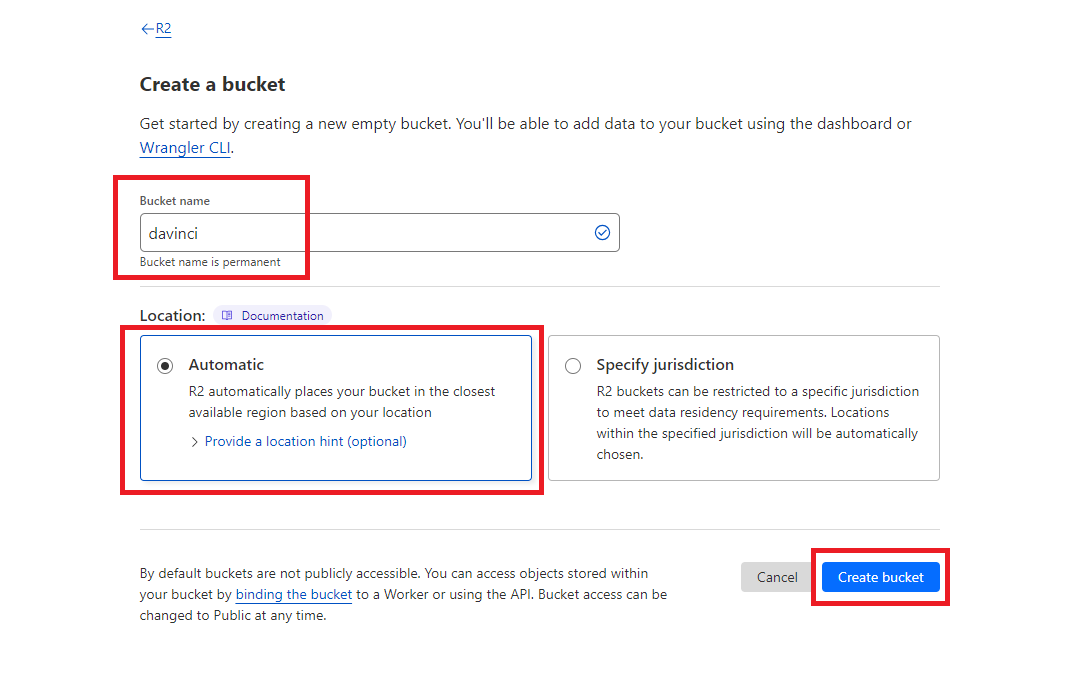
4
Step 4
After your bucket is created, click on the Manage R2 API Toneks link.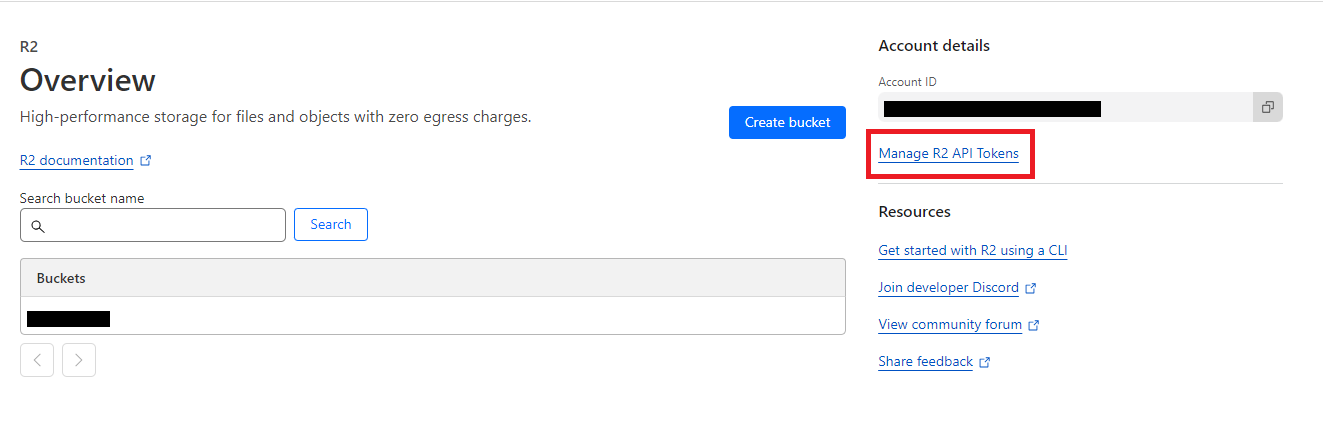
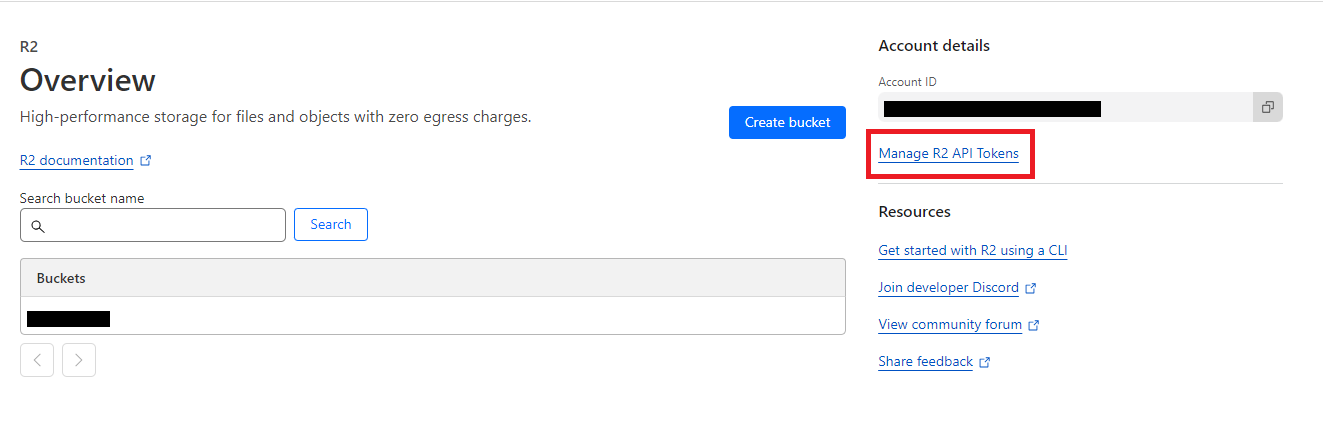
5
Step 5
It will redirect you to your API Tokens page and click on Create API Token button.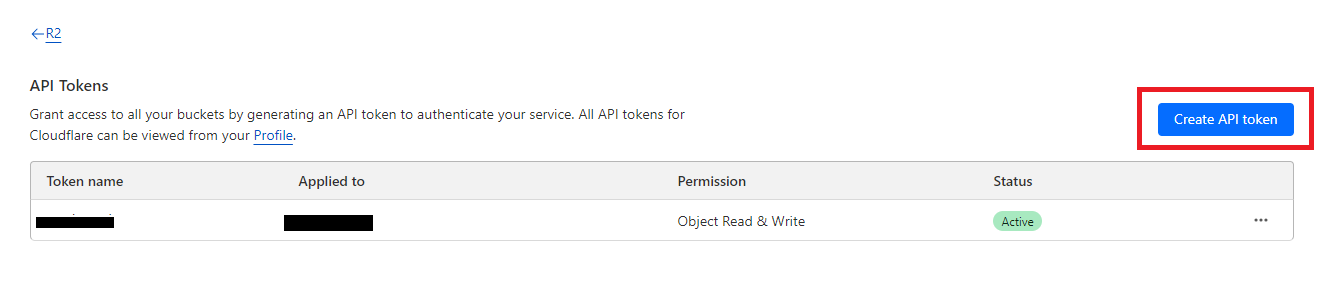
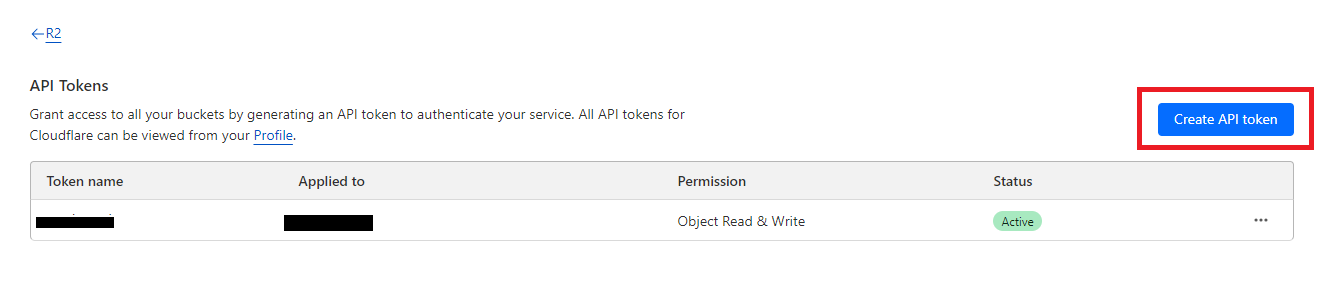
6
Step 6
Provide Token name as needed, in Permission section select Object Read & Write and specify if you want this token to be valid of a specific bucket or all your buckets afterwards click on Create API Token button.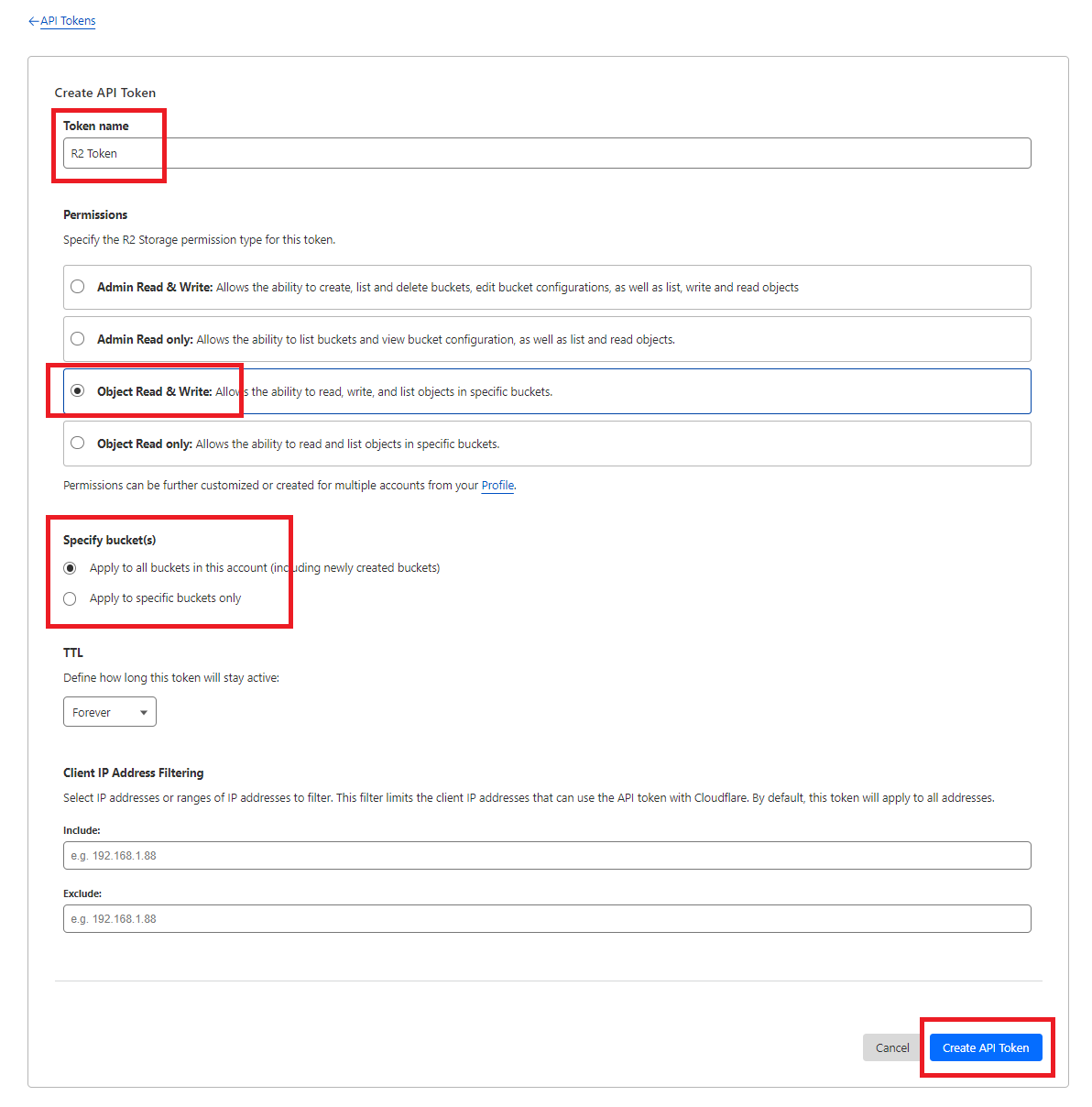
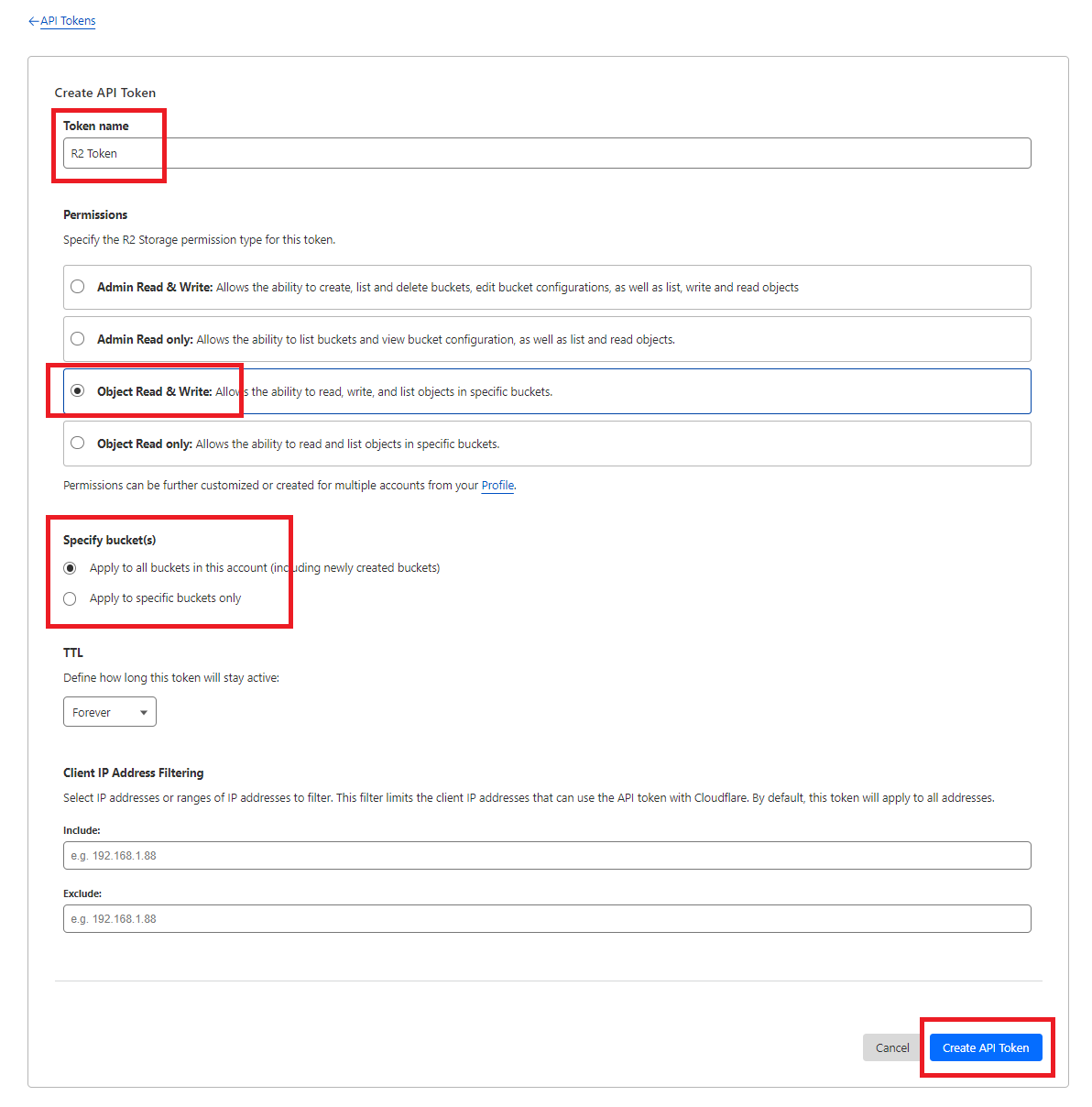
7
Step 7
In the next page copy your Access Keys ID, Secret Access Key and your Endpoint URL and click finish button.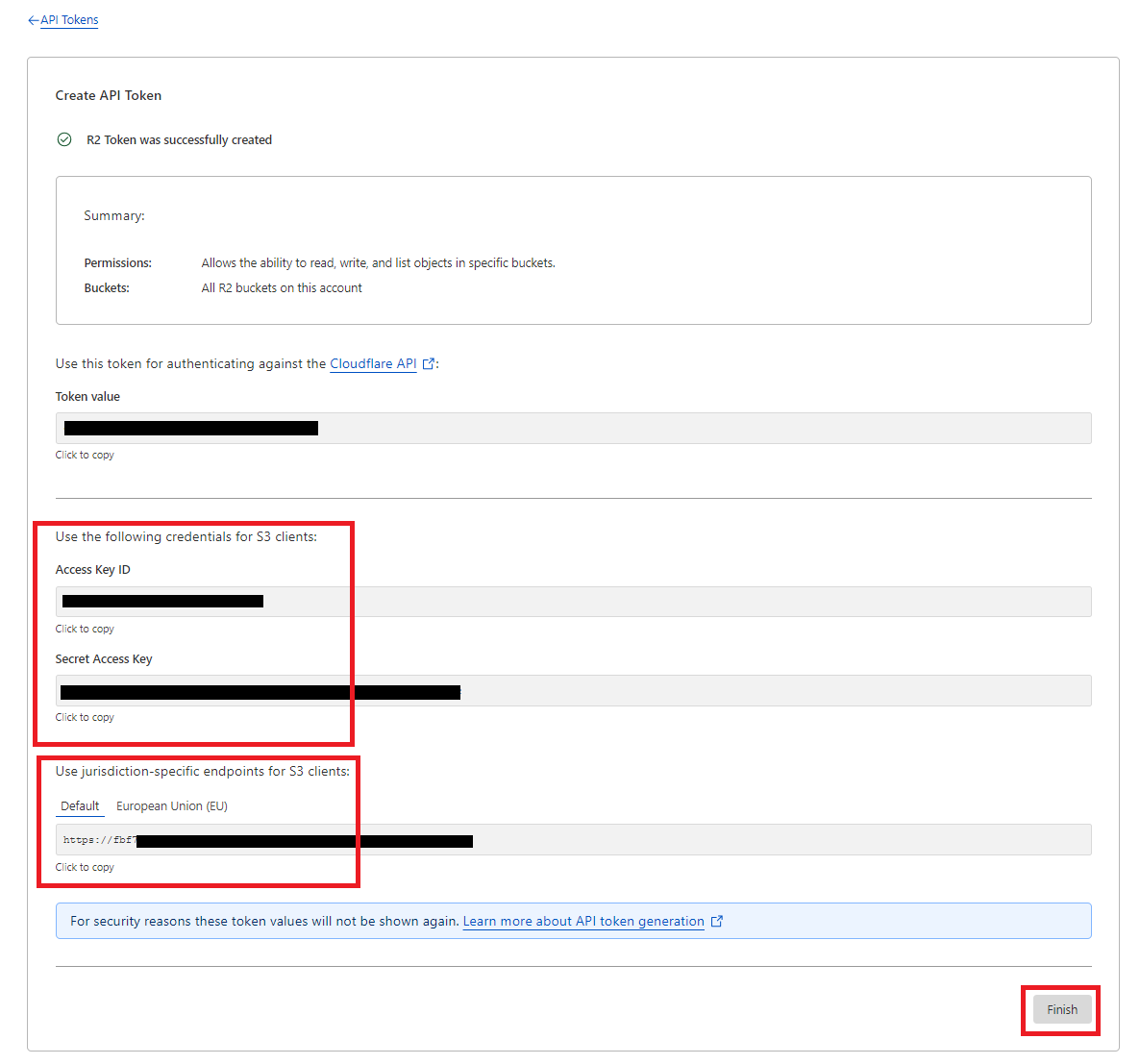
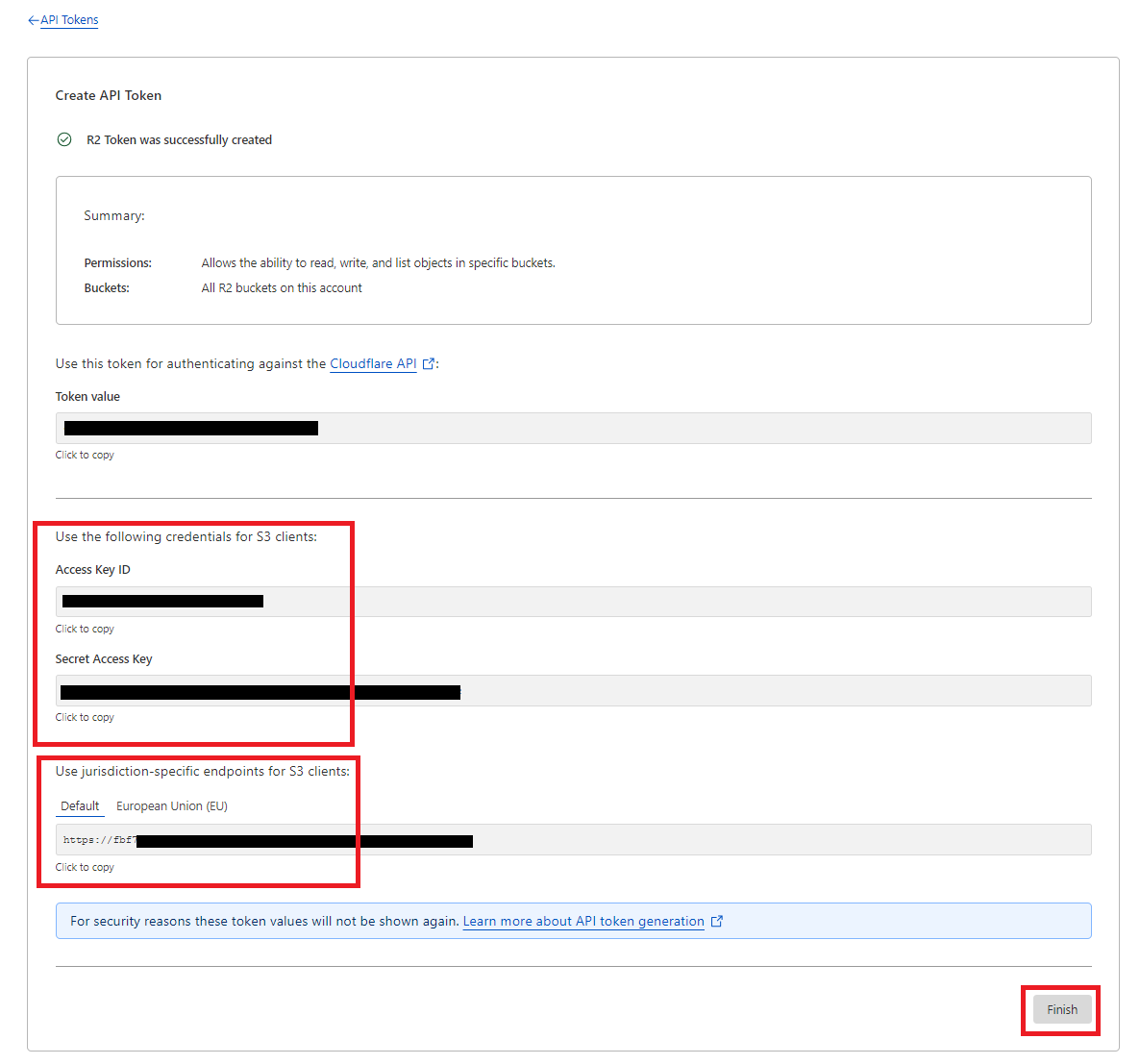
8
Step 8
You will also need to get your Public URL, select your bucket and click on Settings tab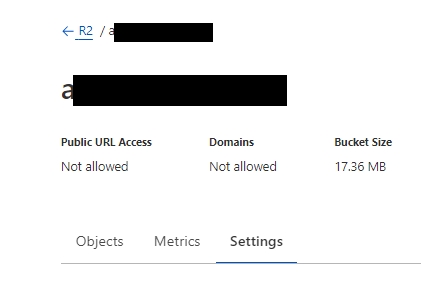
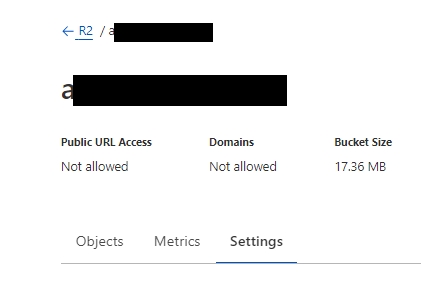
9
Step 9
You have 2 options to get your public url, choose either one that you prefer Custom Domain (Requires further configuration, fully up to you to configure) or Public R2.dev Bucket URL (You need to set Allow Access and simply copy) q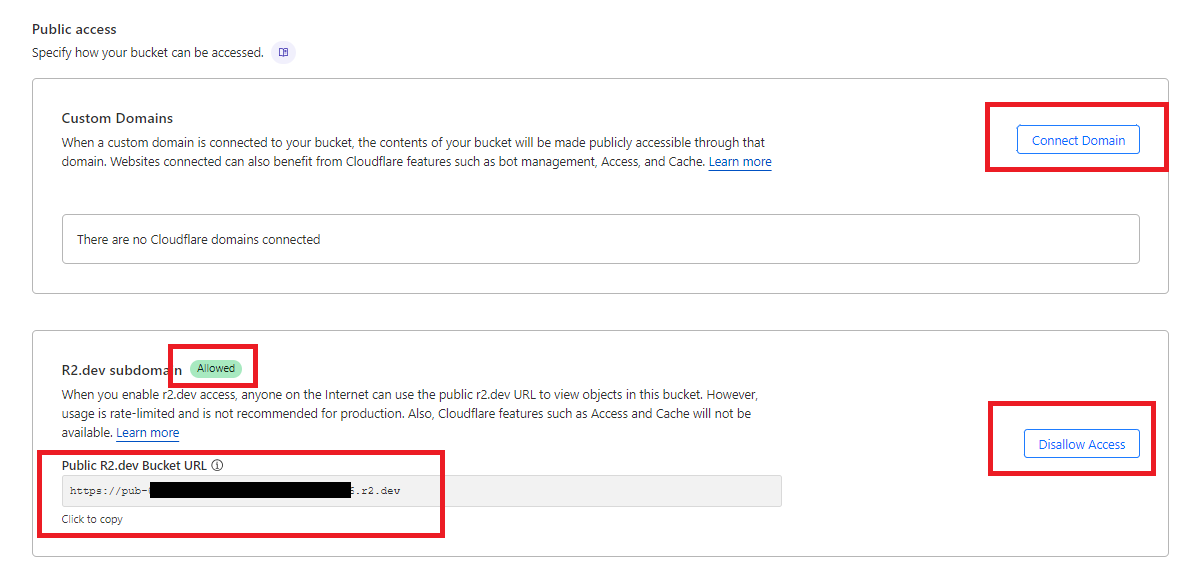
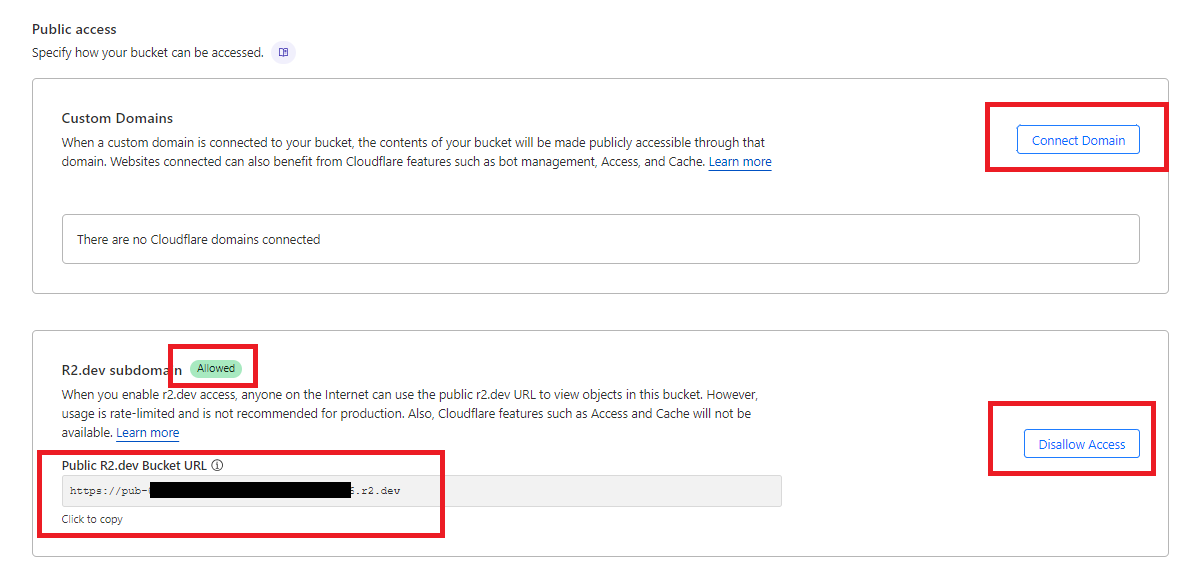
10
Step 10
Login to Davinci AI using your admin credentials.
11
Step 11
In Admin Panel, navigate to AI Settings -> AI API Keys tab.
12
Step 12
Click on Cloudflare tab there.

13
Step 10
Fill in following required input field: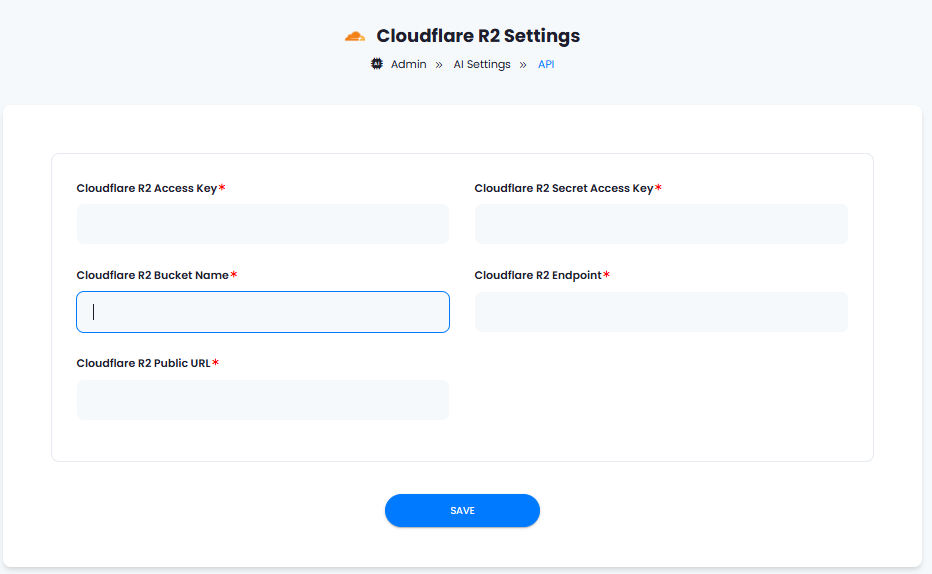
- Cloudflare R2 Access Key
- Cloudflare R2 Secret Access Key
- Cloudflare R2 Bucket Name
- Cloudflare R2 Endpoint
- Cloudflare R2 Public URL
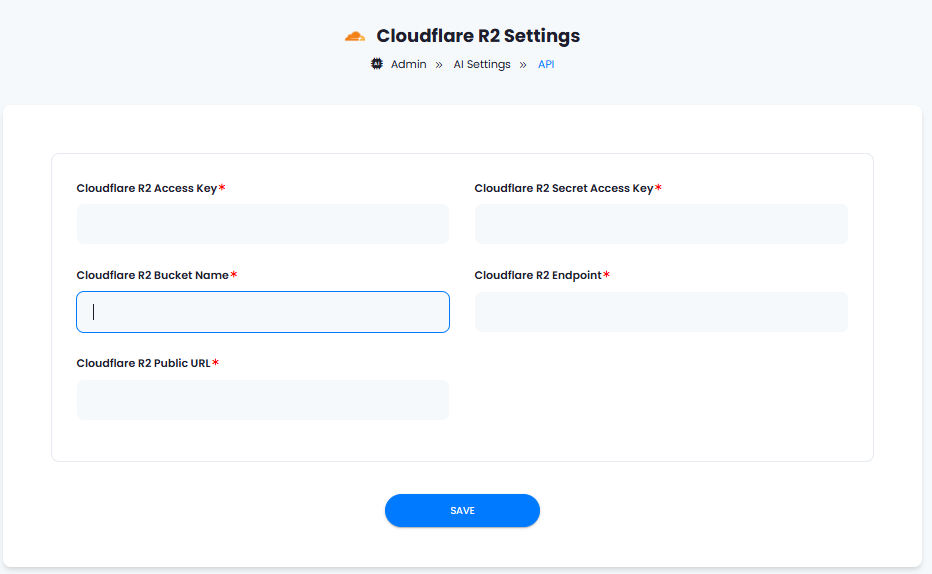
14
Step 12
After you are done with configurations, click on Save button.
Congratulations! You have successfully comleted the Cloudflare R2 setup process.
Davinci AI Tools which supports storing results in Cloudflare R2
Following AI tools can be store results in Cloudflare R2 StorageSupport for more AI tools will be added soon, we are actively working on that
- AI Voiceover
- AI Images
- AI Speech to Text
Via AI Settings page in Admin Panel, you can set default cloud storage vendor for each of the supported AI tools individually