This tutorial is for AI Voiceover feature where AWS is used to convert Text to Speech
Introduction
Davinci AI’s AWS TTS integration unlocks advanced text to speech capabilities for your platform. With access to various languages and voices that AWS supports, you can let your users use them at the AI Voiceover service.AWS Account Creation
To be able to use your AWS Text to Speech with AI Voiceover feature, follow these steps to setup your AWS account.1
Step 1
If you don’t have an AWS account, sign up here
2
Step 2
If you need help during registration with AWS, follow this short how to create an AWS account intructions.
3
Step 3
Afterwards, make sure you are logged in either as root admin or with IAM user that has admin privileges.
4
Step 4
You have completed the AWS Account creation process, follow to the next intructions listed below.
AWS IAM User Creation
By default all access to IAM users are denied, except for the root user. Make sure to keep your root user credentials in a secure place, you don’t need them for Davinci AI.1
Step 1
Sign in to the AWS Management Console and open the IAM console.
2
Step 2
Once you are at the IAM service page, in the left navigation pane, choose Access management -> Users and then click on Create User button.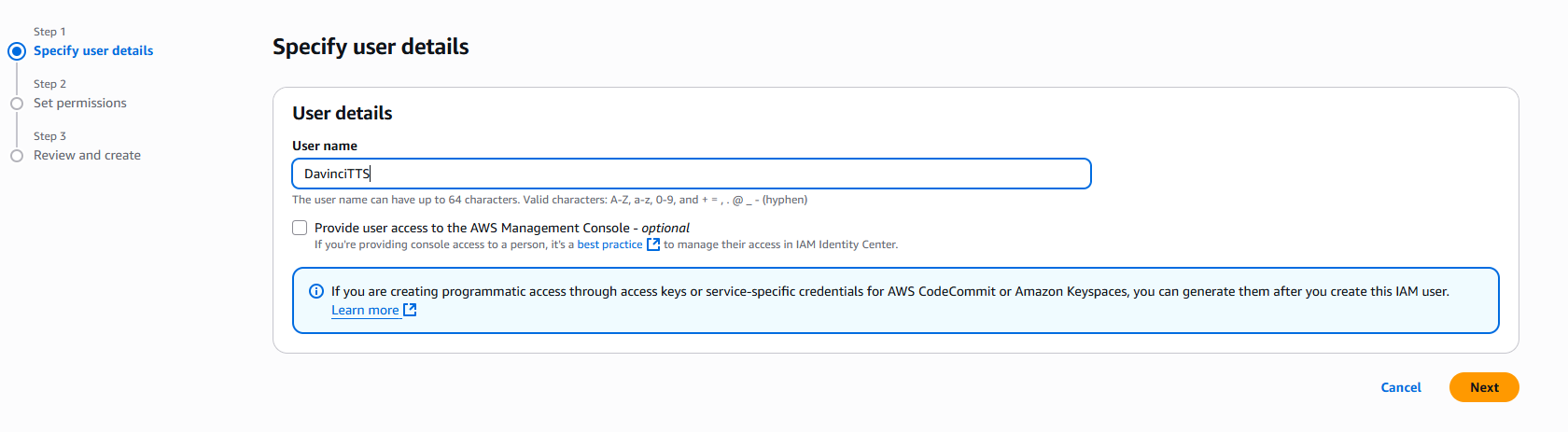
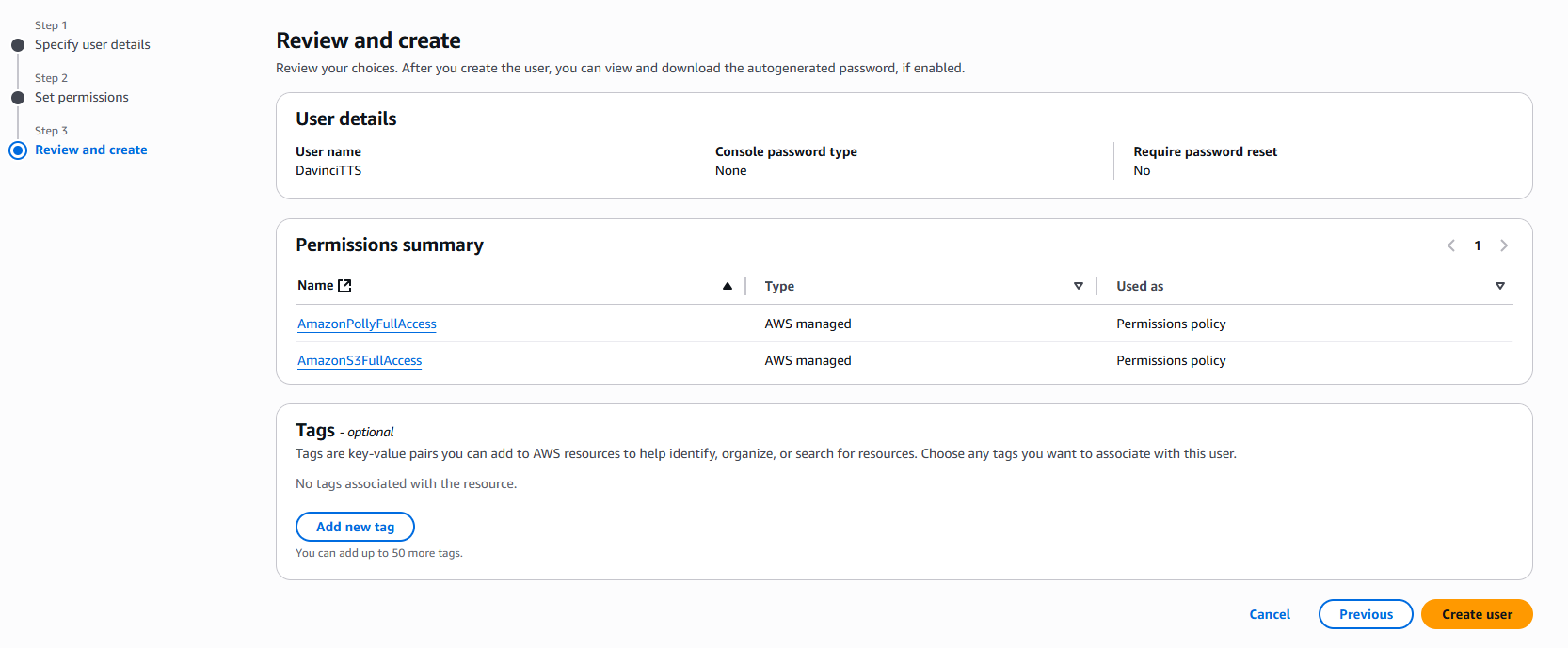
- Provide User name as needed, and click on Next button
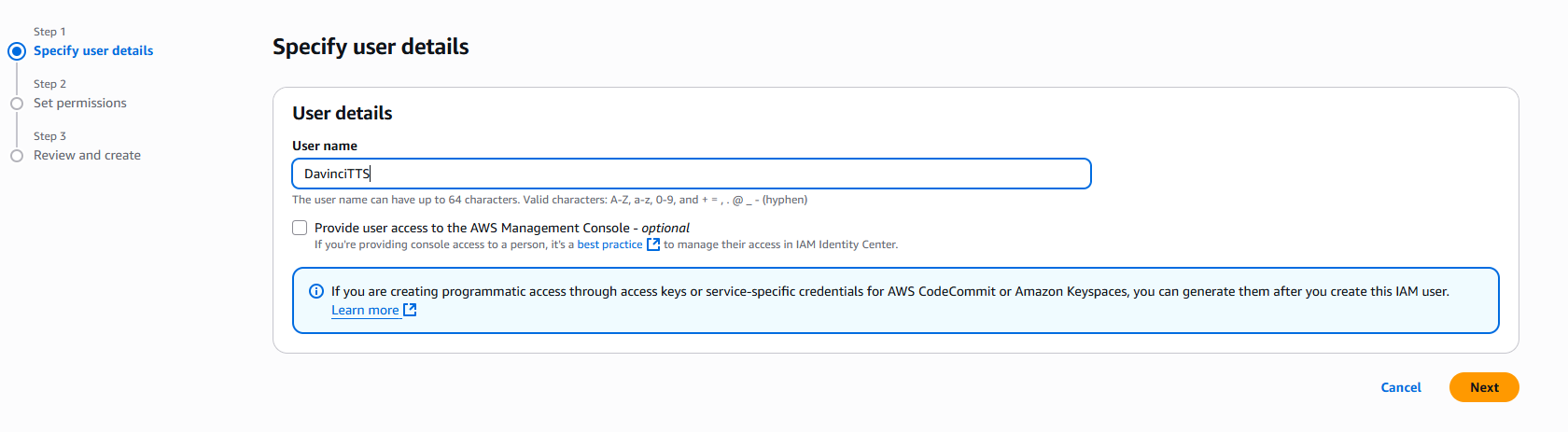
- On the Set permissions page, specify how you want to assign permissions to this set of new users. Choose Attach policies directly option. It will show you all the availalbe policies.
Select and add following 2 policies:
- AmazonS3FullAccess
- AmazonPollyFullAccess
Click on Next button afterwards
- On the Review and create step, you should see following policies being added. Click on Create User button.
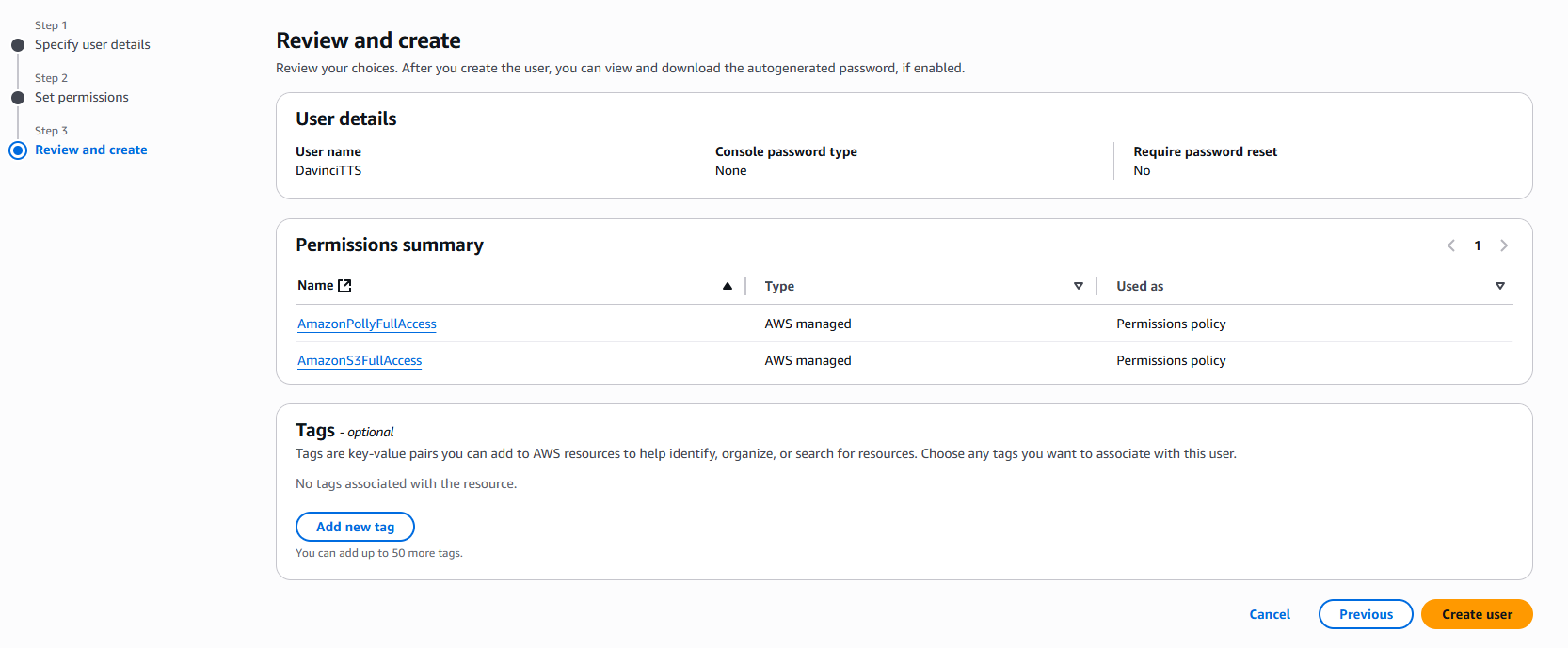
3
Step 3
Once you have created a new IAM user, he will be available at the Users list. Click on your newly created user. You will be shown full details of that newly created user. Next:
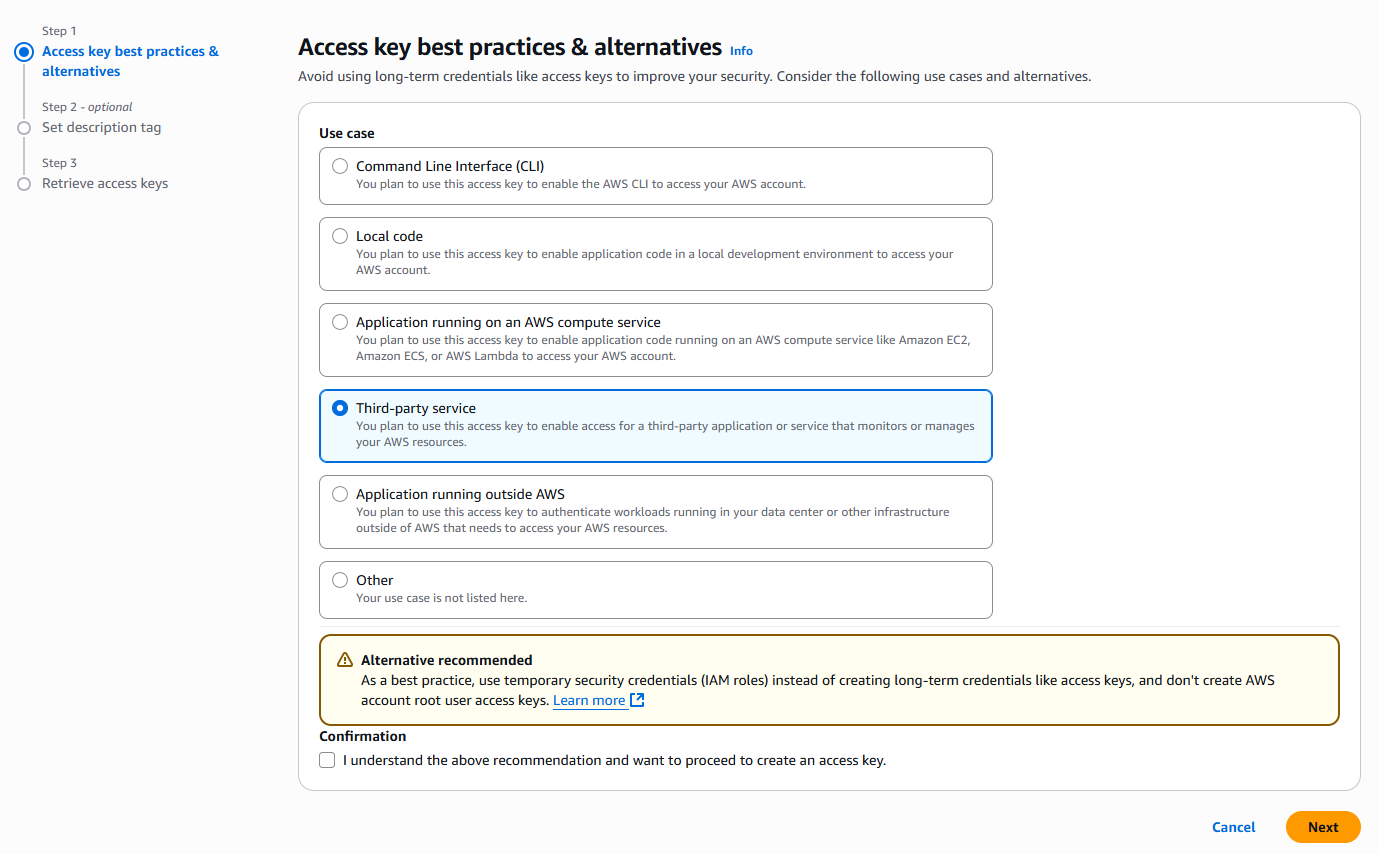
- Select the Security credentials tab
- And click on Create access key button

- Select Third-party service from the list and click on Next button.
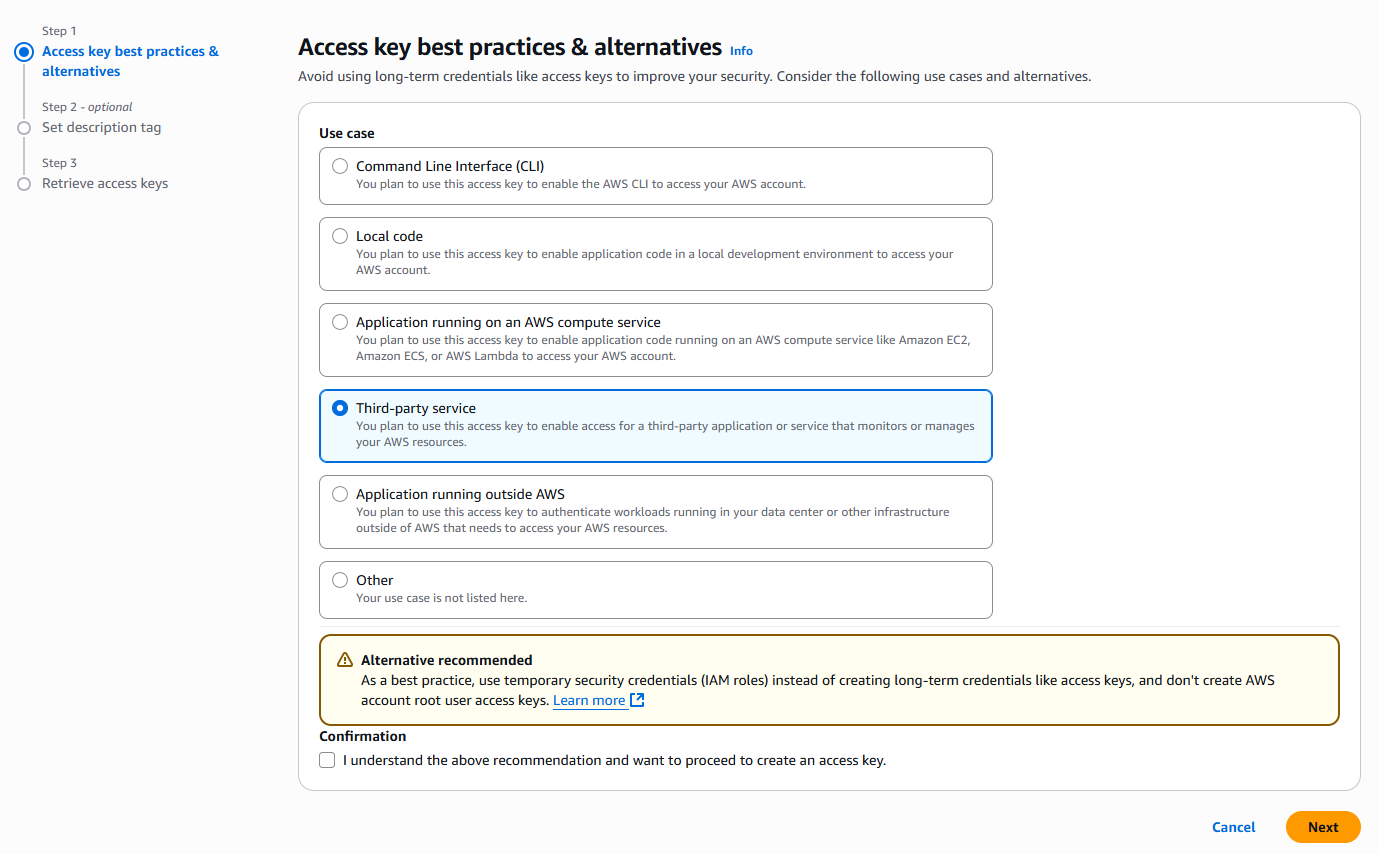
- Copy your Access Key and Secret Access key and store them in a secure place.
4
Step 4
Next, go to the Admin Panel -> AI Settings -> AI API Keys page and select AWS from the list

5
Step 5
Include your Access Key and Secret Access Key that you copied earlier and select a target AWS region.
Make sure to turn on Activate AWS Standard voices and Activate AWS Neural voices checkboxes.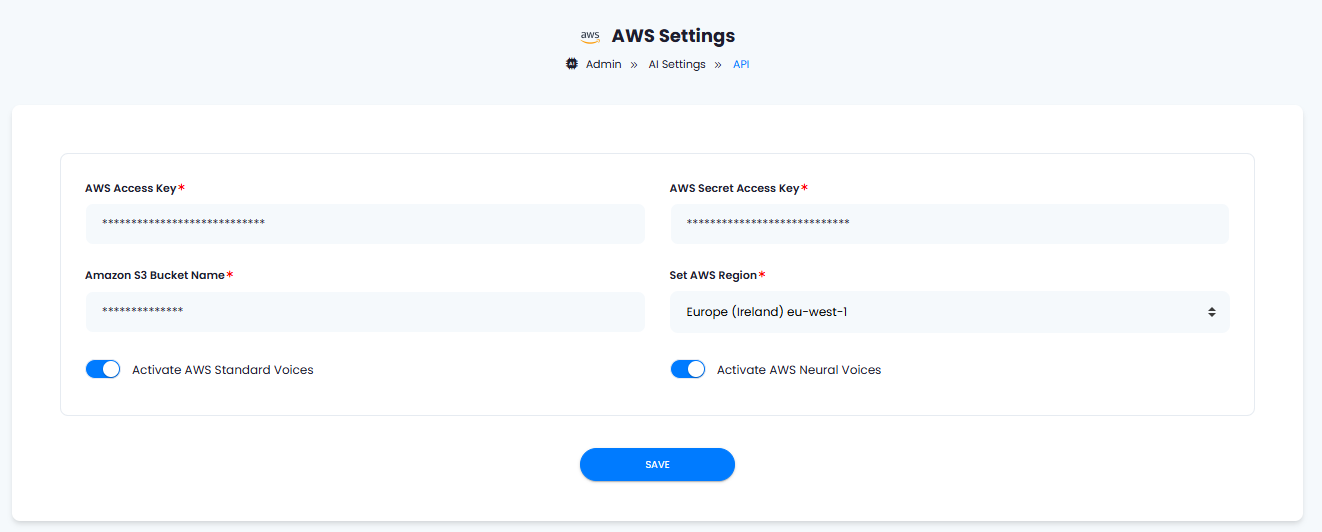
Make sure to turn on Activate AWS Standard voices and Activate AWS Neural voices checkboxes.
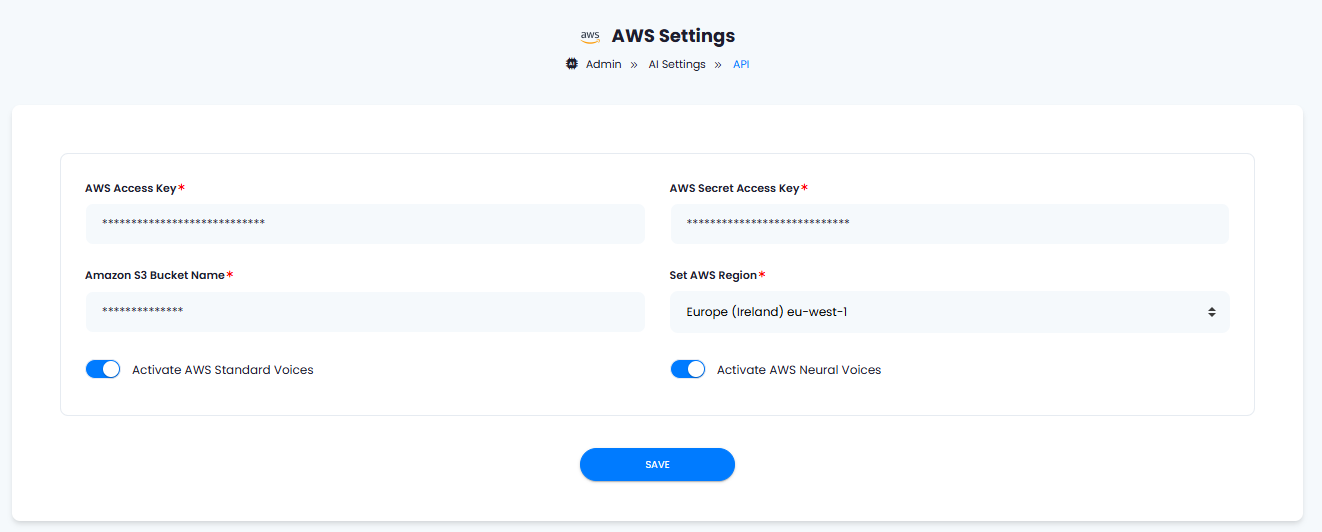
6
Step 5
After you are done with configuration, click on the Save button.
7
Step 6
You have completed the AWS IAM creation process, follow to the next intructions listed below.
You have successfully comleted the setup AWS for AI Voiceover feature.