Introduction
Davinci AI’s Google integration unlocks a world of AI-powered voice capabilities for your platform with hundreds of supported languages and dialects and several hundreds of Neural and Standard voices in various combinations.Connect GCP Account
To be able to use your GCP API for AI Voiceover feature, follow these steps to setup integration.1
Step 1
Go to the Google Cloud Platform page, and get yourself registered in case if you don’t have an account already.
2
Step 2
Once you are logged into your GCP account, click on the New Project button on the top left corner, and provide project name as you prefer.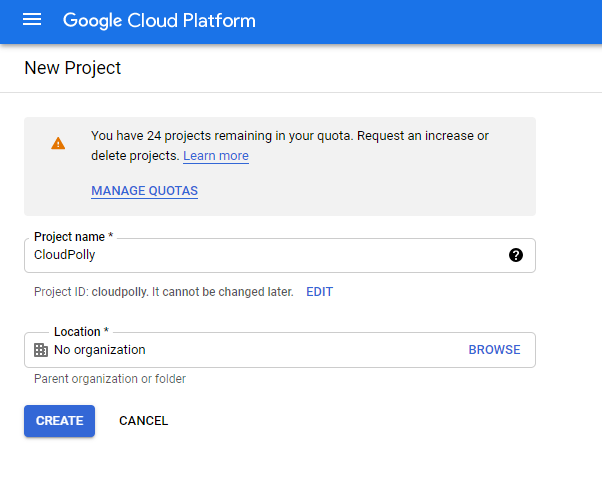
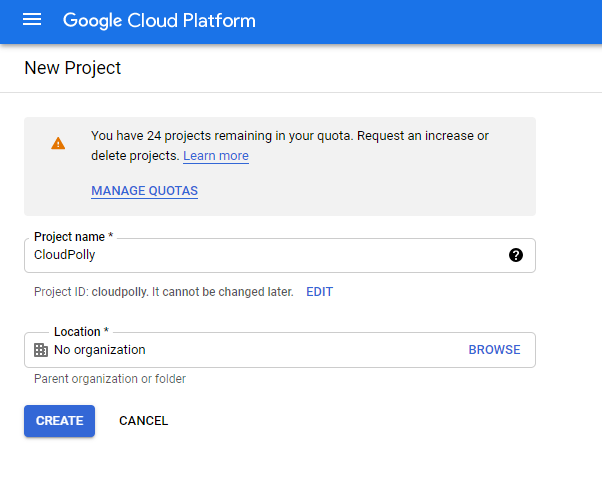
3
Step 3
Afterwards search for Text to Speech keyword, and select Cloud Text to Speech API from the list.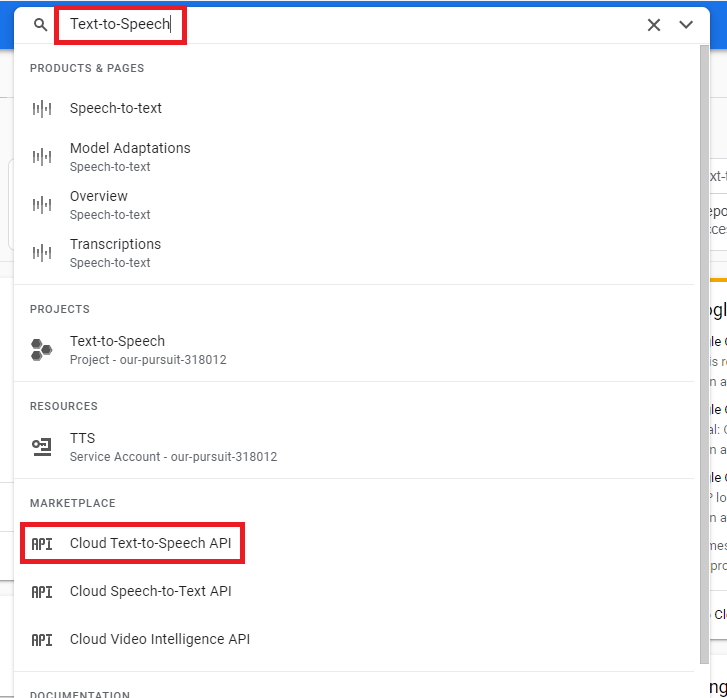
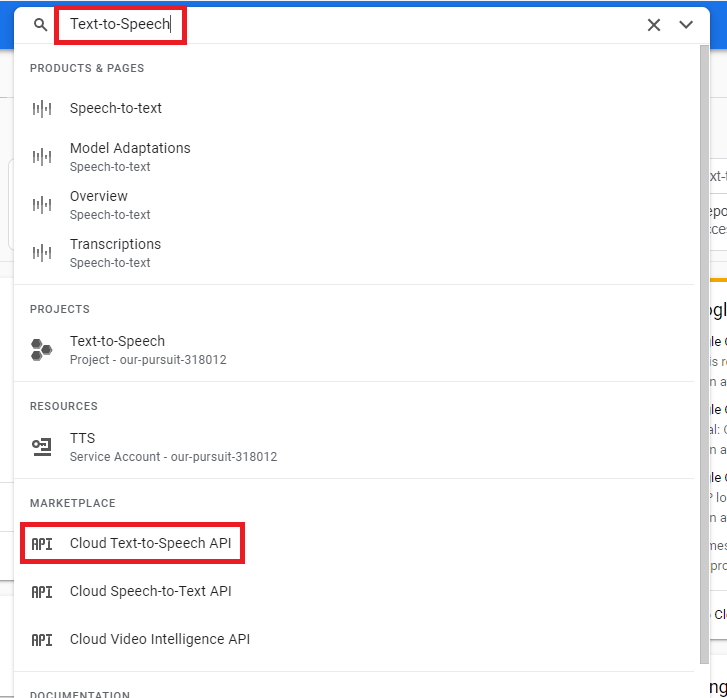
4
Step 4
Next, enable Cloud Text to Speech API.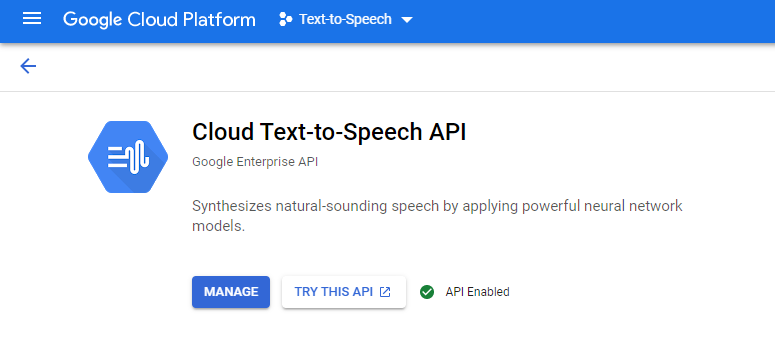
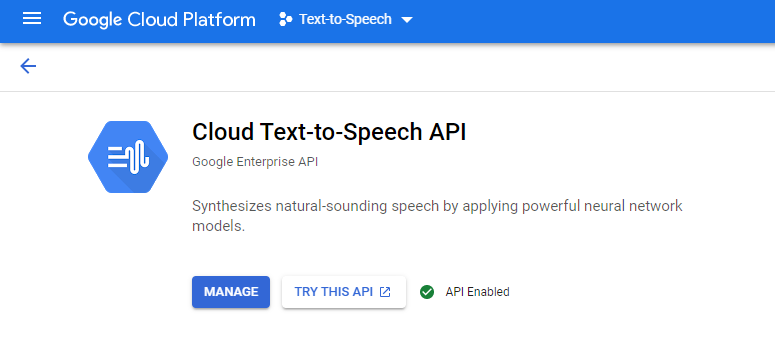
5
Step 5
Afterwards, on the left menu panel, go to API & Services -> Credentials.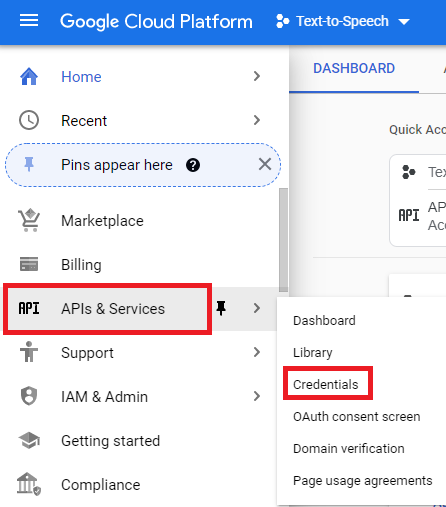
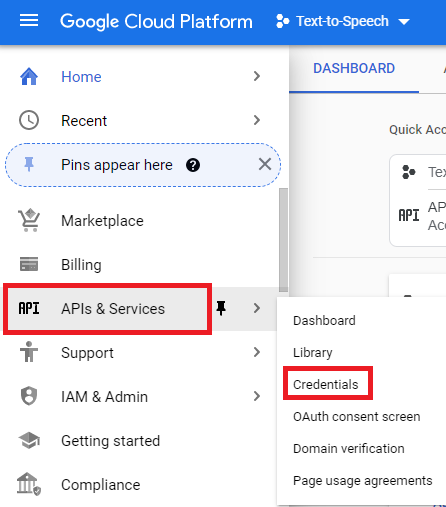
6
Step 6
Once you are on the Credentials page, click on + Create Credentials and select Service account from the list.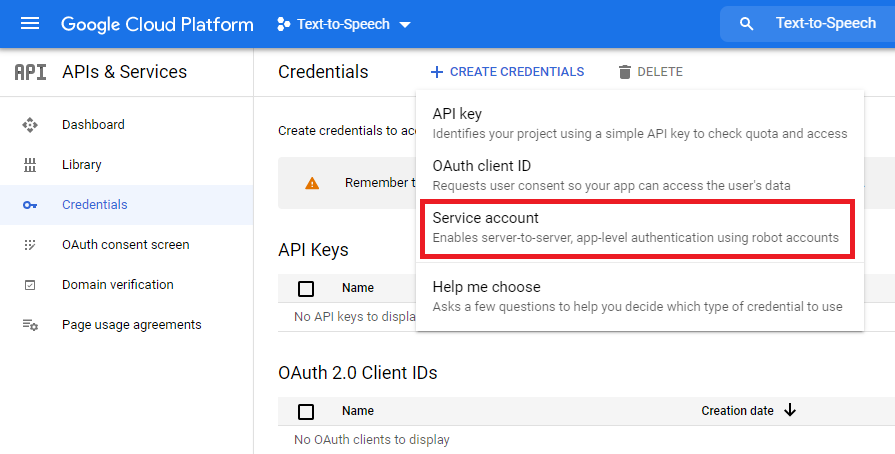
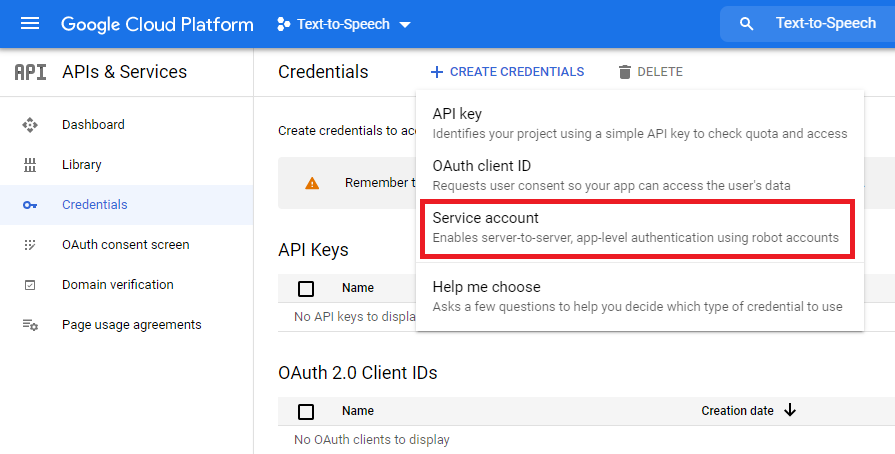
7
Step 7
Provide Service account name and Service account description.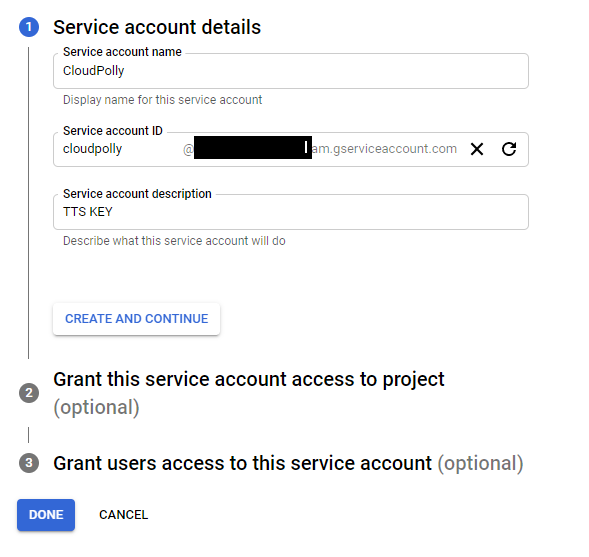
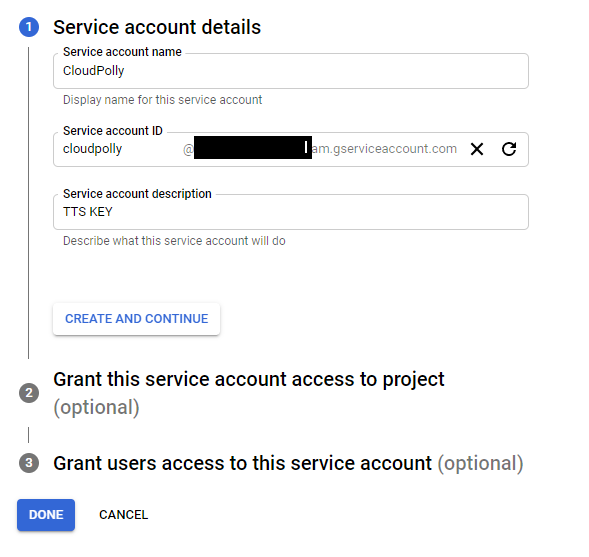
8
Step 8
Next, click on your newly created Service account name.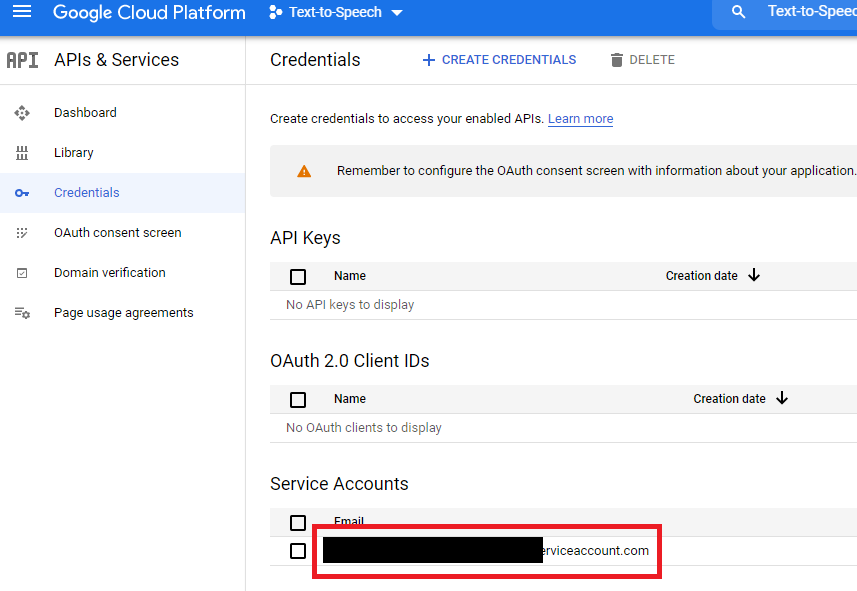
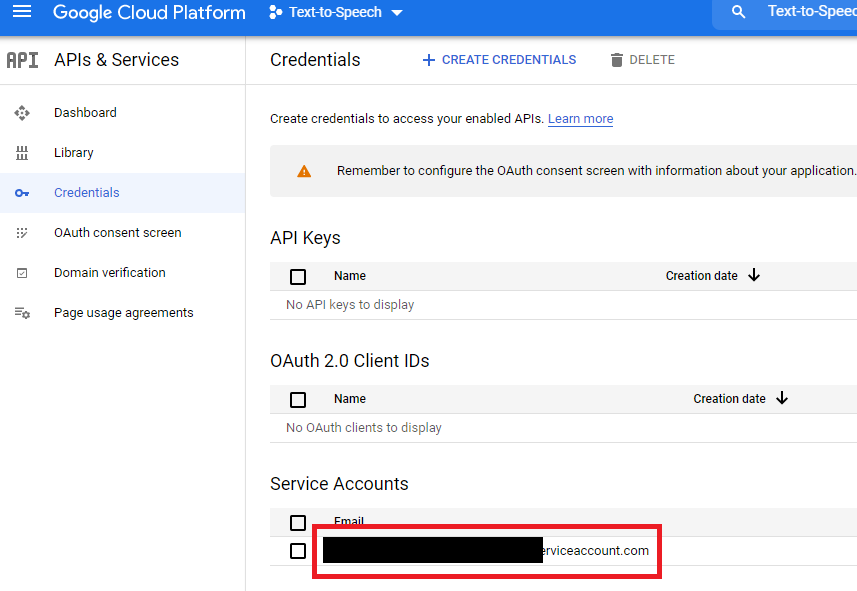
9
Step 9
Under Keys tab, select Add Key -> Create new key.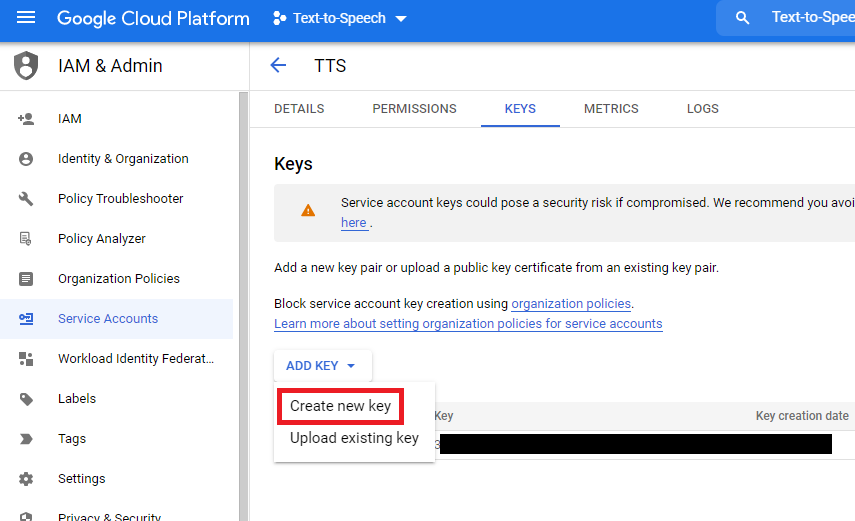
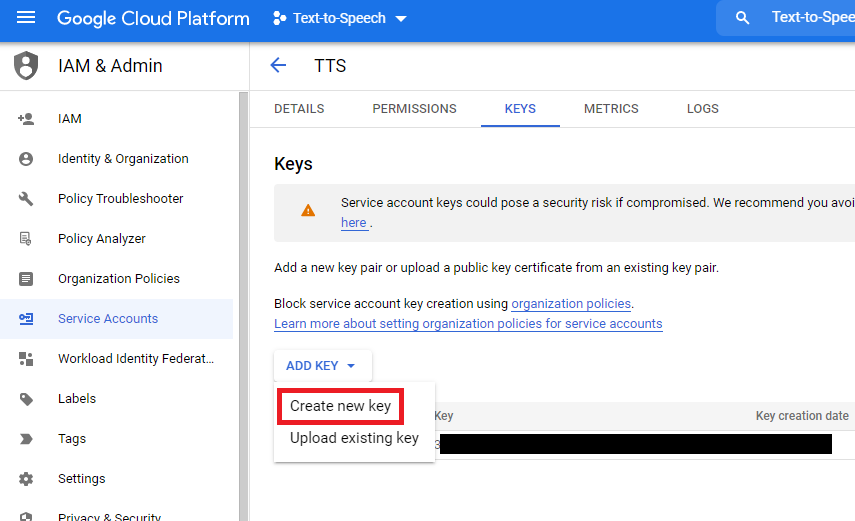
10
Step 10
Select JSON as key type. Click Create button, it will store in on your desktop.
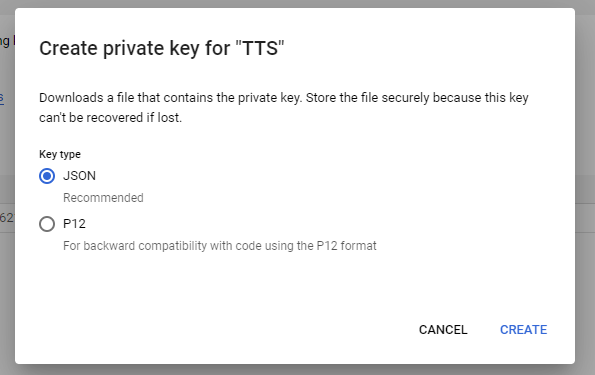
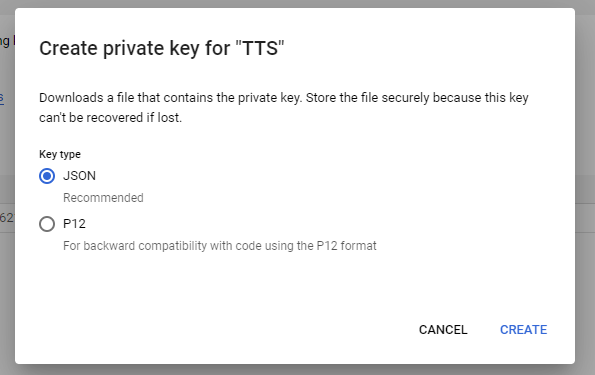
11
Step 11
Now go back to Davinci AI, login as Admin, and under Admin Panel, navigate to AI Settings -> AI API Keys tab.
12
Step 12
Click on Google tab there.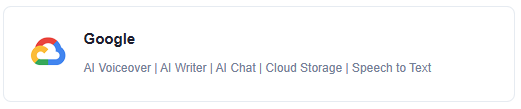
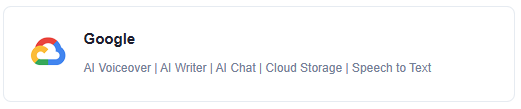
13
Step 13
Under GCP configuration File Path Include the absolute path for the json based on your hosting structure. JSON file must be stored outside of your /public folder in your domain. Show full path for the JSON file including JSON filename. Here is an example for cPanel:
Also make sure that you have turned on the Activate GCP Voices checkbox.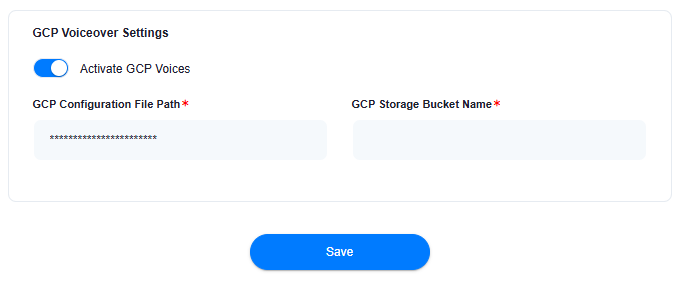
Also make sure that you have turned on the Activate GCP Voices checkbox.
You don’t have to use
GCP Storage Bucket Name for AI Voiceover feature of for anything else, it is purely optional, but if you still want to use it as cloud storage option, refer to the Cloud Storage section for GCP Bucket instructions.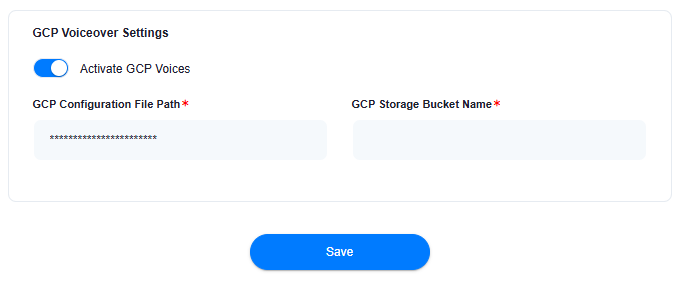
14
Step 14
After you are done with configurations, click on Save button.
Congratulations! You have successfully completed the GCP setup process for AI Voiceover feature.